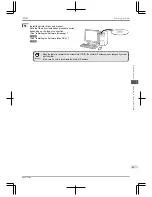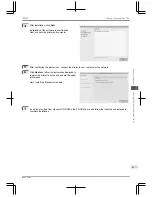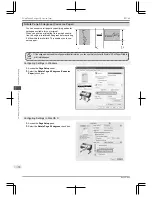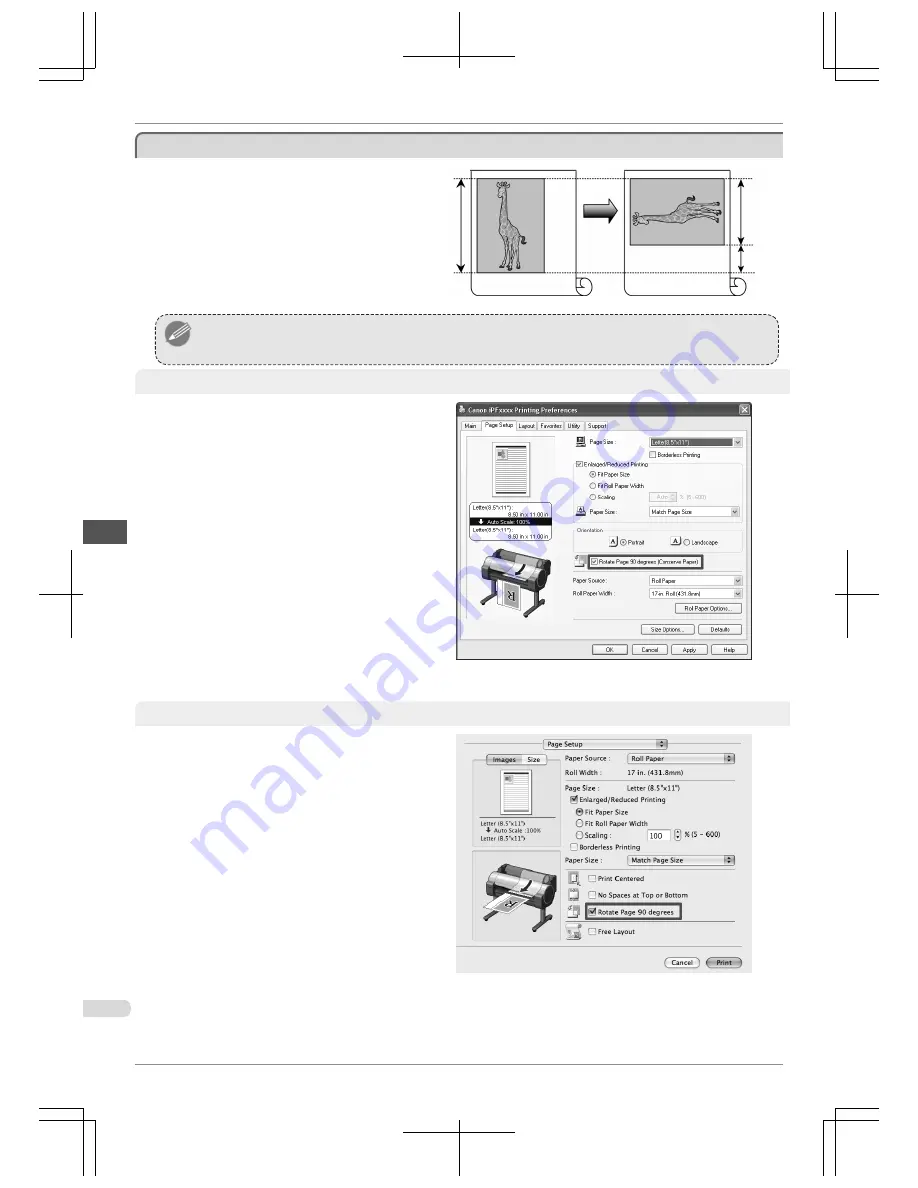
Rotate Page 90 degrees (Converse Paper)
Rotate Page 90 degrees (Converse Paper)
You can conserve roll paper by specifying particular
settings as suitable for your original.
When you print an original that is in portrait orienta-
tion, the original is rotated 90 degrees before printing
if it fits within the roll width. This enables you to con-
serve paper.
Note
•
If the page would exceed the roll paper width after rotation, you can use this function with Scale to fit Roll Paper Width to
print rotated pages.
Configuring Settings in Windows
1.
Access the
Page Setup
sheet.
2.
Select the
Rotate Page 90 degrees (Conserve
Paper)
check box.
Configuring Settings in Mac OS X
1.
Access the
Page Setup
pane.
2.
Select the
Rotate Page 90 degrees
check box.
Rotate Page 90 degrees (Converse Paper)
iPF760
Basic Guide
Software Installation
Convenient Printer Driver Features
72