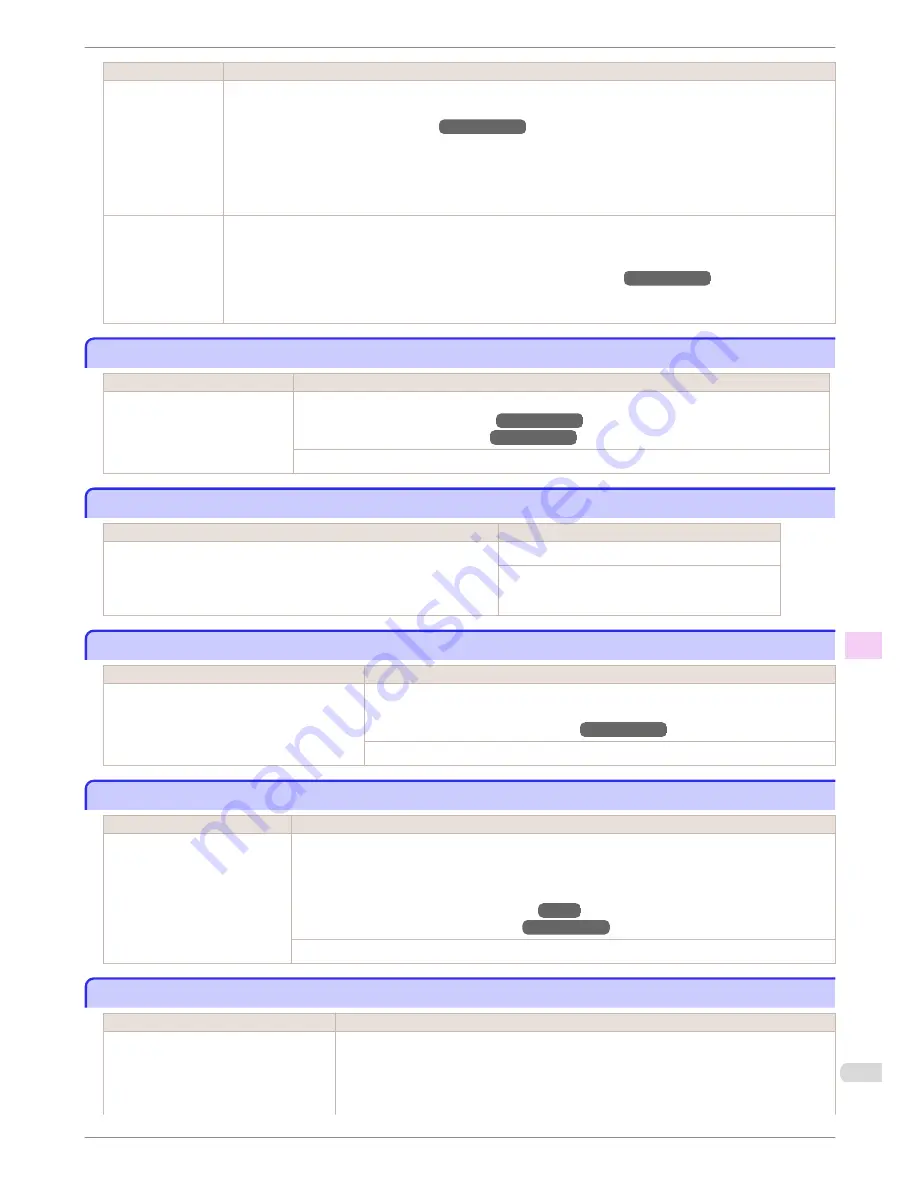
Cause
Corrective Action
The roll is empty.
4.
When you have selected
ManageRemainRoll
>
On
in the control panel menu and a barcode is not printed on
the roll, also specify the paper length.
(See "Specifying the Paper Length.")
→User's Guide
5.
If "
Not finished printing. Finish printing remaining jobs?
" is shown on the Display Screen, press the
OK
button.
Printing will resume, starting from the page on which the error occurred.
If no message appears, printing will continue from the next page.
There is remaining
roll paper, but be-
cause it could not
be advanced, it
could not be detec-
ted.
The unused portion of the roll is heavy, and this is placing a burden on the printer. It may be helpful to change the
printing mode, which will change the paper feed timing.
Choose a higher level of
Print Quality
in the
Advanced Settings
of the printer driver.
(See "Giving Priority to Particular Graphic Elements and Colors for Printing.")
→User's Guide
Roll feed unit error.
Roll feed unit error.
Cause
Corrective Action
The Roll Feed Unit is not working.
Turn off the printer, remove the Roll Feed Unit momentarily, and then reinstall it.
(See "Removing the Roll Feed Unit.")
→User's Guide
(See "Installing the Roll Feed Unit.")
→User's Guide
If the message is displayed again despite these measures, contact your Canon dealer for assistance.
No Roll Unit.
No Roll Unit.
Cause
Corrective Action
The printer has received a print job, but the Roll Feed Unit is not installed.
Press the
Stop
button and stop printing.
1.
Turn the printer off and install the Roll Feed Unit.
2.
Turn the printer on and resend the print job.
Manual printing is selected.
Manual printing is selected.
Cause
Corrective Action
You have attempted to print on a sheet, but no
sheet is loaded.
Press
▲
or
▼
to select
Load Paper
, and then press the
OK
button. Load a sheet, and
then print.
(See "Loading and Printing on Sheets.")
→User's Guide
Press
▲
or
▼
and select
Stop Printing
or press the
Stop
button to stop printing.
Manual printing is selected, but a roll is loaded.
Manual printing is selected, but a roll is loaded.
Cause
Corrective Action
A print job for printing on sheets
was sent when a roll is loaded.
1.
Press
▲
or
▼
to select
Remove Roll Paper
, and then press the
OK
button to stop printing.
2.
After removing the roll, load and print on a sheet of the type and size of paper you have specified in
the printer driver.
(See "Removing the Roll from the Printer.")
→P.14
(See "Loading and Printing on Sheets.")
→User's Guide
Press
▲
or
▼
to select
Stop Printing
, and then press the
OK
button to stop printing.
Wrong paper feed slot for manual paper.
Wrong paper feed slot for manual paper.
Cause
Corrective Action
The Paper Feed Slot used to load the
sheet is different from the Paper Feed
Slot specified in
Paper Source
in the
printer driver.
Load the sheet in the Paper Feed Slot matching the printer driver
Paper Source
setting as
follows.
1.
Press
▲
or
▼
to select
Eject Paper
, and then press the
OK
button to stop printing.
The sheet is now ejected.
iPF6450
Roll feed unit error.
Basic Guide
Error Message
Messages regarding paper
137
















































