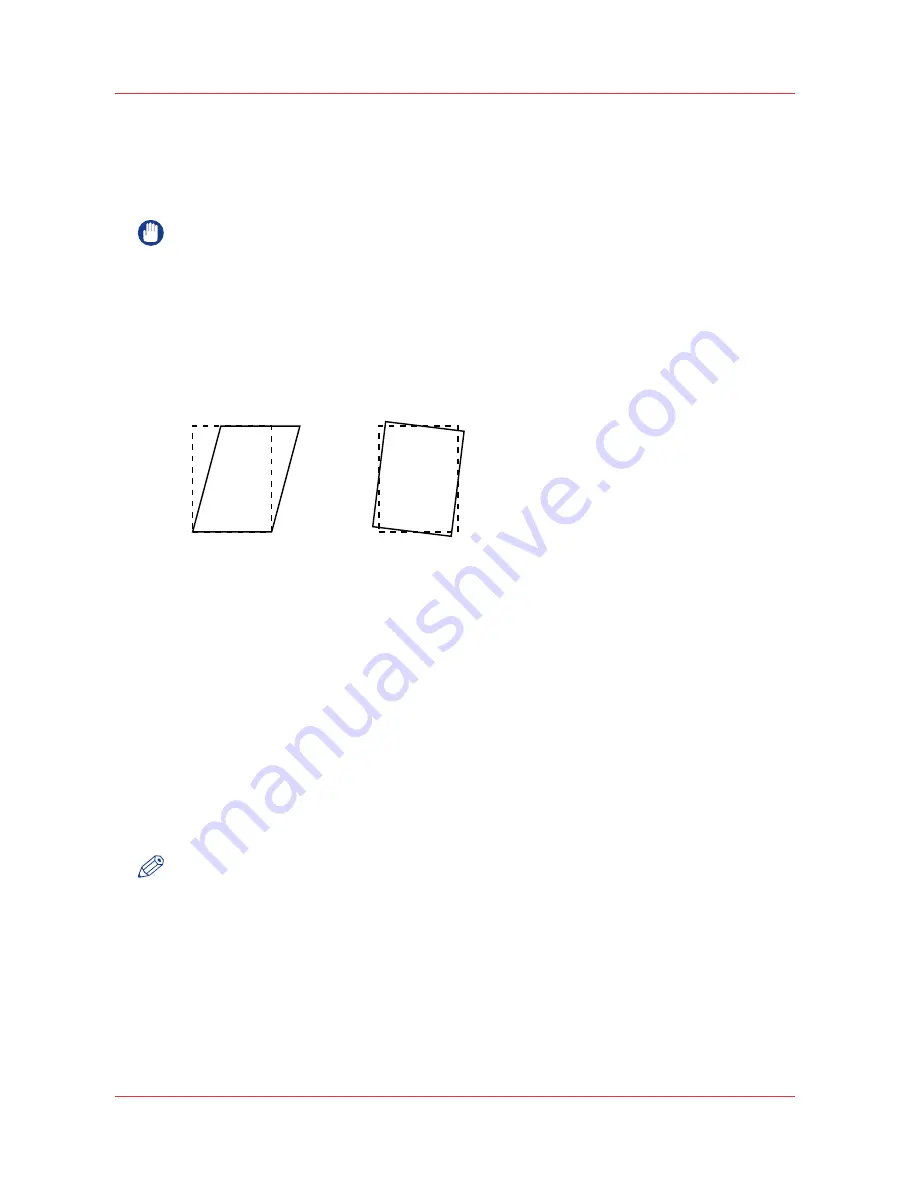
Correct skewed and rotated images
Introduction
This procedure describes how to correct skewed or slightly rotated images. See the figure below.
IMPORTANT
The correction applies to all media.
You are advised to use the largest possible media size.
Required tools
Ruler
Illustration
Procedure
1.
Touch [System] -> [Media].
2.
From the [Media catalog], select the media you want to use.
The correction applies to all media.
3.
Press [Skew correction].
An instruction windows opens.
4.
Read the instructions carefully and touch [Next].
Please wait while a media registration sheet is printed.
5.
Check the registration sheet
• If the registration sheet is correct, you can stop the deskew procedure.
• If the registration sheet is wrong, continue with the next step.
An instruction window opens.
6.
Follow the instructions on the window.
NOTE
The system performs a [Auto color mismatch correction] procedure that may take a while.
7.
Repeat step 1-5 to check the result.
Correct skewed and rotated images
104
Chapter 7 - Media handling
Содержание IMAGEPRESS C7010VPS
Страница 1: ...imagePRESS C7011VPS series C7010VPS series Operation guide ...
Страница 8: ...Contents 8 ...
Страница 9: ...Chapter 1 Preface ...
Страница 15: ...Chapter 2 Main parts ...
Страница 41: ...Chapter 3 Power information ...
Страница 47: ...Chapter 4 Operating concept ...
Страница 53: ... 20 The Add new media window Maintain the Media catalog Chapter 4 Operating concept 53 ...
Страница 56: ... 24 The Add color preset window Maintain the Color presets 56 Chapter 4 Operating concept ...
Страница 62: ... 30 The Add color mapping option Maintain the Color mappings optional 62 Chapter 4 Operating concept ...
Страница 69: ...Chapter 5 Operator panel views ...
Страница 77: ...Chapter 6 Adapt printer settings to your needs ...
Страница 90: ...Access Settings Editor settings via the operator panel 90 Chapter 6 Adapt printer settings to your needs ...
Страница 91: ...Chapter 7 Media handling ...
Страница 156: ...Handle paper jams 156 Chapter 7 Media handling ...
Страница 157: ...Chapter 8 Carry out print jobs ...
Страница 168: ...Description of the print job settings 168 Chapter 8 Carry out print jobs ...
Страница 223: ...Chapter 9 Carry out copy jobs ...
Страница 256: ...Adjust the image to improve the copy and scan quality 256 Chapter 9 Carry out copy jobs ...
Страница 257: ...Chapter 10 Carry out scan jobs ...
Страница 287: ...Chapter 11 Use the DocBox optional ...
Страница 300: ...Description of the DocBox job settings 300 Chapter 11 Use the DocBox optional ...
Страница 311: ...Chapter 12 Accounting ...
Страница 322: ...Enter an account ID into the printer driver 322 Chapter 12 Accounting ...
Страница 323: ...Chapter 13 Add toner and staples ...
Страница 341: ...Chapter 14 Maintenance and print quality ...
Страница 361: ...Chapter 15 Specifications ...
Страница 375: ...Chapter 16 Third Party Software ...
Страница 382: ...Library for SDE Compiler 382 Chapter 16 Third Party Software ...






























