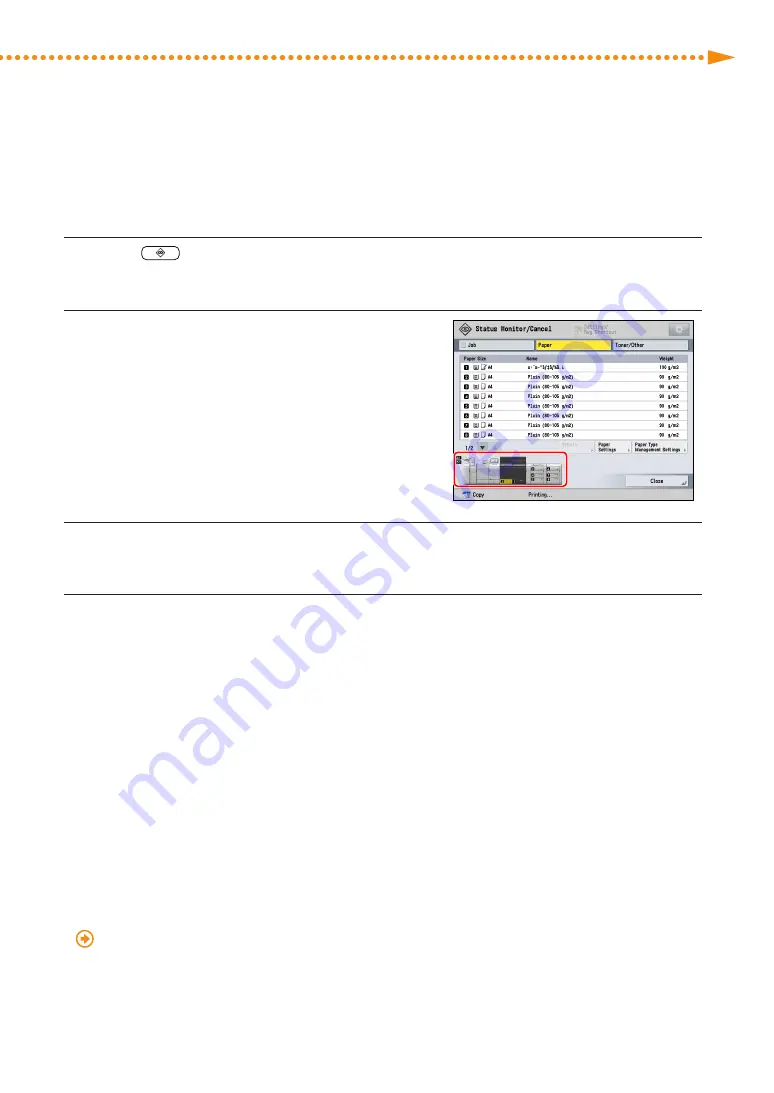
Improving Productivity
70
imagePRESS C10000VP/C8000VP
imagePRESS C10000VP/C8000VP
71
▀
Starting a Print Job
As the machine starts printing, paper is fed from the upper deck of the POD Deck-D1� After the paper source changes,
follow the procedure below�
1
Press
→
select the [Paper] tab�
2
Make sure the paper source has changed to the
middle deck�
• The paper source in use is highlighted in yellow on the
image which is in the lower left corner of the screen�
3
Load paper into the upper deck of the POD Deck-D1�
4
In the same way, load paper into the middle deck of the POD Deck-D1�
• When the middle deck runs out of paper, the paper source changes to another paper deck again� Load
paper into the middle deck in the same way�
NOTE
• You do not need to stop a print job when you refill paper�
• If the machine detects two or more paper decks that contain the paper when you are using Auto Drawer Switching,
it switches paper sources in order of priority, the highest priority first� In the example described in this section, the
priority order is as follows:
1 Upper deck
2 Middle deck
3 Lower deck
• After you complete a print job, make sure to restore the setting on both the machine and the printer driver to
prevent the setting being applied to the next print job�
• You can use Auto Drawer Switching for various purposes besides those mentioned in this section� For more
information, see the following�
"Settings/Registration" > "Enabling Paper Drawer Auto Selection" in the e-Manual
Содержание imagePRESS C10000VP
Страница 2: ......






























