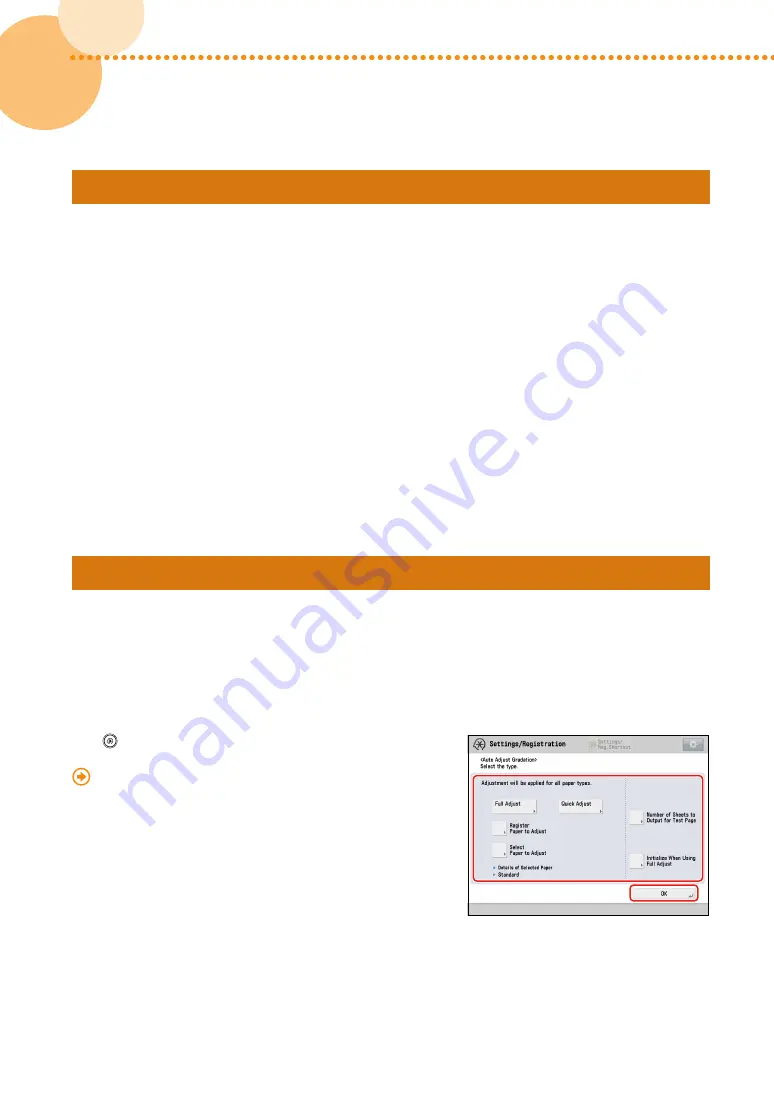
60
imagePRESS C10000VP/C8000VP
imagePRESS C10000VP/C8000VP
61
60
Step 2 Keeping the Paper’s Moisture Content at an Appropriate Level
Use the following recommendations to keep the moisture content of the paper at an appropriate level�
• Before you load paper, place the package of paper in a room with an appropriate temperature and humidity so
it can fully acclimatize to the temperature and humidity� For the appropriate temperature and humidity, see the
Installation and Operating Environment Guidelines
or the
Specialty Media Handling Guide
�
• If paper absorbs moisture from a highly humid environment, turn the heater of the paper deck on to dry out the
paper� For instructions on how to turn the heater on, contact your local authorized Canon dealer�
NOTE
• Check the installation and operating environment of the machine� Is the machine located in a room with steady
temperature and humidity? Keep the paper in the same environment as that where the machine is located�
• Before you load paper, place the package of paper near the machine so it can fully acclimatize to the temperature
and humidity�
• Unwrap the paper immediately before you load the paper into the machine�
Step 3 Changing the Machine’s Settings
If you still have the same problem after you follow the procedures in "Keeping the Paper’s Moisture Content at an
Appropriate Level" in step 2, change the machine’s settings in the following order: "Do an Automatic Gradation
Adjustment
→
Reduce the Value of Gloss
→
Turn On the Toner Amount Reduction Mode�"
▀
Do an Automatic Gradation Adjustment
Doing an automatic gradation adjustment adjusts the total amount of toner that is used, which may prevent the paper
from wrapping around the fixing roller�
Press
→
[Adjustment/Maintenance]
→
[Adjust Image Quality]
→
[Auto Adjust Gradation]�
"Adjustment for Image Quality and Finishing (Calibration)" >
"Automatic Gradation Adjustment" in the e-Manual
Содержание imagePRESS C10000VP
Страница 2: ......






























