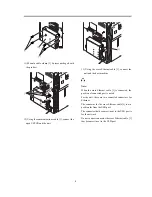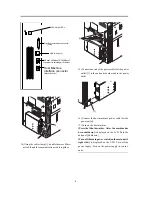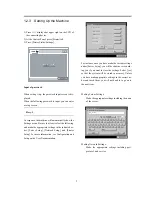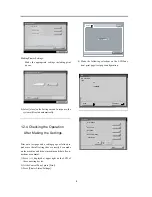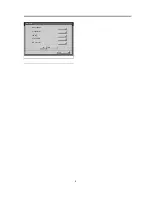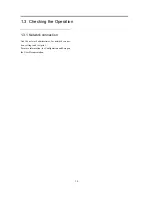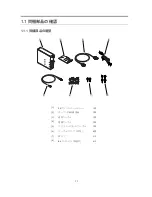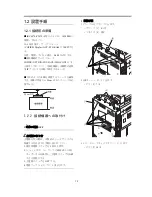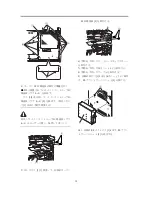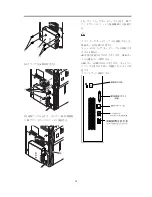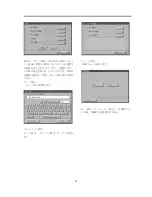17
1.3
設置後の動作確認
1.3.1
設定後の動作確認
以下の手順で、テストページ、設定ページを出
力し、接続機器と本機の接続および本機の設定
を確認する。
1
)
接続機器の液晶表示部上の右上の矢印「⇒」
タブを押し、次に「プリンタ」タブを押す。
2
)
「プリンタ状況/設定」ボタンを押す。
3
)
「機能」
-
「ページの印刷」
-
「テストページ」
および「設定ページ」を選択する。
1.3.2
ネットワークへの
接続
ネットワーク管理者にネットワークへの接続、
設定およびテストプリントを依頼する。
確認作業は、ユーザーマニュアルの「設定管理」
を参照して行う。
PS Server-G1
Soc. 014c
16936MB