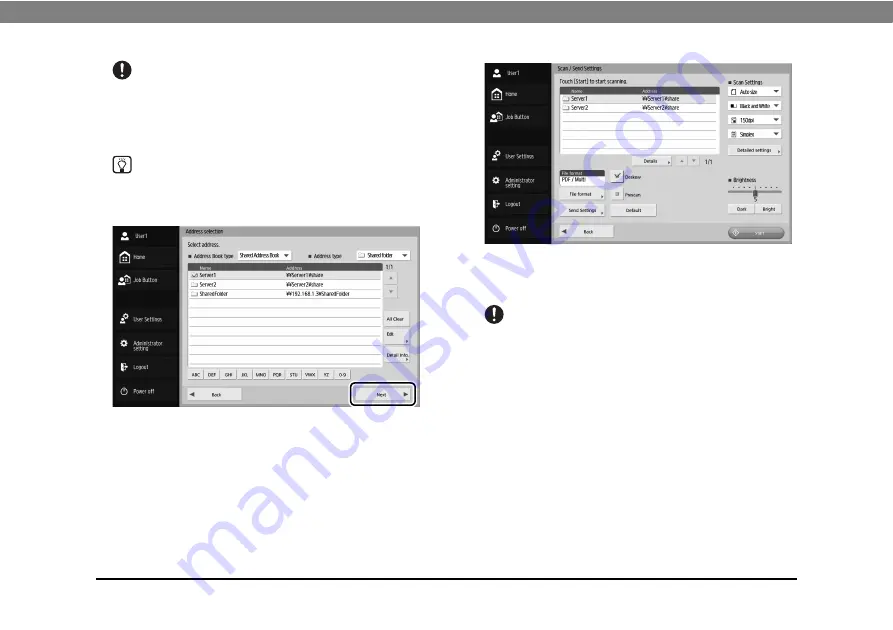
Chapter 4 Operating Procedures
67
IMPORTANT
An address is not selected as an address to send data to if there
is no checkmark, even if the background is shaded.
4.
Make sure the selected address has a checkmark
and then press [Next].
Hint
When a different type of address is selected, you can confirm
the selected address by pressing [Selected address] in the
Address type drop-down list.
The Scan / Send Settings screen appears.
5.
Set the scan conditions.
For details, refer to “Scan / Send Settings” on p. 85 of the
IMPORTANT
When you use a job button for scanning, the subsequent
procedure varies as follows in accordance with the job button
settings. For details, see “Registering New Job Buttons” on
p. 89.
• If [When you select this Job Button] is set to [Skip Scan Setting
Screen] and you press a job button, scanning is started
without displaying the Scan / Send Settings screen of Step 4.
• If [Send the files immediately after scanning] is set to [ON],
scanning ends without displaying the continue to scan
confirmation screen of Step 7 and then the address
confirmation screen of Step 10 appears.
• If [Confirm addresses before sending] is set to [OFF], the
image is sent without displaying the address confirmation
screen of Step 10 and the operation ends.
Содержание imageFORMULA ScanFront 400
Страница 18: ...18 Chapter 1 Before Use ...
Страница 50: ...50 Chapter 3 Handling ...
Страница 78: ...78 Chapter 4 Operating Procedures ...
Страница 96: ...96 Chapter 5 User Settings ...
Страница 97: ...Chapter 6 Troubleshooting 1 Troubleshooting 98 ...
Страница 104: ...104 Chapter 6 Troubleshooting ...
Страница 107: ...Index 107 ...






























