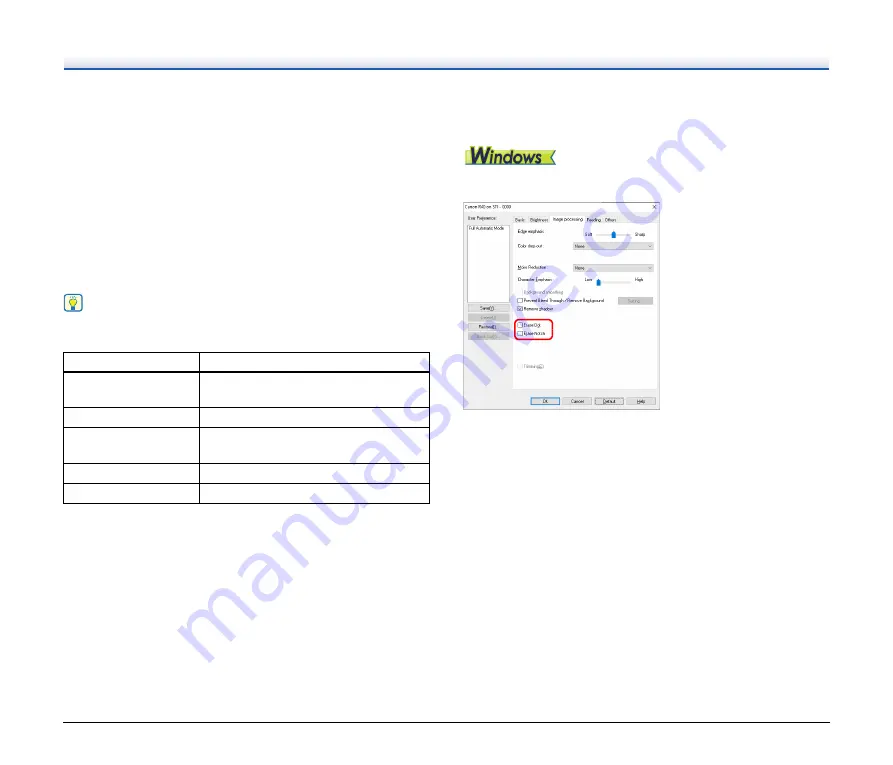
44
A
When you want to specify different scanning conditions for the front
and back pages of a document, select [Both] for [Scanning Side] on
the [Basic] tab in advance.
B
Specify the number of scanning conditions to apply in [Stream
count of Front]. Up to three can be specified.
C
Select [Front 1st], and then open the other tabs and set the
scanning conditions. Depending on the value specified for [Stream
count of Front], configure the remaining [Front 2nd] and [Front 3rd]
in the same way.
D
When specifying the scanning conditions of the back, configure the
settings in the same way as described in
B
to
C
. In this case,
specify [Stream count of Back], and then set the scanning
conditions for each of [Back 1st] to [Back 3rd].
Hint
The following shows the setting conditions that can be set in the
multistream settings.
When you want to remove dots and notches that appear
in documents
You can remove dots and notches protruding from object outlines that
appear in documents from scanned images.
• Select the [Erase Dot] check box to automatically remove isolated
black dots (3 x 3 dot size) from white backgrounds (or white dots
from black backgrounds).
• Select the [Erase Notch] check box to remove notches that protrude
from object outlines in scanned images.
Tab
Items that can be set
[Basic] tab
[Color mode] and [Dots per inch]
(excluding [Auto-detection] for both)
[Brightness] tab
[Brightness] and [Contrast]
[Image processing] tab
[Edge emphasis], [Color dropout], and
[Character Emphasis]
[Feeding] Tab
None (all disabled)
[Others] Tab
None (only [Use MultiStream] is enabled)
Содержание imageFORMULA R40
Страница 64: ...64 ...
















































