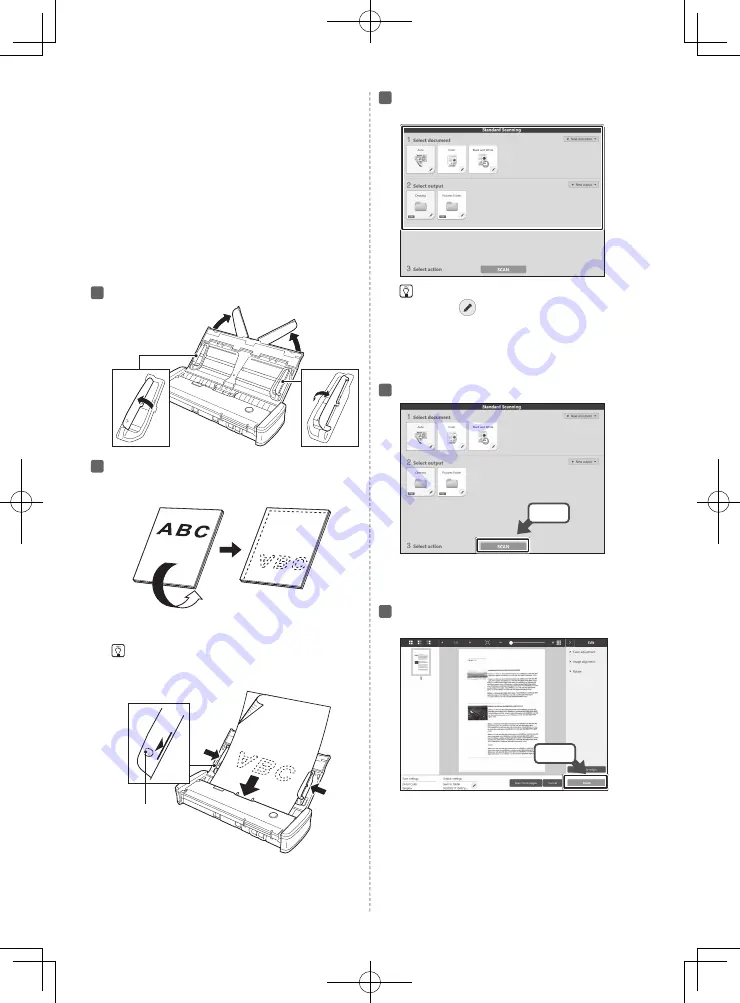
2
volume. Click [OK] to continue. For details, refer to
“When Using macOS Big Sur” in the User Manual.
• If CaptureOnTouch Lite does not start, take the
following measures.
- Disconnect and reconnect the USB cable.
- If the scanner and computer are connected via
a USB hub, remove the USB hub and connect
them directly with a USB cable.
- Check whether access to USB devices is
prohibited by security software, and allow
access if it is prohibited.
- In Windows, AutoPlay for USB memory
devices may be off. In that case, open
Explorer and run the [CaptureOnTouch Lite]
icon in [Devices and drives].
Raise the document guide.
Load the document.
Turn the document upside down with the back
side facing you, and load it into the feed tray.
Align the document guides with both edges of the
loaded document.
Hint
• Press the document beneath the tabs of the
document guides.
Tab
Select the document type and scanned
image storage location.
Hint
• Clicking
allows you to change the scan type
and select a location to save your document.
• Clicking [New document] allows you to add new
settings.
• Clicking [New output] allows you to add new
storage locations.
Click the [SCAN] button.
Click
When the software is open, you can also start
scanning with pressing the start button on the
scanner.
After confirming the scanned image, click
the [Finish] button.
Click
4
5
6
7
8



















