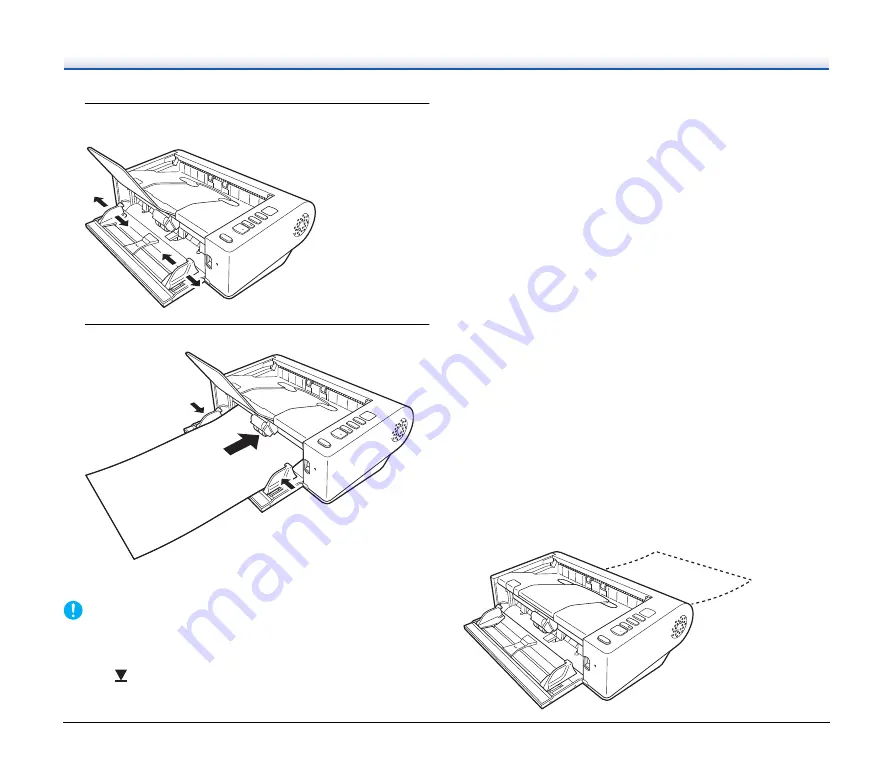
22
5
Adjust the document guides to fit the width of the
document to be scanned.
6
Place the document.
After placing the document, align the document guides with both
edges of the document.
IMPORTANT
• When placing documents into the feed tray, take care not to cut
your hand on the edges of the paper.
• Make sure that the document does not exceed the loading limit
marks (
) on the document guides. Up to 80 pages of ordinary
plain paper (80 g/m
2
) can be loaded at the same time.
• Before you place a document, check to make sure it does not
contain paper clips, staples, or other small metal objects. These
items may cause a fire or electrical shock, damage the document,
or cause a paper jam or scanner malfunction.
• Do not wear loose clothing or jewelry that may get caught in the
scanner while you are using it, as this may result in personal injury.
Be extra careful of neckties and long hair. If anything gets caught in
the scanner, immediately turn OFF the power switch, and
disconnect the power cord from the power outlet to stop scanning.
• Always smooth out any folds or curls in your documents before
placing them into the feeder. If the leading edge of a document is
curled, it may cause a paper jam.
• If feeding stops due to a system error or paper jam while the
scanner is scanning, resolve the problem, make sure that the
scanned image of the last page that was successfully fed has been
stored, and then resume scanning the remaining document pages.
• After you finish scanning, close the document feed tray, document
eject extension support, and straight path tray to prevent damage
to the scanner while it is not being used.
• When scanning multi-page documents that are fastened together
(e.g., invoices), place the document so that the fastened edge is
toward the feed tray.
• Be careful when scanning paper that is longer than A4 or letter
(LTR) size or thin paper, as the documents may fall off of the eject
tray after scanning.
• When using the straight path, documents will be ejected from the
rear of the scanner. Do not place any obstructions near the
document eject outlet. To ensure that the documents are ejected
smoothly, make sure that the scanner is placed on a smooth, flat
surface.















































