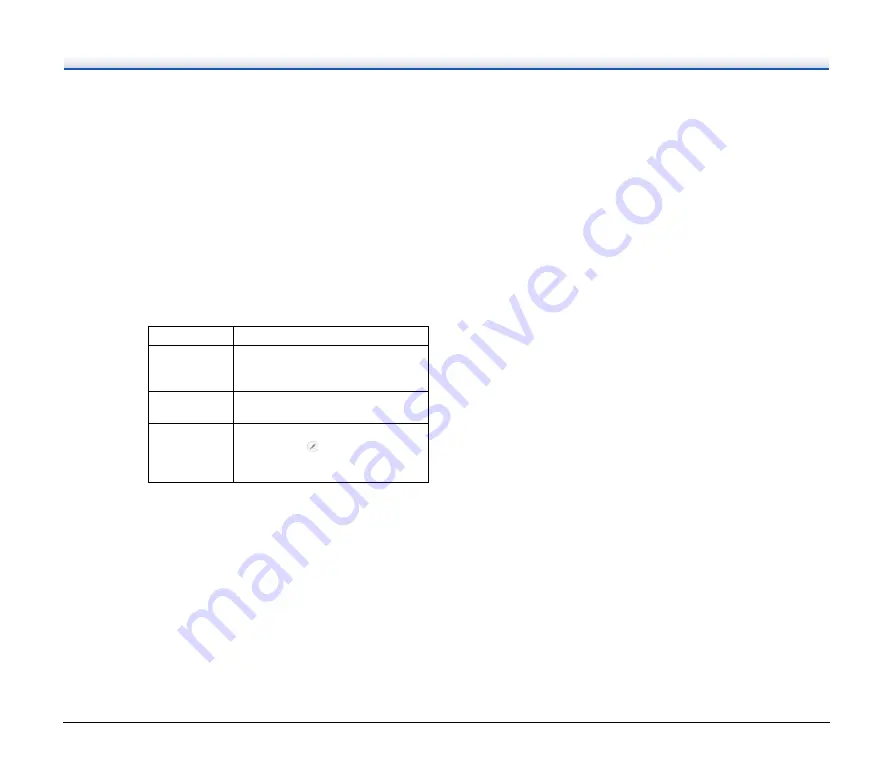
68
Problem 7
Documents jam (or double-feed).
Solutions
(1) If the roller has been installed correctly, clean it if
necessary.
(2) Proper scanning may not be possible when
document pages stick together due to static
electricity. Fan the documents before you load
them.
(3) Set the scanner to Non separation feeding mode,
and manually feed the scanner one page at a time.
Problem 8
Multiple pages of scanned images cannot be saved
to a single file.
Solutions
Depending on the file format, multiple scanned image
pages cannot be saved as a single file with
CaptureOnTouch.
Problem 9
All of the placed documents have been scanned,
but the scanned image does not appear on the
application.
Solutions
When [Panel-Feeding] or [Automatic Feeding] is
selected as the feeding method on the scanner driver's
Detail Settings screen, a scanning operation will not
continue after all of the documents are fed, as the
scanner awaits additional documents to be fed. You
can finish the operation and send the scanned images
to the application by pressing the Stop button on the
operating panel.
File type
Processing for multiple pages
BMP (Windows
only), JPEG,
PNG
Scanned images are always saved one
page per file.
PPTX
(Windows only)
Multi-page images are always saved to
a single file.
TIFF, PDF
You can save multiple pages to a single
file by clicking
and selecting [Create
1 file for pages of a document] in the
displayed dialog box.
Problem 10
Scanned images of multiple pages cannot be saved
in a single JPEG or BMP (PICT) file.
Solutions
Multiple scanned images cannot be saved in a single
JPEG or BMP (PICT) file. Save the images in either
multi-page TIFF or PDF format.
Problem 11
Memory becomes insufficient and scanning stops.
Solutions
If you configure scanning conditions that use a large
amount of the computer's memory, scanning may stop
because of insufficient memory. Although this depends
on the computer's memory size, the possibility of
insufficient memory increases if any of the following
scanning conditions overlap.
• [Color Mode] is set to [24-bit Color]
• A large page size (e.g. Legal) is specified as the
[Page Size]. Alternatively, the page size is set to
[Scanner's Maximum].
• A high resolution (600dpi etc.) is specified for [Dots
per inch].
If an error message appears due to insufficient memory
while scanning is in progress, exit the application,
change the scanning conditions (e.g. reduce the
resolution or page size) and then try scanning again. In
addition, the amount of memory used can be contained
by turning off [Moire Reduction] and [Prevent Bleed
Through / Remove Background] if they are set to on.





























