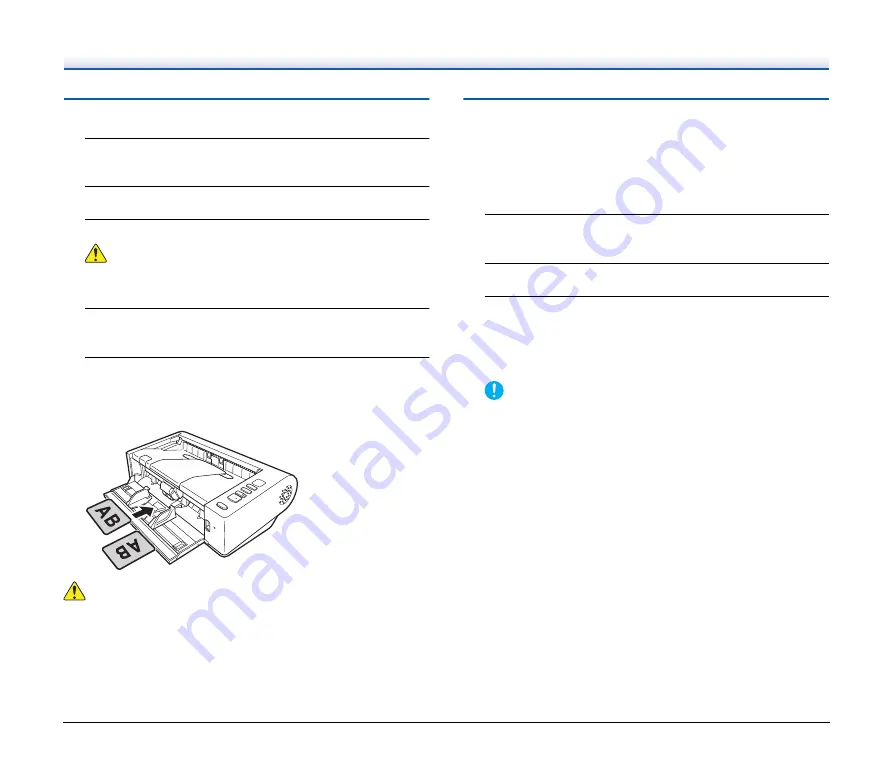
23
Placing Cards
1
Set the feed selection lever to the standard feeding
position (lower position).
2
Open the document feed tray.
3
Open the straight path tray.
CAUTION
Open the straight path tray when scanning cards. Scanning with
the U-turn path may damage the card.
4
Adjust the document guides to fit the width of the card to
be scanned.
5
Place the card.
Up to three non-embossed cards can be placed vertically or
horizontally at one time. Embossed cards must be placed one at
a time and vertically.
CAUTION
• Use the straight path when scanning cards.
• Embossed or laminated cards may not be scanned correctly,
depending on the card.
• Ultrasonic double feed detection will not function properly when
scanning cards. When scanning cards, clear the [Detect by
Ultrasonic] check box in the [Feeding] tab on the scanner driver
settings screen.
Placing Folded Documents
Folio Scan enables you to scan documents that are larger than LTR/
A4 and therefore do not fit in the feeder. To use the function, fold the
document in half lengthwise and place it into the feeder. The DR-M140
will scan both sides and combine the scanned images into a single
image.
1
Set the feed selection lever to the non separation feeding
position (upper position).
2
Open the document feed tray.
3
Fold the document in half.
Crease the document firmly down its center to fold the document
in half. Fold the document so that its edges are neatly aligned. If
the document is not folded properly, paper jams may occur or
distortions may appear in the combined scanned image.
IMPORTANT
A portion of the scanned image will be missing at the fold line.






























