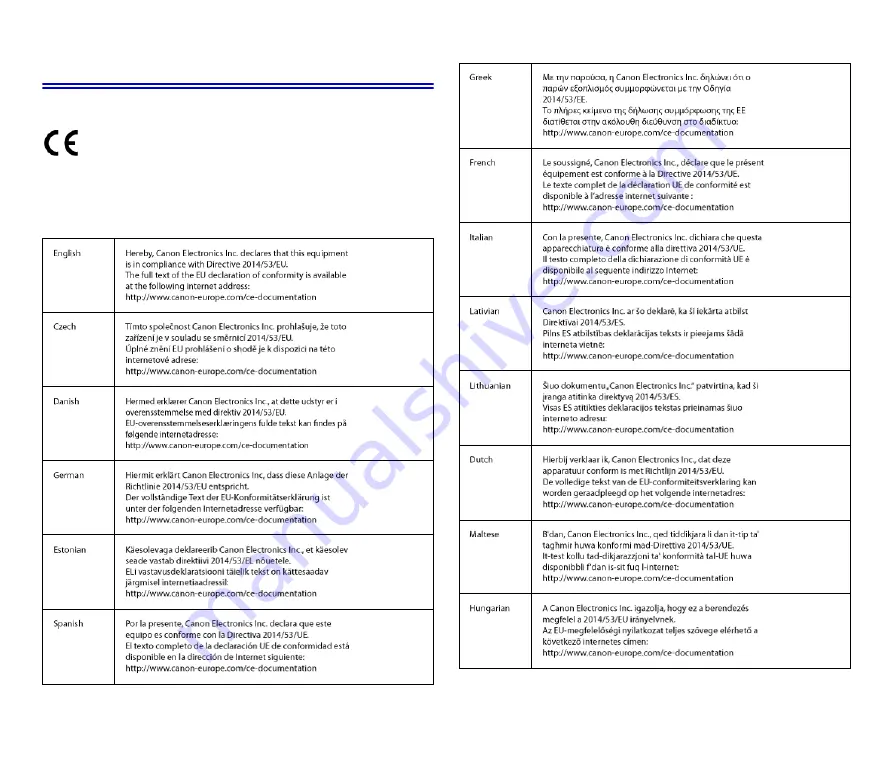
38
Safety Information
CE – Declaration of Conformity
This equipment complies with the essential requirements of the European
Union directive 2014/53/EU.
An original copy of the Declaration of Conformity can be acquired by
request from the following addresses.