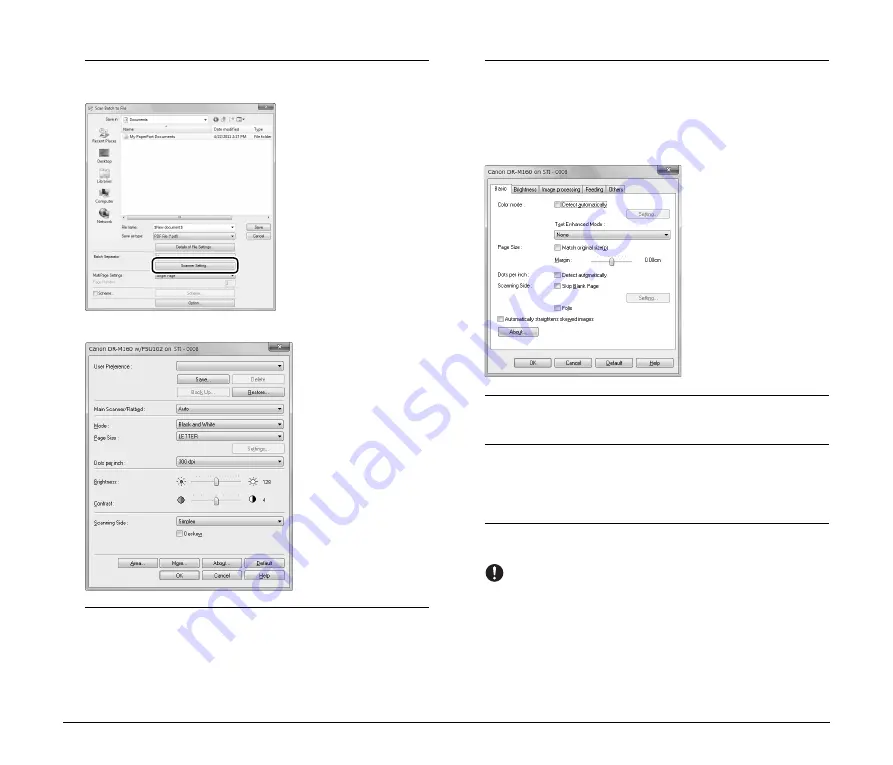
16
6
Click [Scanner Setting], and configure the scanner
settings.
The properties dialog box for the scanner driver appears.
7
Configure the [Main Scanner/Flatbed] setting.
Select [Flatbed] if the document is placed on the flatbed, and
select [Main Scanner] if the document is placed in the Canon
document scanner. If you select [Auto], any documents placed in
the feeder will be scanned. If there are no documents in the
feeder, scanning is performed on the flatbed.
8
Configure the Canon document scanner’s settings if
necessary.
Click the [More] button to open the settings dialog box for the
Canon document scanner. When you finish configuring settings,
click [OK] to close the dialog box.
For details on each setting, refer to the Help.
9
Configure the scanning conditions.
For details on settings, p. 17.
10
Specify the file name and format for the image file to be
saved.
For details on other settings in the [Scan Batch to File Setting]
dialog box, refer to the
CapturePerfect Operation Guide
.
11
Place the documents to be scanned, and click [Save] to
start scanning.
IMPORTANT
• The method for placing documents differs, depending on the
[Feeding Option] setting. For details, p. 19.
• Do not move the document placed on the scanning glass while
the power indicator is flashing and scanning is in progress.


























