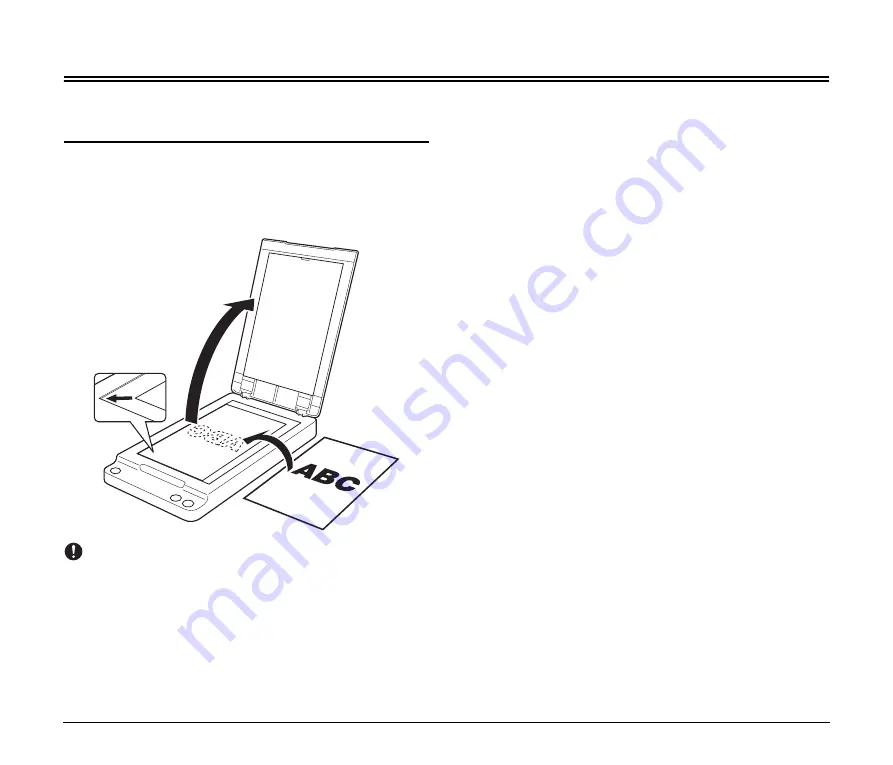
12
Documents
The flatbed can scan documents up to 8.5" (216 mm) in width and
14.0" (356 mm) in length.
Placing Documents
Open the document cover, and place the document on the scanning
glass, as shown below, with the scanning side facing down. Make sure
to align the bottom right corner of the scanning side with the bottom
left corner of the scanning glass.
IMPORTANT
• Do not place objects other than the document to be scanned onto
the scanning glass. Doing so may result in a malfunction or
personal injury.
• Open and close the document cover gently. Excessive force may
result in damage to the cover or breaking the scanning glass and
personal injury.
• You cannot scan film.
• Make sure to straighten wrinkled or curled documents before
placing them on the flatbed, and gently press down on the
document cover while scanning is in progress.



























