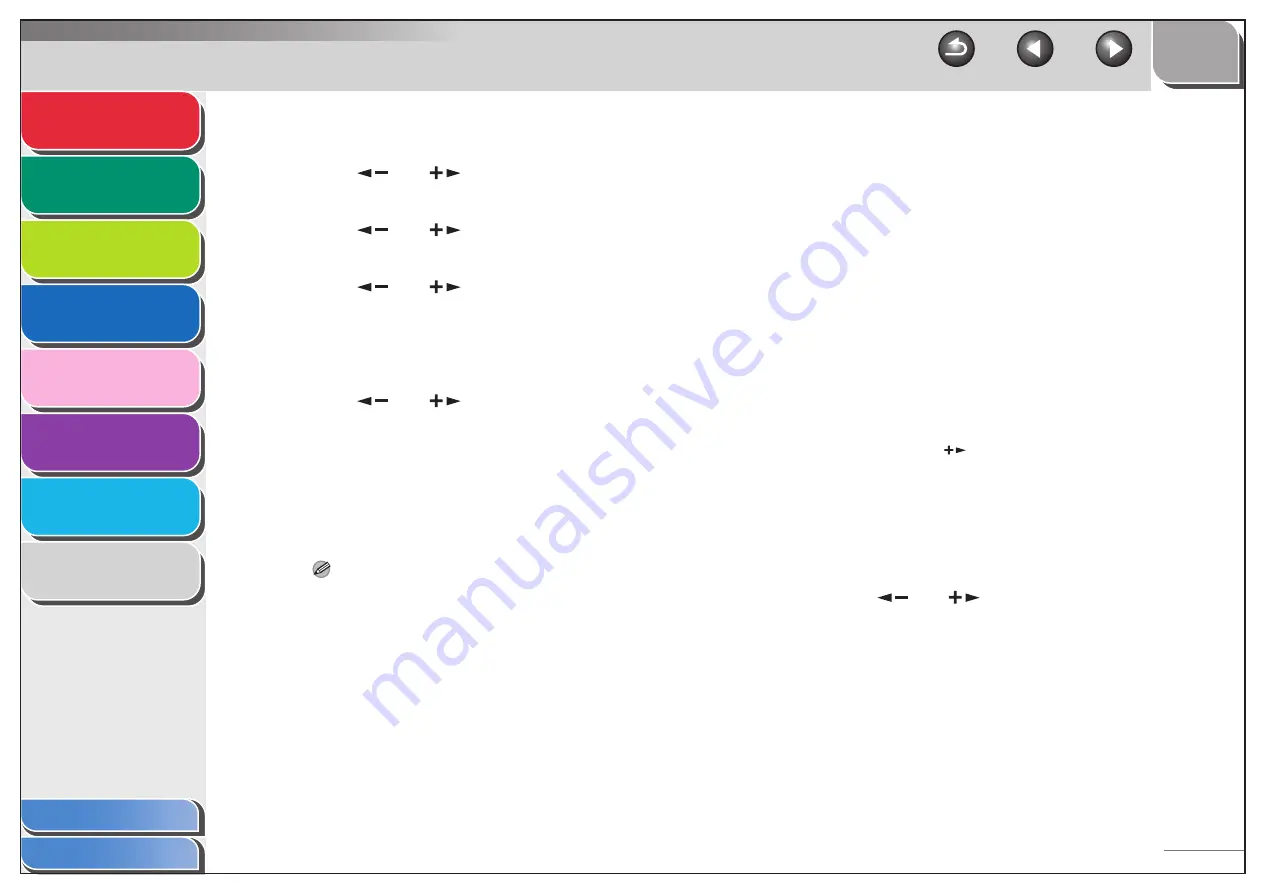
1
2
3
4
5
6
7
8
3-8
1.
Press [Additional Functions].
2.
Use [
] or [
] to select <SYSTEM
SETTINGS>, then press [OK].
3.
Use [
] or [
] to select <NETWORK
SETTINGS>, then press [OK].
4.
Use [
] or [
] to select <SNMP
SETTINGS>, then press [OK].
5.
Confirm that <USE SNMP> is displayed, then
press [OK].
6.
Use [
] or [
] to select <ON> or <OFF>,
then press [OK].
<ON>: When you set or browse each item of the machine with a
utility that uses SNMP to obtain information.
<OFF>: When you do not use an SNMP utility. Skip to step 16.
7.
Use the numeric keys to enter the SNMP port
number, then press [OK].
NOTE
– If you want to use a Canon printer driver or utility, select <ON>
for both <USE SNMP> and <DEDICATED PORT>.
– You can restrict the IP addresses of computers on which items
can be set or browsed. If you restrict the IP addresses, it is not
possible to use the Remote UI to set or browse detailed
information on computers other than those whose IP
addresses are allowed, even if both <USE SNMP> and
<DEDICATED PORT> are <ON>. For details, see “Protocol
Settings,” on p. 3-16.
8.
Confirm that <COMMUNITY NAME 1> is
displayed, then press [OK].
9.
Use the numeric keys to enter the desired
community name other than “public,” then
press [OK].
10.
If you want to specify <COMMUNITY
NAME 2>, press [OK].
Otherwise, press [
], then skip to step 12.
11.
Use the numeric keys to enter the desired
community name, then press [OK].
12.
Confirm that <SNMP WRITABLE 1> is
displayed, then press [OK].
13.
Use [
] or [
] to select <ON>, then press
[OK].






























