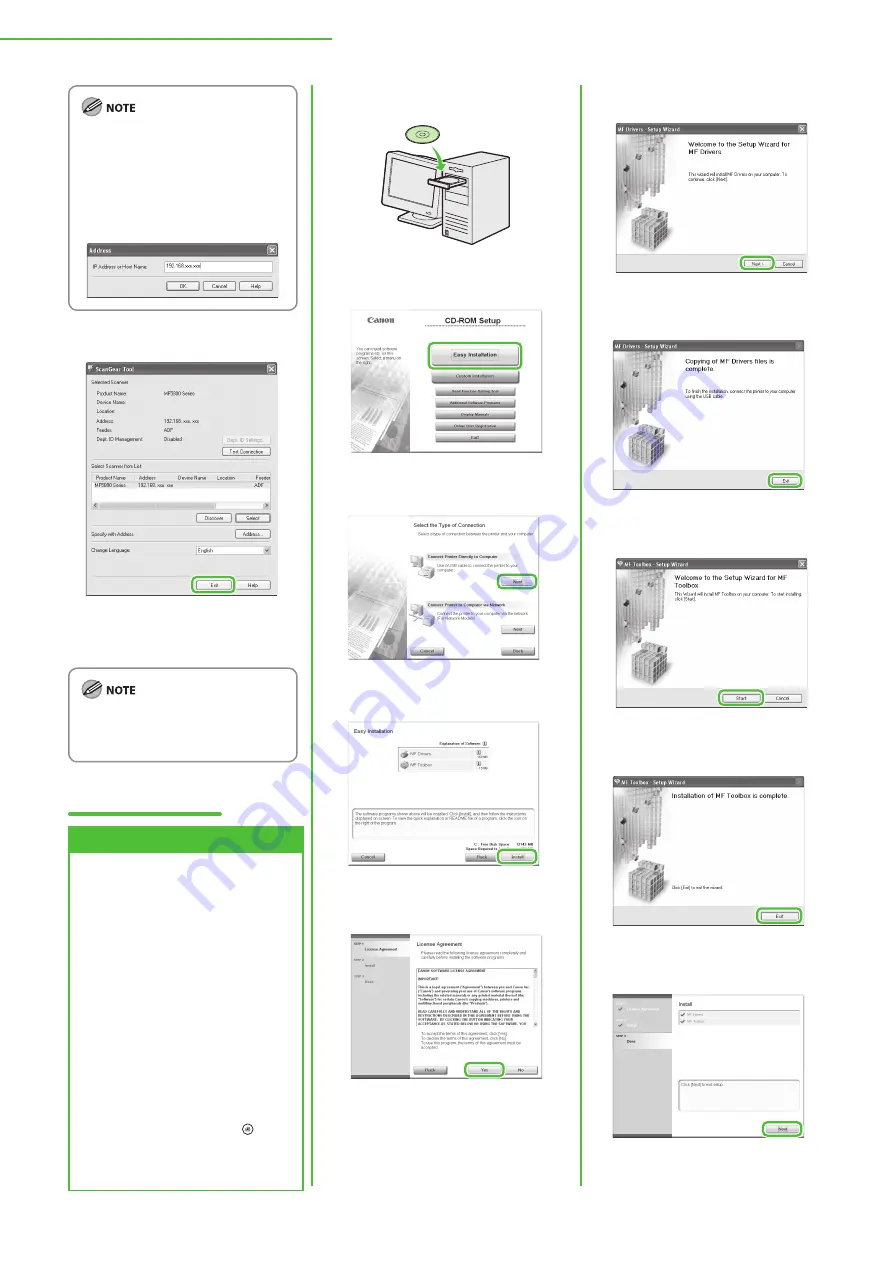
20
5 Set Up Computers and Software
If your model does not appear even
after clicking [Discover], click
[Address], then specify the IP
address of the machine or host
name. For instructions on how to
check the machine’s IP address, see
“Check IP Address Setting,” on p. 13.
16
The settings are saved and
ScanGear Tool is closed.
Go to “Check Installation,” on p. 21.
For details, see “Scanning
Documents from a Networked
Computer,” in the e-Manual.
USB Connection
Precautions
Do not connect the USB cable before
installing the software. If you
connect the USB cable before
installing the software and the
[Found New Hardware Wizard]
screen appears, click [Cancel].
Make sure that the machine is turned ON
before connecting the USB cable.
A USB cable is not included with the
machine.
Windows Server 2003 and Windows
Server 2008 are not supported with
USB connection.
By default, the PCL driver (MF5880dn
Only) is not installed by connecting
the USB cable (plug and play). To
install the PCL driver, press [Menu]
→
<10 SYSTEM SETTINGS>
→
<12.
PDL SELECT (PnP)>
→
<PCL5c>/
<PCL6>, then restart the machine.
–
–
–
–
–
1
2
3
4
5
6
7
8
9
10





















