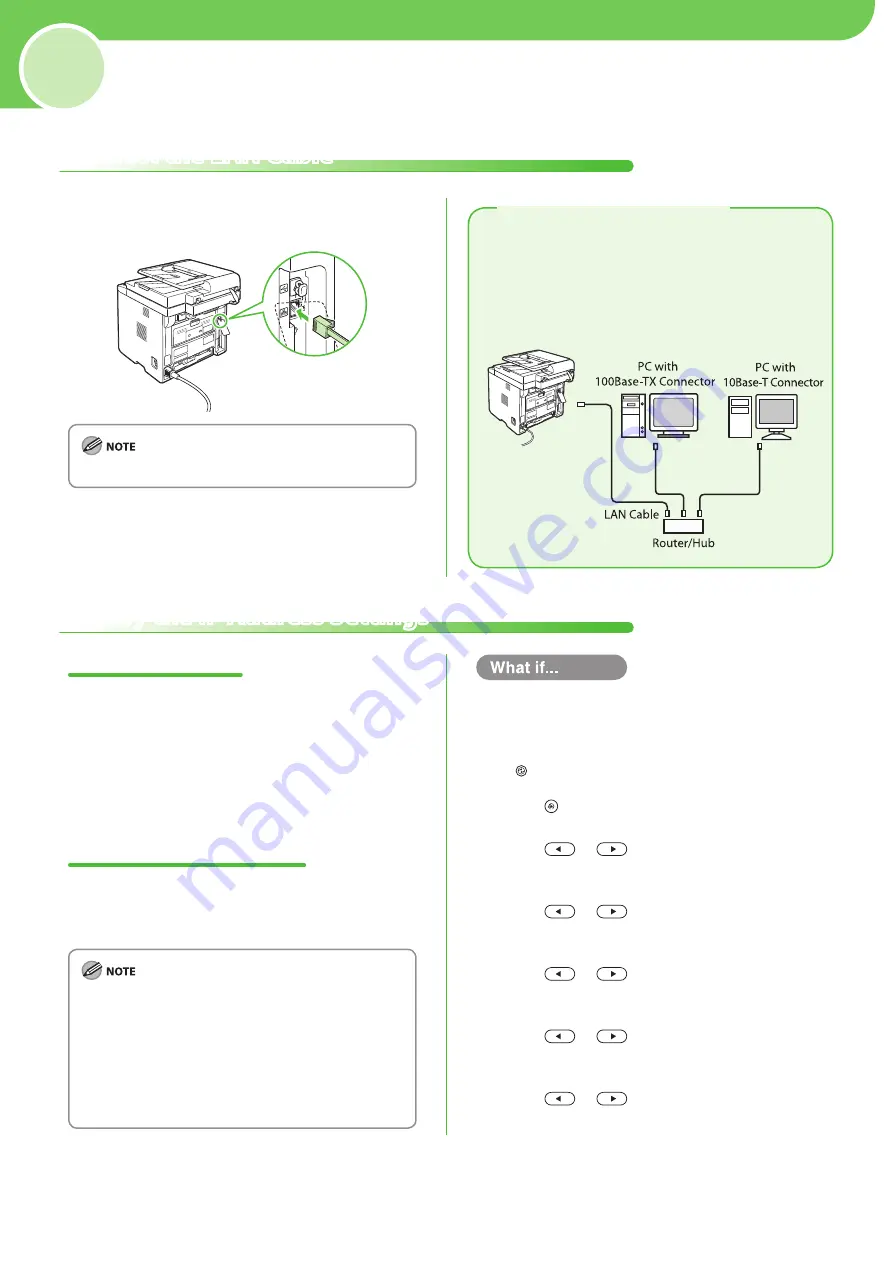
13
4
The machine is compatible with a category 5
or greater twisted pair LAN cable. Connect
one end to the 10Base-T/100Base-TX port on
the back of the machine and the other end
to a network router or a hub.
Set Up Network Connection
Connect the LAN Cable
Compatible LAN Cables
Specify the IP Address Settings
Connect a LAN cable that is compatible with the
LAN connector of this machine.
A LAN cable is not included with the machine.
Automatic Setting
By default, the IP address is assigned to the
machine automatically by the DHCP server.
Therefore, all you need to do when using DHCP is
just to connect the LAN cable. After connecting
the LAN cable, wait until the machine gets the IP
address.
Check IP Address Setting
To make sure this machine is communicating to
the network properly, follow the procedure in this
section.
It is recommended that the network administrator
perform this procedure.
Before performing this procedure, make sure that the
machine is turned ON and connected to a network.
For instructions on the settings for IPv6, see “Network
Settings,” in the e-Manual.
The settings for the Static IP, see “Network Settings,” in
the e-Manual.
–
–
–
–
The display returns to the standby mode:
The machine may enter the standby mode (Auto Clear function) while you
are setting it up. Make the setting again from the main menu.
The display turned OFF:
The machine may enter the Sleep mode while you are performing setup.
Press [Energy Saver] to turn the display back ON and continue the setup.
1
Press [Menu].
2
Press
or
to select <10. SYSTEM
SETTINGS>, then press [
OK
].
3
Press
or
to select <5. NETWORK
SETTINGS>, then press [
OK
].
4
Press
or
to select <1. TCP/IP
SETTINGS>, then press [
OK
].
5
Press
or
to select <1. IPv4
SETTINGS>, then press [
OK
].
6
Press
or
to select <3. VIEW IP
ADDRESS>, then press [
OK
].
●
●




























