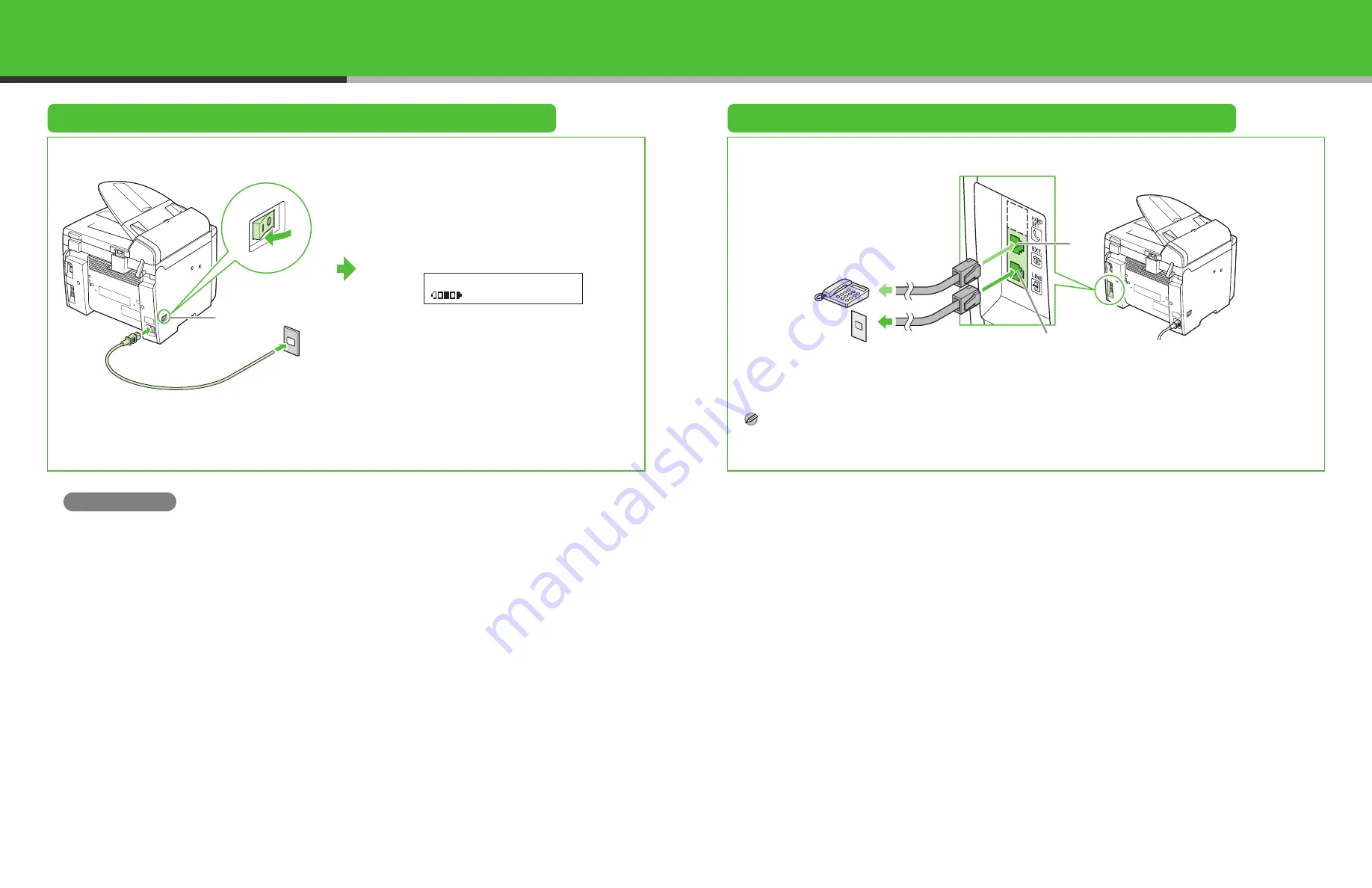
11
Connect the Power Cord and Turn On the Machine
Connect Telephone Cables
1
2
Connect your external telephone to the external device jack (A) on back side of the machine if required.
Connect the supplied telephone cable to the telephone line jack (B) on back side of the machine and the wall jack.
NOTE
If you want to use an external telephone and receive faxes, you will need to set up the receiving mode. (See “Set the Machine for
Receiving Faxes,” on p. 19.)
Connect the power cord into the rear socket on the
back side of the machine and the wall outlet, and
press the [I] side of the main power switch to ON.
The machine enters the standby mode.
What if...
●
<TONER COVER OPEN/CLOSE COVER> is displayed:
Make sure that the toner cover and scanning platform are closed properly. (See “Install Toner Cartridge,” on p. 5.)
●
<TONER IS NOT SET/INSERT TONER> is displayed:
Make sure that the toner cartridge is installed properly. (See “Install Toner Cartridge,” on p. 5.)
●
<LOAD PAPER/CASSETTE :LTR> is displayed:
Make sure that paper is loaded in the machine. (See “Set Up the Paper Cassette and Load Paper,” on p. 7.)
Main power switch
1 0 0 % L T R
T E X T / P H O T O
0 1
Ex.
A
B
12








































