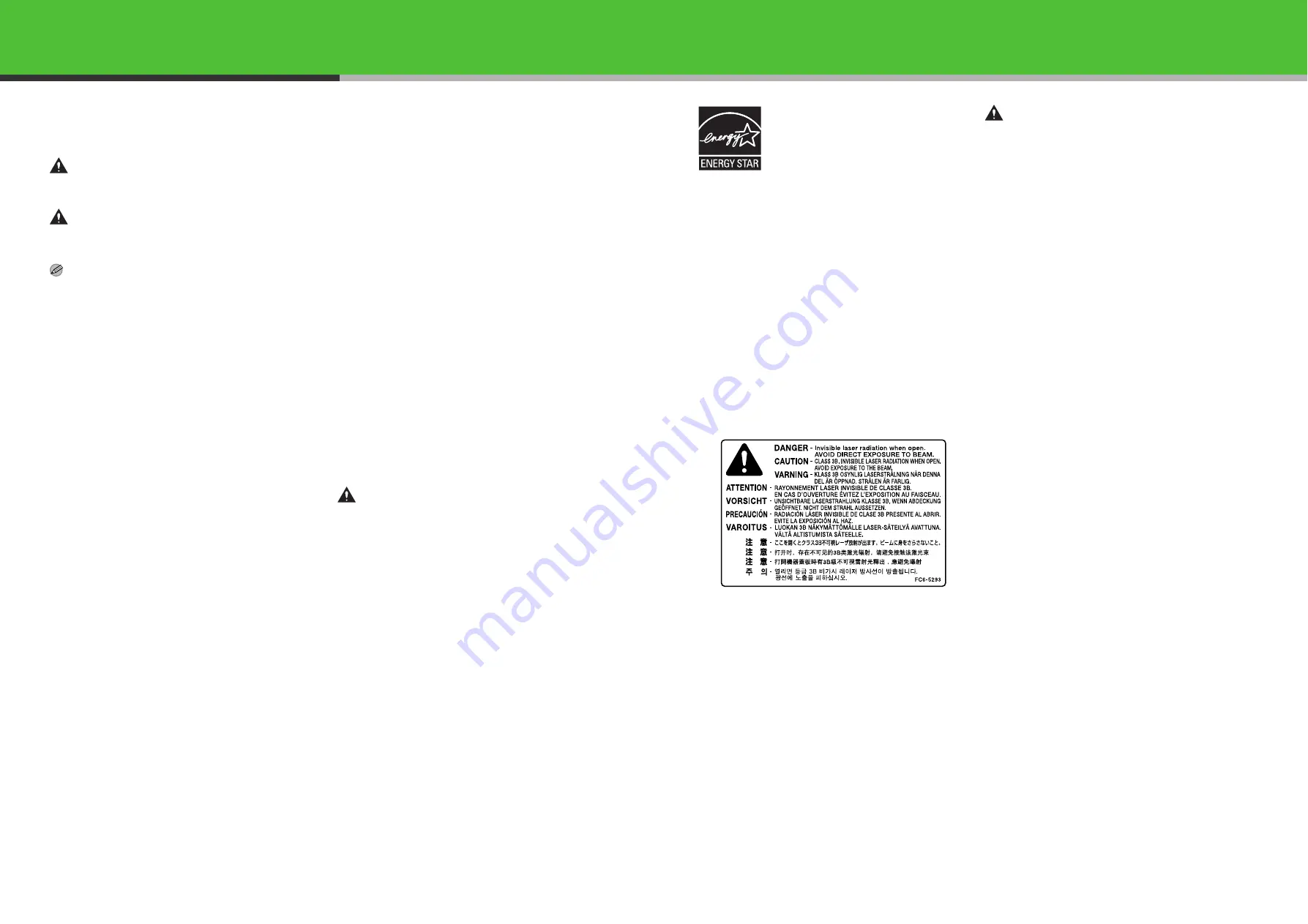
45
Important Safety Instructions
The following symbols are used throughout the manuals for the
machine and indicate the warnings, cautions and notes you should
keep in mind when using the machine.
WARNING
Indicates a warning that may lead to death or serious injury if
not observed.
CAUTION
Explains how to avoid actions that could injure you or damage
your machine.
NOTE
Explains operating restrictions and how to avoid minor
difficulties.
Handling and Maintenance
– Follow all warnings and instructions marked on the machine.
– Do not subject the machine to strong physical shocks or vibrations.
– Always unplug the machine before moving or cleaning it.
– To avoid paper jams, never unplug the power cord, open the
cartridge cover, or add or remove paper in the machine while
printing.
– When transporting the machine, be sure to remove the toner
cartridge from the machine.
Place the toner cartridge in its original protective bag or wrap it in a
thick cloth to prevent exposure to light.
– Always hold the bottom when you lift the machine. Never lift it by any
of its trays or attachments.
– Do not insert any objects into the slots or openings on the machine
since they may touch dangerous voltage points or short out parts.
This could result in fire or electric shock.
– Do not allow small objects (such as pins, paper clips, or staples) to
fall into the machine. If something does fall into it, unplug the
machine immediately and contact your local authorized Canon
dealer or the Canon help line.
– To avoid spillage in or around the machine, do not eat or drink near
it. If you spill liquid or if any substance falls into it, unplug the power
cord immediately and contact your local authorized Canon dealer or
the Canon help line.
– Keep the machine clean. Dust accumulation can prevent the
machine from operating properly.
– Unplug the machine from the wall outlet and contact your local
authorized Canon dealer or the Canon help line in any of the
following cases:
– When the power cord or plug is damaged or frayed.
– If liquid has spilled into the machine.
– If the machine has been exposed to rain or water.
– If the machine does not operate normally when you have followed
the instructions in this guide. Adjust only those controls that are
covered by the instructions in this guide. Improper adjustment of
other controls may result in damage and may require extensive
work by a qualified technician to restore the product to normal
operation.
– If the machine has been dropped.
– If the machine exhibits a distinct change in performance,
indicating a need for servicing.
Location
– Place the machine on a flat, stable, vibration-free surface that is
strong enough to support its weight.
– Place the machine in a cool, dry, clean, well ventilated place.
– Make sure the area is free from dust.
– Make sure the location is not exposed to high temperature or
humidity.
– Keep the machine away from direct sunlight as this can damage it. If
you have to place it near a window, install heavy curtains or blinds.
– Do not use the machine near water. Make sure that no wet or humid
objects come into contact with the machine.
– Do not use or store the machine outdoors.
– Do not install the machine near devices that contain magnets or
generate magnetic fields, such as speakers.
– If possible, place the machine near an existing telephone line outlet
for easy connection of the telephone line cord, and to avoid the
expense of installing a new outlet.
– Place the machine near a standard 220–240 V AC (50/60 Hz) power
outlet.
– To ensure reliable operation of the machine and to protect it from
overheating (which can cause it to operate abnormally and create a
fire risk), do not block the exhaust vent. Never block or cover any
openings on the machine by placing it on a bed, sofa, rug, or other
similar surface. Do not place the machine in a cupboard or built-in
installation, or near a radiator or other heat source unless proper
ventilation is provided. Leave enough space around all sides of the
machine.
– Do not stack boxes or furniture around the power outlet. Keep the
area free so you can reach the outlet quickly. If you notice anything
unusual (smoke, strange odors, noises) around the machine, unplug
the power cord immediately. Contact your local authorized Canon
dealer or the Canon help line.
– Do not allow anything to rest on the power cord, and do not place
the machine where the cord will be walked on. Make sure the cord is
not knotted or kinked.
WARNING
Except as specifically described in the manuals of the
machine, do not attempt to service the machine yourself.
Never attempt to disassemble the machine: opening and
removing its interior covers will expose you to dangerous
voltages and other risks. For all service, contact your local
authorized Canon dealer or the Canon help line.
Model Names
F149300 (MF4680)
Laser Safety Information
Laser radiation could be hazardous to the human body. For this
reason, laser radiation emitted inside this equipment is hermetically
sealed within the protective housing and external cover. No radiation
can leak from the machine in the normal operation of the product by
the user.
This machine is classified as a Class 1 Laser Product under IEC
60825-1: 2007 and EN60825-1: 2007.
220–240 V Model
The label shown below is attached to the laser scan unit on the
machine.
This machine has been classified under IEC60825-1:2007 and
EN60825-1:2007 and conforms to the following classes:
CLASS 1 LASER PRODUCT
LASER KLASSE 1
APPAREIL A RAYONNEMENT LASER DE CLASSE 1
APPARECCHIO LASER DI CLASSE 1
PRODUCTO LASER DE CLASE 1
APARELHO A LASER DE CLASSE 1
This machine is confirmed as the class 1 laser product in
IEC60825-1:2007.
Laser Diode Information
– wavelength: 775-795 nm
– maximum power: 5 mW
CAUTION
Use of controls, adjustments, or performance of procedures
other than those specified in the manuals for the machine may
result in hazardous radiation exposure.
Trademarks
Canon, Canon logo, imageCLASS, and NetSpot are trademarks of
Canon Inc.
Microsoft, Windows and Windows Server are registered trademarks of
Microsoft Corporation in the United States and other countries.
Windows Vista is a trademark of Microsoft Corporation in the United
States and other countries.
All other product and brand names are registered trademarks,
trademarks or service marks of their respective owners.
Copyright
Copyright © 2010 by Canon Inc. All rights reserved. No part of this
publication may be reproduced, transmitted, transcribed, stored in a
retrieval system, or translated into any language or computer language
in any form or by any means, electronic, mechanical, magnetic,
optical, chemical, manual, or otherwise, without the prior written
permission of Canon Inc.
Disclaimers
The information in this document is subject to change without notice.
CANON INC. MAKES NO WARRANTY OF ANY KIND WITH
REGARD TO THIS MATERIAL, EITHER EXPRESS OR IMPLIED,
EXCEPT AS PROVIDED HEREIN, INCLUDING WITHOUT
LIMITATION, THEREOF, WARRANTIES AS TO MARKETABILITY,
MERCHANTABILITY, FITNESS FOR A PARTICULAR PURPOSE OF
USE OR NON-INFRINGEMENT. CANON INC. SHALL NOT BE
LIABLE FOR ANY DIRECT, INCIDENTAL, OR CONSEQUENTIAL
DAMAGES OF ANY NATURE, OR LOSSES OR EXPENSES
RESULTING FROM THE USE OF THIS MATERIAL.
Legal Limitations on Usage of Your Product and the Use of
Images
Using your product to scan, print or otherwise reproduce certain
documents, and the use of such images as scanned, printed or
otherwise reproduced by your product, may be prohibited by law and
may result in criminal and/or civil liability. A non-exhaustive list of these
documents is set forth below. This list is intended to be a guide only. If
you are uncertain about the legality of using your product to scan, print
or otherwise reproduce any particular document, and/or of the use of
the images scanned, printed or otherwise reproduced, you should
consult in advance with your legal advisor for guidance.
– Paper Money
– Traveler’s Checks
– Money Orders
– Food Stamps
– Certificates of Deposit
– Passports
– Postage Stamps (canceled or uncanceled)
– Immigration Papers
– Identifying Badges or Insignias
– Internal Revenue Stamps (canceled or uncanceled)
– Selective Service or Draft Papers
– Bonds or Other Certificates of Indebtedness
– Checks or Drafts Issued by Governmental Agencies
– Stock Certificates
– Motor Vehicle Licenses and Certificates of Title
– Copyrighted Works/Works of Art without Permission of Copyright
Owner
Considerable effort has been made to make sure that the manuals for
the machine are free of inaccuracies and omissions. However, as we
are constantly improving our products if you need an exact
specification, please contact Canon.
As an E
NERGY
S
TAR
Partner, Canon Inc. has
determined that this product meets the E
NERGY
S
TAR
Program for energy efficiency.
The International E
NERGY
S
TAR
Office Equip-
ment Program is an international program that
promotes energy saving through the use of
computers and other office equipment.
The program backs the development and dis-
semination of products with functions that effec-
tively reduce energy consumption. It is an open
system in which business proprietors can par-
ticipate voluntarily.
The targeted products are office equipment,
such as computers, displays, printers, facsimi-
les, and copiers. The standards and logos are
uniform among participating nations.
46



































