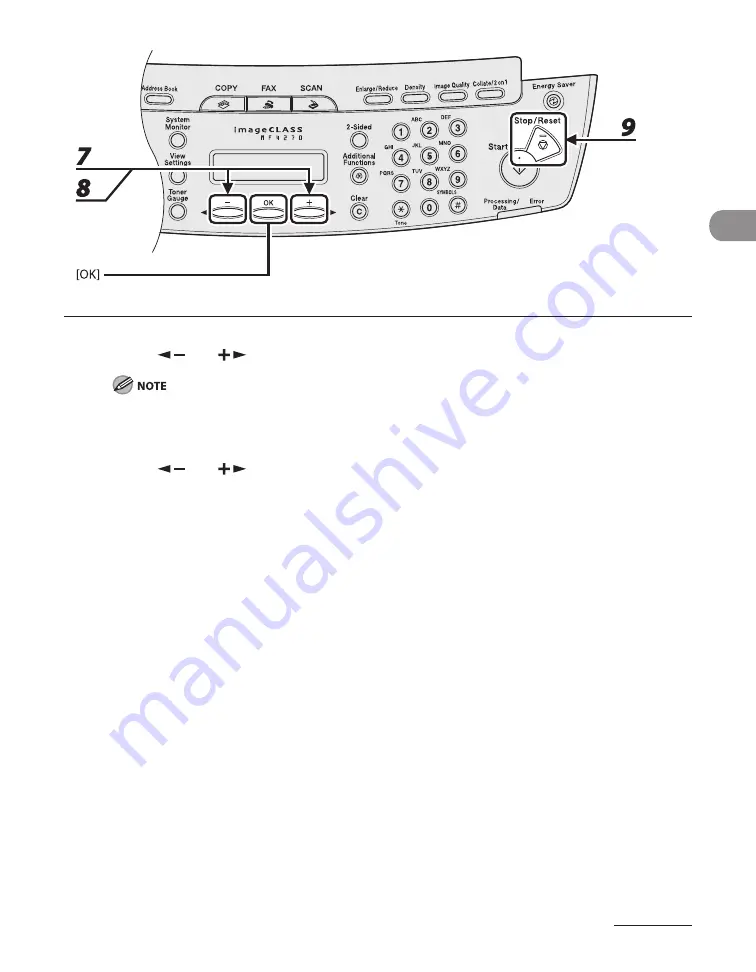
2-17
Document and Paper
7
Press [
] or [
] to select <PAPER TYPE>, then press [OK].
If you have selected <B5>, <A5>, <EXECUTIVE>, <COM10>, <MONARCH>, <DL> or <ISO-C5> for the
paper size in step 5, <PAPER TYPE> is not displayed. Skip to step 9.
8
Press [
] or [
] to select the paper type, then press [OK].
You can select from the following paper types:
<PLAIN PAPER> or <PLAIN PAPER L>*
1
for Plain paper (64 g/m
2
to 90 g/m
2
)
<HEAVY PAPER> or <HEAVY PAPER H>*
2
for Heavy paper (Paper cassette: 105 g/m
2
to 128 g/m
2
, Multi-
purpose tray: 105 g/m
2
to 163 g/m
2
) or Envelope
<TRANSPARENCY> for Transparency
*
1
If paper curls excessively when printed with <PLAIN PAPER> selected, select <PLAIN PAPER L>.
*
2
If print fixing is not sufficient when printed with <HEAVY PAPER> selected, select <HEAVY PAPER H>.
9
Press [Stop/Reset] to return to the standby mode.
Содержание ImageCLASS MF4270
Страница 21: ...What Can I Do with This Machine xx...
Страница 48: ...2 5 Document and Paper Loading Documents On the Platen Glass 1 Lift up the ADF 2 Place your document face down...
Страница 61: ...Document and Paper 2 18...
Страница 115: ...Sending Faxes 4 38...
Страница 121: ...Receiving Documents 5 6...
Страница 134: ...PC Faxing 8 PC Faxing PC Faxing 8 2...
Страница 137: ...PC Faxing 8 4...
Страница 138: ...Remote UI 9 Remote UI Remote UI 9 2...
Страница 141: ...Remote UI 9 4...
Страница 165: ...Maintenance 10 24...
Страница 191: ...Troubleshooting 11 26...
Страница 213: ...Machine Settings 12 22...
Страница 214: ...Appendix 13Appendix Specifications 13 2 General 13 2 Copier 13 3 Printer 13 4 Facsimile 13 4 Telephone 13 6 Index 13 7...






























