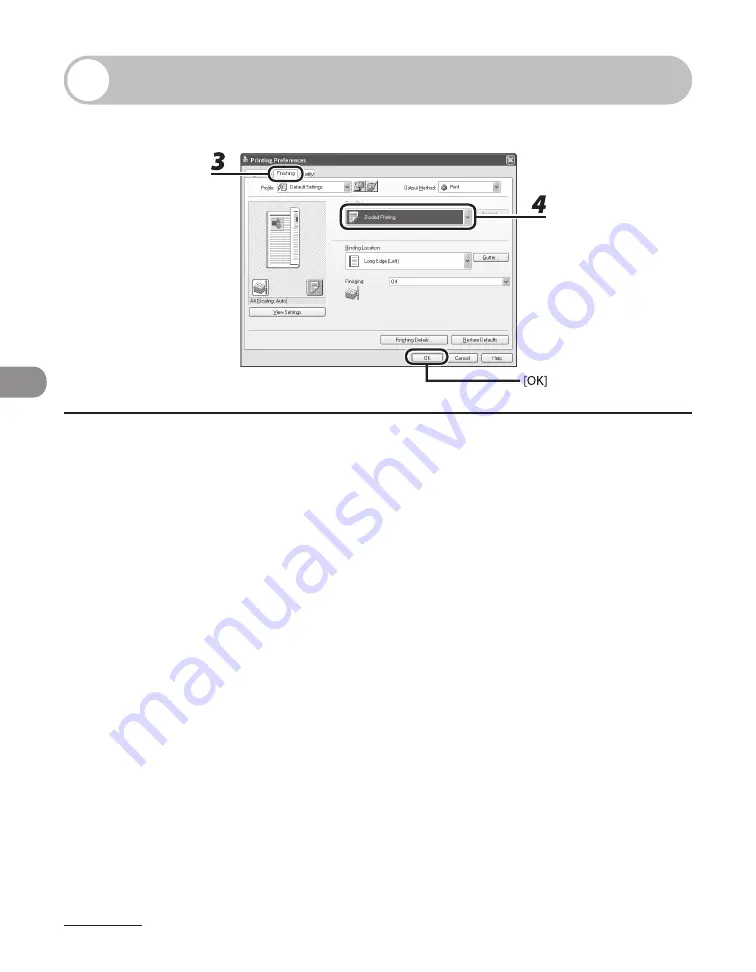
Printing
6-6
Two-Sided Printing
Two-sided printing enables you to make two-sided printouts.
1
From an open document on an application, click [File]
→
[Print].
2
Select the printer icon for the machine ([Canon MF4200 Series UFRII LT]), then
click [Preferences] or [Properties] to open the dialog box.
3
Click the [Finishing] tab.
4
For [Print Style], select [2-sided Printing], then click [OK].
5
On the [Print] dialog box, click [Print] or [OK].
Содержание ImageCLASS MF4270
Страница 21: ...What Can I Do with This Machine xx...
Страница 48: ...2 5 Document and Paper Loading Documents On the Platen Glass 1 Lift up the ADF 2 Place your document face down...
Страница 61: ...Document and Paper 2 18...
Страница 115: ...Sending Faxes 4 38...
Страница 121: ...Receiving Documents 5 6...
Страница 134: ...PC Faxing 8 PC Faxing PC Faxing 8 2...
Страница 137: ...PC Faxing 8 4...
Страница 138: ...Remote UI 9 Remote UI Remote UI 9 2...
Страница 141: ...Remote UI 9 4...
Страница 165: ...Maintenance 10 24...
Страница 191: ...Troubleshooting 11 26...
Страница 213: ...Machine Settings 12 22...
Страница 214: ...Appendix 13Appendix Specifications 13 2 General 13 2 Copier 13 3 Printer 13 4 Facsimile 13 4 Telephone 13 6 Index 13 7...
















































