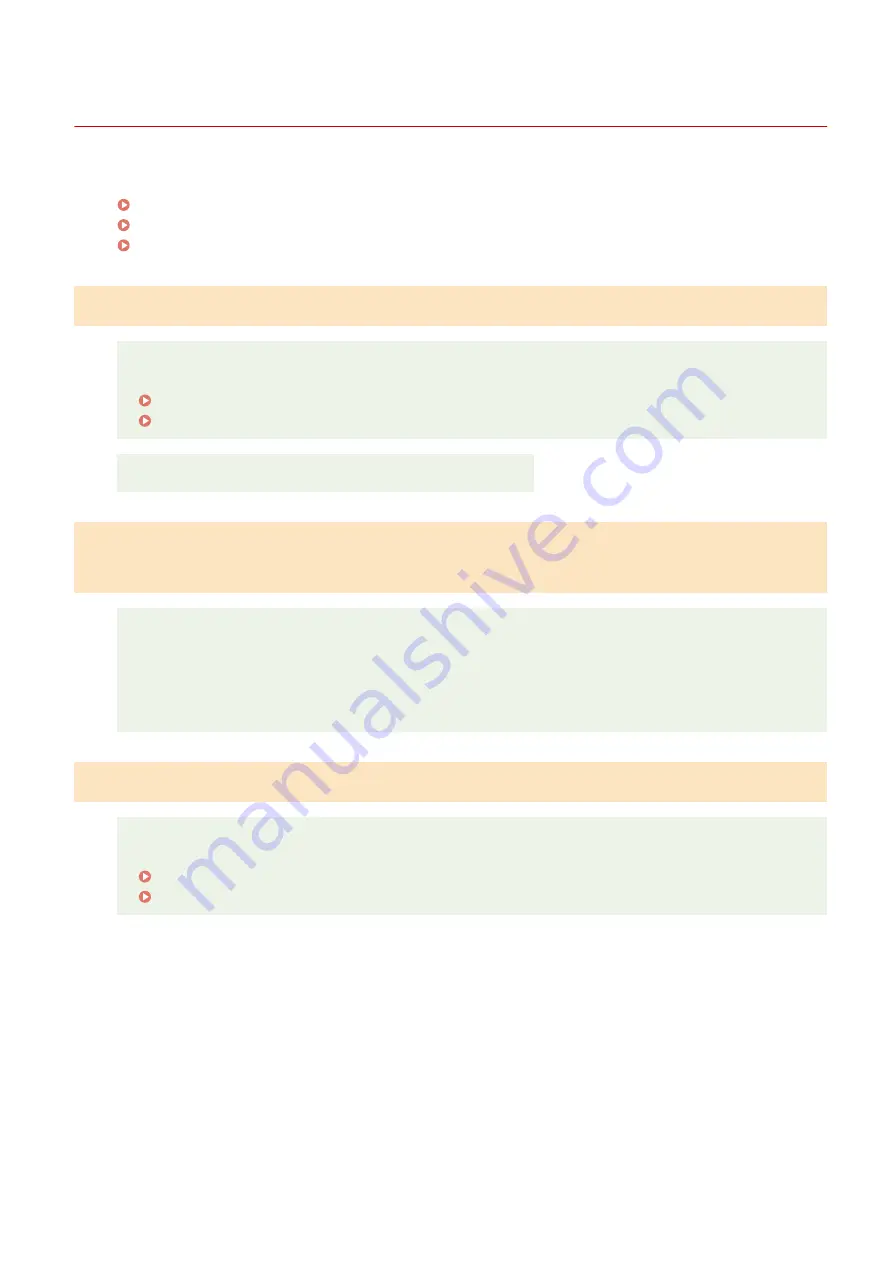
Installation and Uninstallation Problems
85RS-041
See the following sections.
Cannot install the software.(P. 172)
The [Canon] folder remains in the Start menu after the software has been uninstalled.(P. 172)
Cannot use the software after upgrading the operating system.(P. 172)
Cannot install the software.
Follow the onscreen instructions to install the software. If an error occurs during the installation,
uninstall the software, restart your computer, and install it again.
" Uninstalling the Software(P. 185) "
See the MF Driver Installation Guide in " Manuals and Their Contents(P. 223) ".
Quit all running applications and install the software again.
The [Canon] folder remains in the Start menu after the software has been
uninstalled.
Uninstall the MF Toolbox first before uninstalling the MF drivers. If you uninstall the MF drivers first, the
[Canon] folder may remain after the MF Toolbox has been uninstalled.
Follow the steps in the procedure below to remove the folder:
●
For Windows 7
Delete the [Canon] folder in [All Programs] under the [Start] menu.
Cannot use the software after upgrading the operating system.
Uninstall the software for this machine before upgrading the operating system on your computer. Once
the upgrade has been complete, reinstall the software.
" Uninstalling the Software(P. 185) "
See the MF Driver Installation Guide in " Manuals and Their Contents(P. 223) ".
Troubleshooting
172
Содержание imageCLASS MF3010 VP
Страница 1: ...imageCLASS MF3010 MF3010VP User s Guide USRM1 9803 03 2022 04 en Copyright CANON INC 2022 ...
Страница 29: ...Paper Cassette 85RS 00H 1 Paper Guides Adjust these guides to fit the document Basic Operation 24 ...
Страница 58: ...Basic Operation 53 ...
Страница 60: ...Press Menu setting key to exit the menu operation The menu indicator turns off Basic Operation 55 ...
Страница 66: ...Specifications 85RS 01H Note that specifications are subject to change without notice Specifications 61 ...
Страница 71: ...Document Type 85RS 01S Supported Document Types P 67 Scan Area P 68 Specifications 66 ...
Страница 74: ...Paper 85RS 01X Supported Paper Types P 70 Printable Area P 73 Specifications 69 ...
Страница 85: ...Press to start copying Canceling copy jobs Press Copy 80 ...
Страница 105: ...Printing begins Print 100 ...
Страница 109: ...Navigation pane left side Click Contents Search to search for information Print 104 ...
Страница 164: ...Troubleshooting 159 ...
Страница 206: ...NOTE When a job is waiting to be printed The job is deleted when you turn OFF the power switch Maintenance 201 ...






























