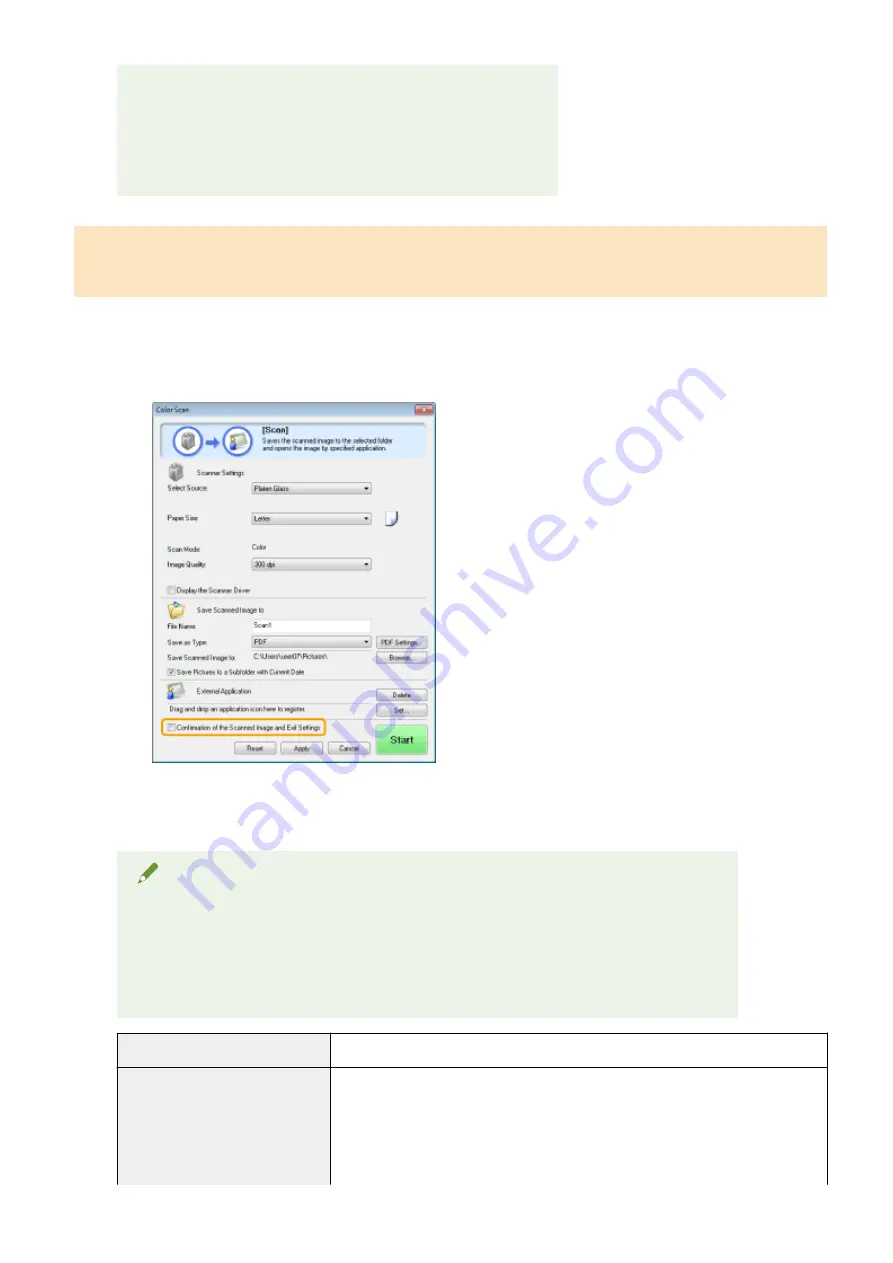
●
EUDORA
●
Netscape Messenger
●
Windows Mail
●
Becky! Ver.2
●
Mozilla Thunderbird
Previewing the scanned image and entering Exif information (Viewing the
scanned image)
Follow the steps in the procedure below to display a thumbnail preview of the scanned image before specifying
the file format and location where the scanned image is saved.
(1) Select the [Confirmation of the Scanned Image and Exif Settings] ([Confirm the Scanned Image] for the
[PDF] button) check box.
(2) Press [Start].
The scanned image is displayed in the [Scanned Image] dialog box. See the following instructions to
specify the file format and location where the image is saved.
NOTE
When scanning using the [OCR] command button
This check box is unselectable.
When scanning using the [PDF] command button
You can only preview the scanned image and specify the location where the image is saved.
[Save as Type]
Specify the file format to save the scanned image in.
[Exif Settings]
When [JPEG/EXIF] is selected for [Save as Type], display the [Exif Settings] dialog box
for you to enter the Exif information. You can add such information as comments and
the scanning date to the JPEG file. Choose a file from the drop-down list and add
information.
●
[Basic Information]
Display the information acquired automatically when the image was scanned.
Scan
128
Содержание imageCLASS MF3010 VP
Страница 1: ...imageCLASS MF3010 MF3010VP User s Guide USRM1 9803 03 2022 04 en Copyright CANON INC 2022 ...
Страница 29: ...Paper Cassette 85RS 00H 1 Paper Guides Adjust these guides to fit the document Basic Operation 24 ...
Страница 58: ...Basic Operation 53 ...
Страница 60: ...Press Menu setting key to exit the menu operation The menu indicator turns off Basic Operation 55 ...
Страница 66: ...Specifications 85RS 01H Note that specifications are subject to change without notice Specifications 61 ...
Страница 71: ...Document Type 85RS 01S Supported Document Types P 67 Scan Area P 68 Specifications 66 ...
Страница 74: ...Paper 85RS 01X Supported Paper Types P 70 Printable Area P 73 Specifications 69 ...
Страница 85: ...Press to start copying Canceling copy jobs Press Copy 80 ...
Страница 105: ...Printing begins Print 100 ...
Страница 109: ...Navigation pane left side Click Contents Search to search for information Print 104 ...
Страница 164: ...Troubleshooting 159 ...
Страница 206: ...NOTE When a job is waiting to be printed The job is deleted when you turn OFF the power switch Maintenance 201 ...






























