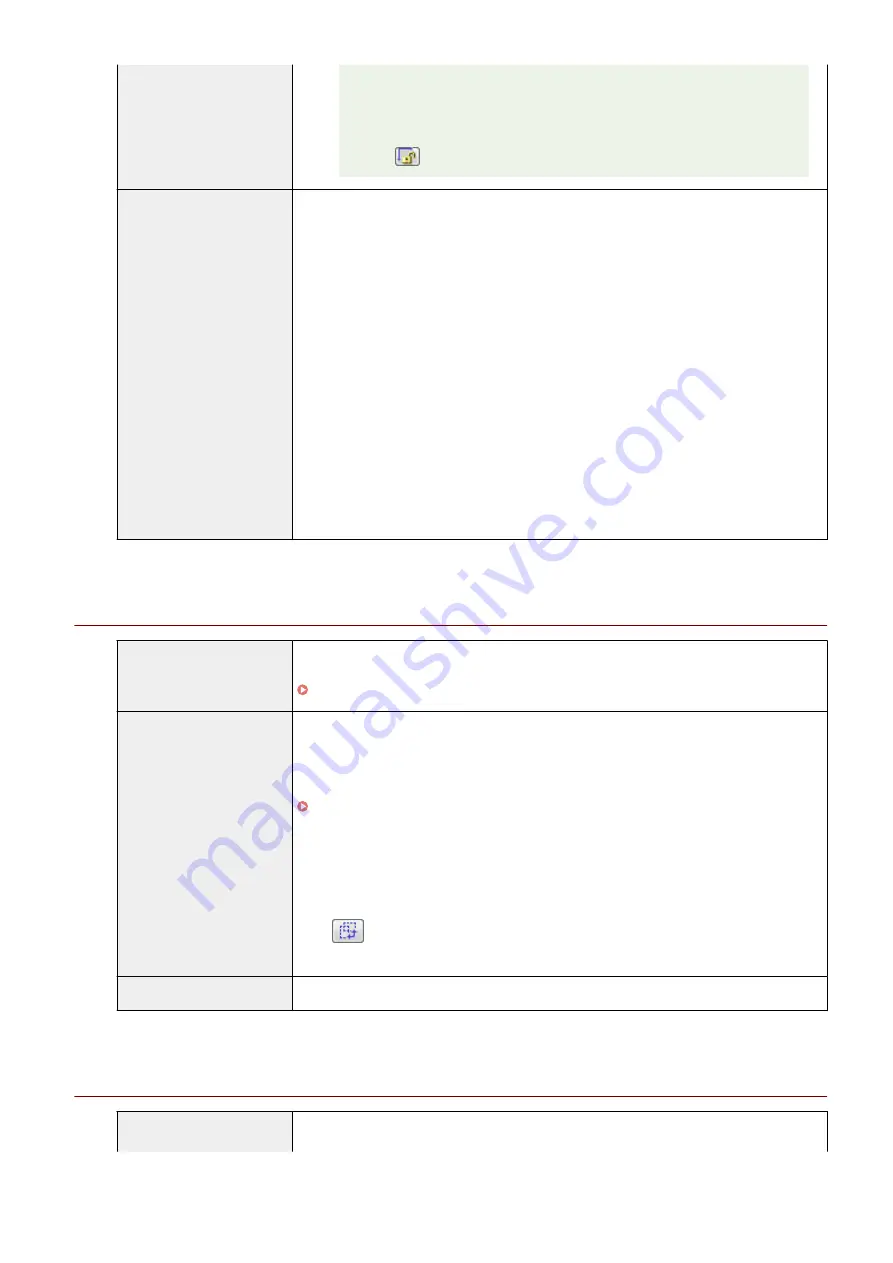
The smallest data size
The smallest data size is 4 by 4 pixels size. (It can be specified when
[Output Resolution] is set to 25 dpi.)
To maintain the current height-width proportions
Click [
].
[Color Mode]
Select the document type and scan mode.
●
[Black and White]
Select to output documents in black and white. The image is expressed in black and white
based on the threshold value specified. See " Color Settings(P. 141) " for the instruction
on how to specify a threshold value.
●
[Grayscale]
Select to scan black and white printed photos or scan printed photos in black and white.
The image is expressed in 256 shades, from 0 up to 255.
●
[Color]
Select to scan color printed photos. The image is expressed in 256 colors (8 bits) for each
R(ed), G(reen) and B(lue) color channel.
●
[Color (Documents)]
Select when scanning documents that contain text or tables. The image is expressed in
256 levels (8-bit) of R(ed), G(reen), and B(lue).
●
[Text Enhanced]
Select to capture text clearly. This mode is suited for reading text using OCR software.
The image is expressed in black and white.
Output Settings
[Output Resolution]
Select the scan resolution from the drop-down list or manually enter a value from 25 up to
9600 dpi.
" Setting Resolution(P. 150) "
[Output Size]
Select the output size of the scanned image.
●
When [Add/Delete] is selected
The [Add/Delete the Output Size] dialog box appears. You can add or delete output sizes
within this dialog box.
●
When [Flexible] is selected
Enter width, height , or [%] (Scale) values. The ratio of width and height is proportional to
the width and height set for [Input Settings]. The scan resolution switches based on the
[%] (Scale) value specified. Values can be from 25 up to 38,400. Note that the upper value
limit varies depending on the value set for [Output Resolution].
Click [
] to change the orientation of the output size between landscape and portrait.
This button is inaccessible when [Flexible] is selected.
[Data Size]
Display the data size of the image scanned using the specified settings.
Image Settings
[Auto Tone]
When [On] is selected, the colors of the image are automatically adjusted. This setting has
no effect when no image is displayed in the preview area.
Scan
139
Содержание imageCLASS MF3010 VP
Страница 1: ...imageCLASS MF3010 MF3010VP User s Guide USRM1 9803 03 2022 04 en Copyright CANON INC 2022 ...
Страница 29: ...Paper Cassette 85RS 00H 1 Paper Guides Adjust these guides to fit the document Basic Operation 24 ...
Страница 58: ...Basic Operation 53 ...
Страница 60: ...Press Menu setting key to exit the menu operation The menu indicator turns off Basic Operation 55 ...
Страница 66: ...Specifications 85RS 01H Note that specifications are subject to change without notice Specifications 61 ...
Страница 71: ...Document Type 85RS 01S Supported Document Types P 67 Scan Area P 68 Specifications 66 ...
Страница 74: ...Paper 85RS 01X Supported Paper Types P 70 Printable Area P 73 Specifications 69 ...
Страница 85: ...Press to start copying Canceling copy jobs Press Copy 80 ...
Страница 105: ...Printing begins Print 100 ...
Страница 109: ...Navigation pane left side Click Contents Search to search for information Print 104 ...
Страница 164: ...Troubleshooting 159 ...
Страница 206: ...NOTE When a job is waiting to be printed The job is deleted when you turn OFF the power switch Maintenance 201 ...






























