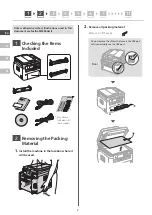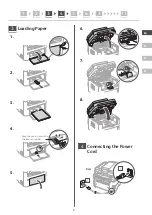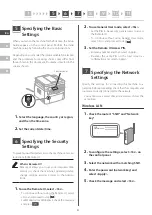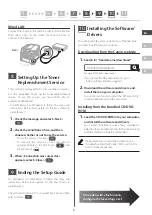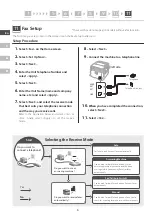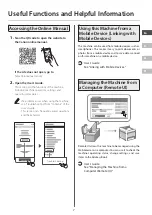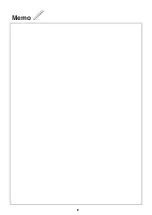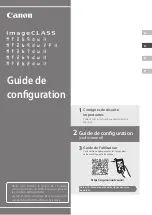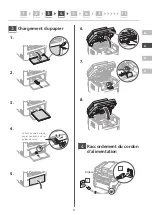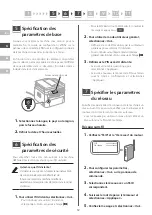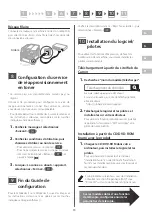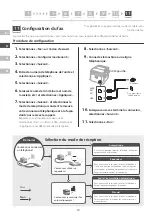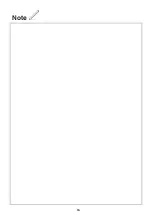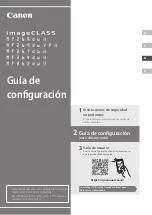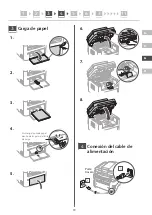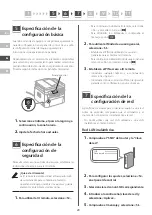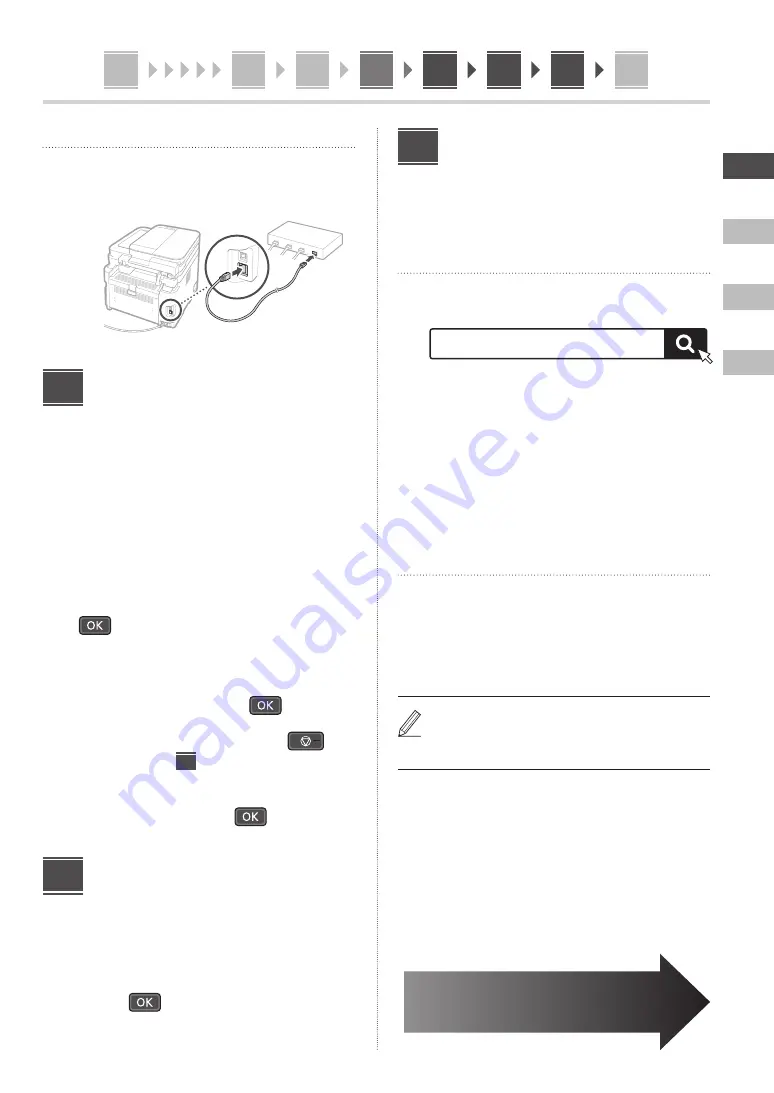
5
6
7
8
10
9
11
1
En
Es
Fr
Pt
5
Wired LAN
Connect the router to the machine with a LAN cable and
then select <No> in the screen for choosing how to
connect to the network.
Rear
Setting Up the Toner
Replenishment Service
* This service is not available in some countries or regions.
Use this procedure to set up the toner replenishment
service. To use this service, you must enter into an
agreement beforehand.
• For MF264dw II or MF262dw II, follow the steps and
instructions below, but operate on the keys shown in
parentheses ( ).
1.
Check the message and select <Next>
(
).
2.
Check the conditions of use, and then
choose whether or not to use the service.
• To use the service: <Accept> (
).
• To not use the service or not enter into an
agreement: Select <Do Not Acpt.> (
), and
proceed to step
9
.
3.
When <Connection was successful.>
appears, select <Close> (
).
Ending the Setup Guide
For MF264dw II or MF262dw II, follow the steps and
instructions below, but operate on the keys shown in
parentheses ( ).
Check the description in the <Current Time Set.> and then
select <Close> (
).
8
9
Installing the Software/
Drivers
To use the print, fax, and scan functions of the machine,
you must install the respective drivers.
Downloading from the Canon website
1.
Search for “(model name) download.”
Example: MF269dw II download
XXXXXXX download
If you cannot find the download site, go to
https://global.canon/en/support/
2.
Download the software and drivers, and
install them on your computer.
To use the scan function, install the “MF Scan Utility”
scanning application and the scan driver.
Installing from the Bundled CD/DVD-
ROM
1.
Load the CD/DVD-ROM into your computer,
and install the software and drivers.
For normal installation, select “Easy Installation.”
Selecting “Easy Installation” installs the drivers along
with the standard software and manuals.
If a problem arises during the installation, see
“Troubleshooting (FAQ)” under “MF Driver” on the
Canon online manual site.
10
On models with a fax function,
configure the fax settings next.