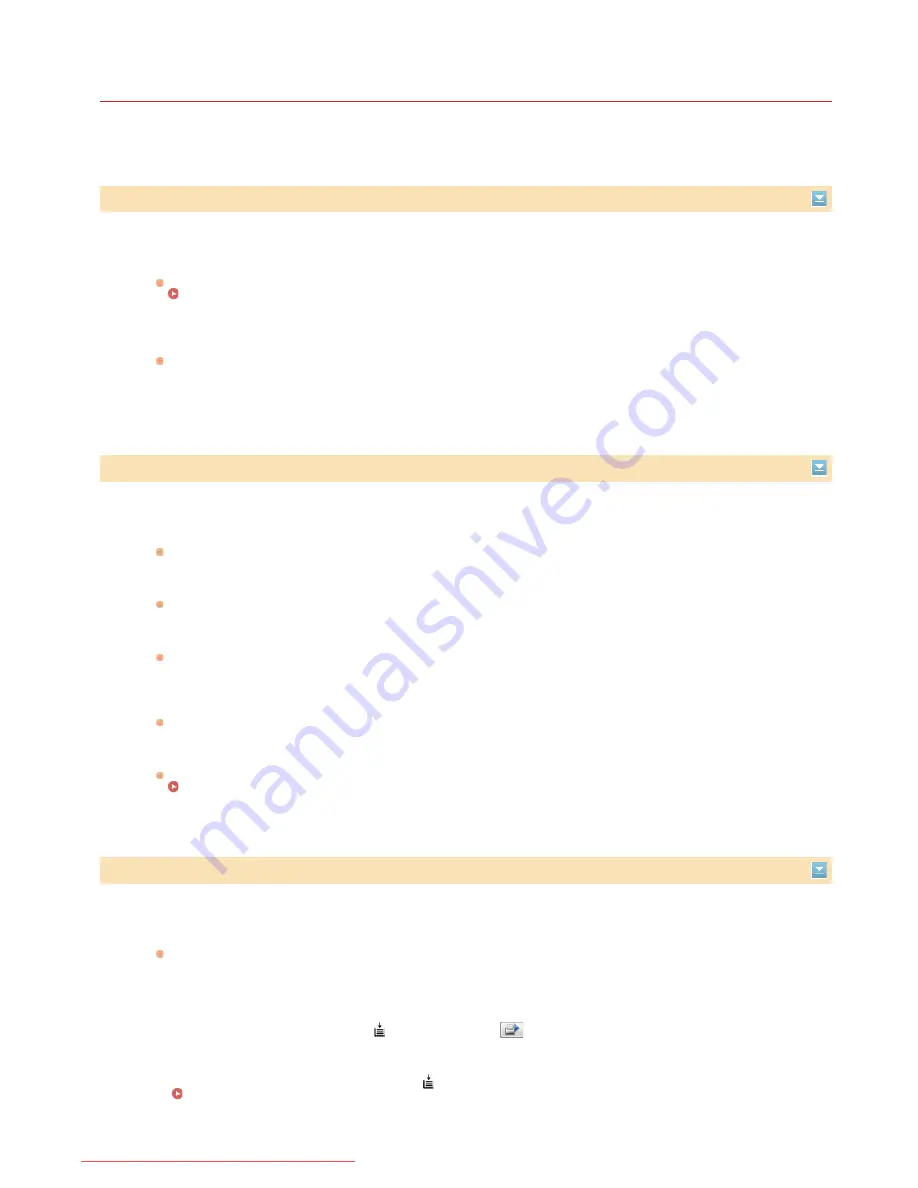
0HWJ-03E
When an Error Message Appears
An error message appears in the Printer Status Window when there is a problem with print processing, when the machine cannot
communicate, or when some other problem prevents normal operation. See the following list for more information about error messages.
Cannot Communicate with Printer
Bidirectional communication is not enabled.
Enable bidirectional communication, and restart the computer.
Checking Bidirectional Communication
In a terminal connection environment, the machine is redirected and a setting problem prevents
communication.
If the machine has been redirected in a terminal connection environment, such as a remote desktop application or
XenAPP (MetaFrame), there may be a problem with firewall or other settings that prevents communication with the
machine. Check the communication settings of the server and client. For details, contact your network administrator.
Cannot Communicate with Server
Your computer is not connected to the print server.
Make the proper connection between your computer and the print server.
The print server is not running.
Start the print server.
The machine is not shared.
Make the proper printer sharing settings.
Printer Driver Installation Guide
You lack user rights to connect to the print server.
Ask the administrator of the print server to change your user rights.
[Network discovery] is not enabled. (Windows Vista/7/8/Server 2008/Server 2012)
Enable [Network discovery].
Enabling [Network discovery]
Check Paper
The paper size that was set in the printer driver is different from the paper size of the last print job.
When you try printing with the machine after changing the paper size setting, this message is displayed to prompt you
to check the paper size. Check the size of the paper that is loaded in the multi-purpose tray.
When the paper size specified in the printer driver matches, or when you want to print using the currently
loaded paper
Without loading new paper, press the
(Paper) key, or click
in the Printer Status Window.
When the paper size specified in the printer driver does not match
Load paper of the specified size, and press the
(Paper) key on the machine.
Loading Paper in the Multi-Purpose Tray
㻝㻠㻟㻌㻛㻌㻞㻝㻥
Downloaded from ManualsPrinter.com Manuals
Содержание imageClass LBP6030w
Страница 1: ...㻝㻌㻛㻌㻞㻝㻥 Downloaded from ManualsPrinter com Manuals ...
Страница 42: ...LINKS Basic Print Operations 㻠㻞㻌㻛㻌㻞㻝㻥 Downloaded from ManualsPrinter com Manuals ...
Страница 49: ...Printing Borders Printing Dates and Page Numbers 㻠㻥㻌㻛㻌㻞㻝㻥 Downloaded from ManualsPrinter com Manuals ...
Страница 74: ...LINKS Configuring Printer Ports 㻣㻠㻌㻛㻌㻞㻝㻥 Downloaded from ManualsPrinter com Manuals ...
Страница 78: ...Click Close 3 Click OK 4 㻣㻤㻌㻛㻌㻞㻝㻥 Downloaded from ManualsPrinter com Manuals ...
Страница 83: ...LINKS Changing the Maximum Transmission Unit 㻤㻟㻌㻛㻌㻞㻝㻥 Downloaded from ManualsPrinter com Manuals ...
Страница 94: ...㻥㻠㻌㻛㻌㻞㻝㻥 Downloaded from ManualsPrinter com Manuals ...
Страница 168: ...Close the top cover 5 㻝㻢㻤㻌㻛㻌㻞㻝㻥 Downloaded from ManualsPrinter com Manuals ...
Страница 179: ...LINKS Configuring Settings for Key Pairs and Digital Certificates 㻝㻣㻥㻌㻛㻌㻞㻝㻥 Downloaded from ManualsPrinter com Manuals ...
Страница 193: ...㻝㻥㻟㻌㻛㻌㻞㻝㻥 Downloaded from ManualsPrinter com Manuals ...
Страница 201: ...Click Back Exit 6 㻞㻜㻝㻌㻛㻌㻞㻝㻥 Downloaded from ManualsPrinter com Manuals ...
Страница 220: ...㻝㻌㻛㻌㻡㻟 Downloaded from ManualsPrinter com Manuals ...
Страница 240: ...㻞㻝㻌㻛㻌㻡㻟 Downloaded from ManualsPrinter com Manuals ...
Страница 251: ...Click OK 4 㻟㻞㻌㻛㻌㻡㻟 Downloaded from ManualsPrinter com Manuals ...
Страница 254: ...Enabling Network discovery 㻟㻡㻌㻛㻌㻡㻟 Downloaded from ManualsPrinter com Manuals ...
Страница 256: ...LINKS Connecting via USB 㻟㻣㻌㻛㻌㻡㻟 Downloaded from ManualsPrinter com Manuals ...
















































