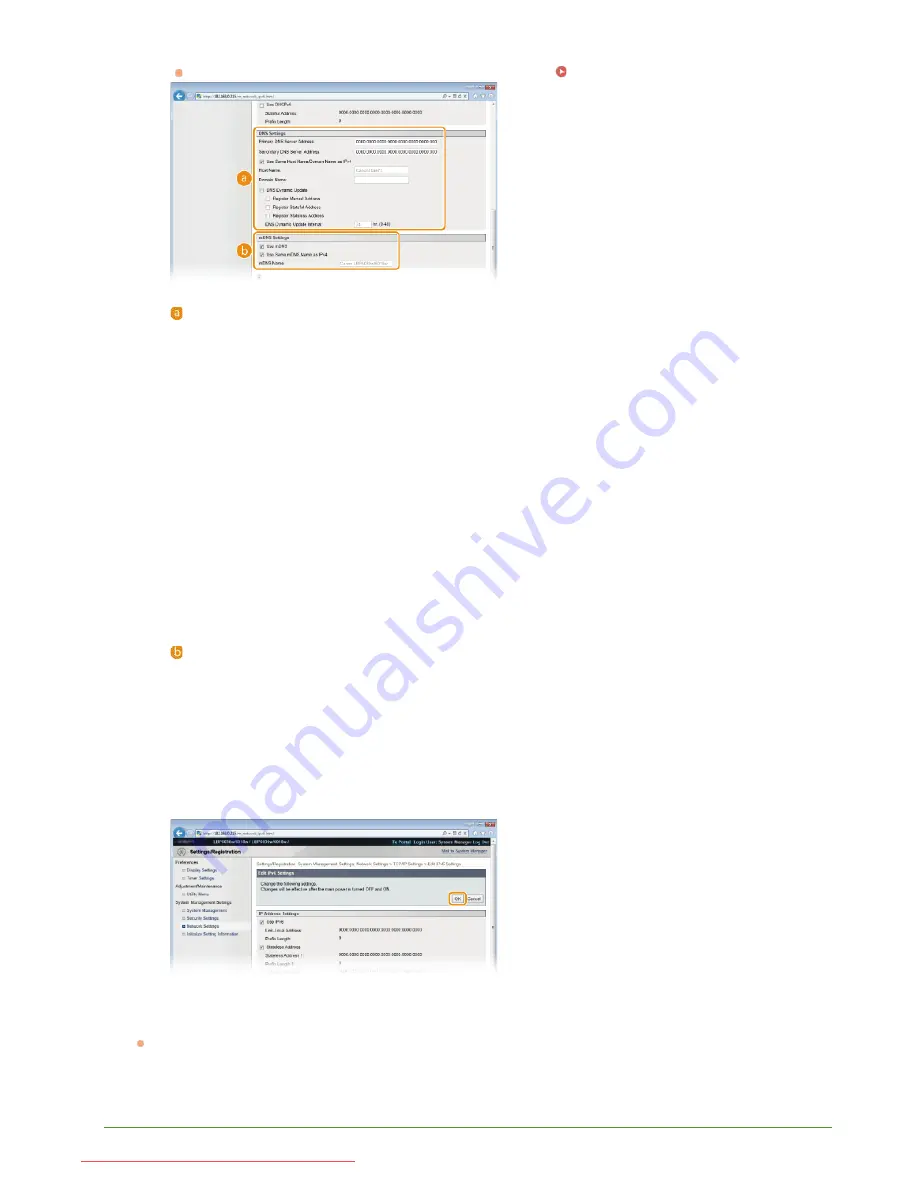
2
Configure the IPv6 DNS settings.
The [Use IPv6] check box must be selected to configure the settings.
Setting IPv6 Addresses
[DNS Settings]
[Primary DNS Server Address]
Enter the IP address of the DNS server. Addresses that start with "ff" (multicast addresses) and the loopback address
(::1) cannot be entered.
[Secondary DNS Server Address]
When there is a secondary DNS server, enter its IP address. Addresses that start with "ff" (multicast addresses) and
the loopback address (::1) cannot be entered.
[Use Same Host Name/Domain Name as IPv4]
Select the check box to use the same settings as in IPv4. The host name and domain name used in IPv4 will be set
automatically after the machine restarts. Clear the check box if you want to use different settings from IPv4.
[Host Name]
Enter up to 47 alphanumeric characters for the host name of the machine that is to be registered with the DNS server.
[Domain Name]
Enter up to 47 alphanumeric characters for the name of the domain the machine belongs to (such as "example.com").
[DNS Dynamic Update]
Select the check box to automatically update the DNS records whenever the association between the machine's IP
address and its host name changes (for example, in a DHCP environment). To specify the addresses you want to
register with the DNS server, select one or more of the check boxes for [Register Manual Address], [Register Stateful
Address], and [Register Stateless Address]. To specify the interval between updates, enter the time in hours in the
[DNS Dynamic Update Interval] text box. Clear the check box if you do not want to use dynamic updating.
[mDNS Settings]
[Use mDNS]
Adopted by services such as Bonjour, mDNS (multicast DNS) is a protocol for associating a host name with an IP
address without using DNS. Select the check box to enable mDNS. Clear the check box if you do not want to use
mDNS.
[Use Same mDNS Name as IPv4]
Select the check box to use the same settings as in IPv4. The mDNS name used in IPv4 will be set automatically after
the machine restarts. Clear the check box and enter a name in [mDNS Name] if you want to use different settings from
IPv4.
3
Click [OK].
Restart the machine.
Turn OFF the machine, wait for at least 10 seconds, and turn it back ON.
LINKS
5
㻤㻢㻌㻛㻌㻞㻝㻥
Downloaded from ManualsPrinter.com Manuals
Содержание imageClass LBP6030w
Страница 1: ...㻝㻌㻛㻌㻞㻝㻥 Downloaded from ManualsPrinter com Manuals ...
Страница 42: ...LINKS Basic Print Operations 㻠㻞㻌㻛㻌㻞㻝㻥 Downloaded from ManualsPrinter com Manuals ...
Страница 49: ...Printing Borders Printing Dates and Page Numbers 㻠㻥㻌㻛㻌㻞㻝㻥 Downloaded from ManualsPrinter com Manuals ...
Страница 74: ...LINKS Configuring Printer Ports 㻣㻠㻌㻛㻌㻞㻝㻥 Downloaded from ManualsPrinter com Manuals ...
Страница 78: ...Click Close 3 Click OK 4 㻣㻤㻌㻛㻌㻞㻝㻥 Downloaded from ManualsPrinter com Manuals ...
Страница 83: ...LINKS Changing the Maximum Transmission Unit 㻤㻟㻌㻛㻌㻞㻝㻥 Downloaded from ManualsPrinter com Manuals ...
Страница 94: ...㻥㻠㻌㻛㻌㻞㻝㻥 Downloaded from ManualsPrinter com Manuals ...
Страница 168: ...Close the top cover 5 㻝㻢㻤㻌㻛㻌㻞㻝㻥 Downloaded from ManualsPrinter com Manuals ...
Страница 179: ...LINKS Configuring Settings for Key Pairs and Digital Certificates 㻝㻣㻥㻌㻛㻌㻞㻝㻥 Downloaded from ManualsPrinter com Manuals ...
Страница 193: ...㻝㻥㻟㻌㻛㻌㻞㻝㻥 Downloaded from ManualsPrinter com Manuals ...
Страница 201: ...Click Back Exit 6 㻞㻜㻝㻌㻛㻌㻞㻝㻥 Downloaded from ManualsPrinter com Manuals ...
Страница 220: ...㻝㻌㻛㻌㻡㻟 Downloaded from ManualsPrinter com Manuals ...
Страница 240: ...㻞㻝㻌㻛㻌㻡㻟 Downloaded from ManualsPrinter com Manuals ...
Страница 251: ...Click OK 4 㻟㻞㻌㻛㻌㻡㻟 Downloaded from ManualsPrinter com Manuals ...
Страница 254: ...Enabling Network discovery 㻟㻡㻌㻛㻌㻡㻟 Downloaded from ManualsPrinter com Manuals ...
Страница 256: ...LINKS Connecting via USB 㻟㻣㻌㻛㻌㻡㻟 Downloaded from ManualsPrinter com Manuals ...






























