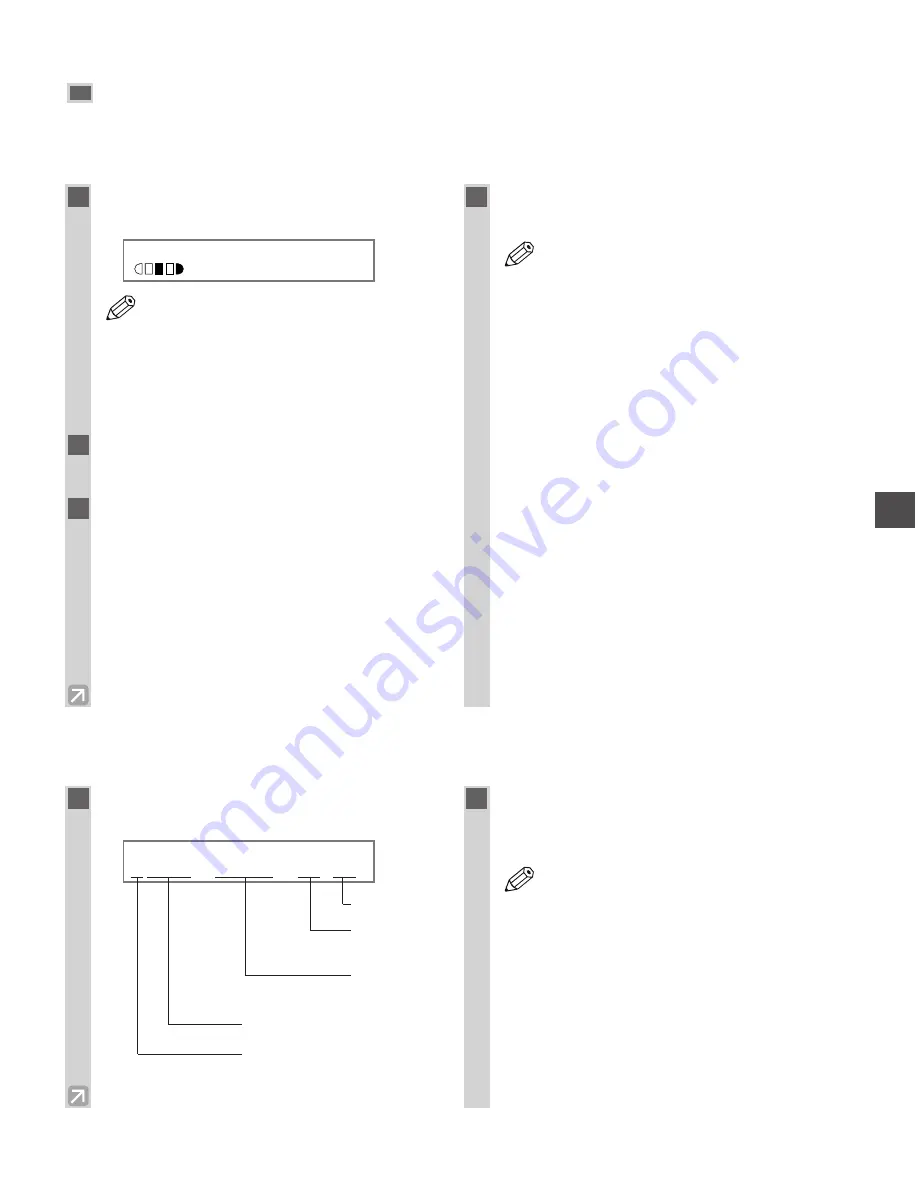
4-11
Reserve Copy
This feature allows you to reserve the next job while the machine is printing out a current job.
■
Reserving the Next Copy Job
■
Confirming the Copy Job You Reserved
Making Copies
4
1
Press
Stop/Reset
twice while the
machine is printing out.
Ex:
• Make sure that the machine has finished
scanning all the documents, then press
Stop/Reset
.
• It is necessary to return to the standby
display in order to reserve the next copy
job.
2
Place the document to be reserved, face
down on the platen glass or in the ADF.
3
Set copy features if you wish. You can set
the features below.
• Copy quantity (
→
p. 4-3)
• Paper feeding location (cassette or multi-purpose
tray) (
→
pp. 2-3, 2-6)
• Enlarging/reducing (
→
p. 4-5)
• Image quality (
→
p. 4-6)
• Exposure (
→
p. 4-6)
• Collate (
→
p. 4-7)
• 2 on 1 (
→
p. 4-9)
4
Press
Start
.
• The machine begins scanning.
• After printing of the current copy job is
complete, the next copy job begins.
• If the machine’s memory becomes full
while scanning,
MEMORY FULL
will
appear. When the ADF is used for
scanning, the document being scanned
stops in the ADF. In this case, press
Set
to
make the document come out
automatically.
All of the scanned documents will be
erased if
MEMORY FULL
appears, so
divide the document and copy each part
separately, or select a lower image quality
mode and make copies again.
• If the available memory decreases,
SCANNING
,
PLEASE WAIT
and
MAKING
SPACE IN MEM
are displayed
alternatively. If memory space becomes
available, the scanning begins again
automatically.
• Also, check that the cassette or multi-
purpose tray is not empty.
NOTE
NOTE
1 0 0 %
L T R
T E X T
01
1
Press
Stop/Reset
while the machine is
printing out.
Ex:
2
Use
4
(–)
or
e
(+)
to confirm the
reservation number, time and number of
documents.
• To finish confirming, press
Stop/Reset
.
NOTE
S E L E C T
J O B
T O
C A N C E L
A
0 0 4 4
1 6 : 2 0
0 2
×
3 0
No. of copy
No. of
document
Reservation
time
Reservation No.
A
: Printing
Blank: Waiting
–
: No paper, paper jams, etc.
Содержание imageCLASS D661
Страница 23: ...2 8 ...
Страница 29: ...3 6 ...
Страница 69: ...6 12 ...
Страница 75: ...A 2 ...
Страница 79: ...I 4 U USER DATA setting 7 4 W Weight document 3 1 machine A 1 print media 2 1 Z Zoom 4 5 ...
Страница 80: ...I 5 Memo I Index ...
Страница 81: ...I 6 Memo ...






























