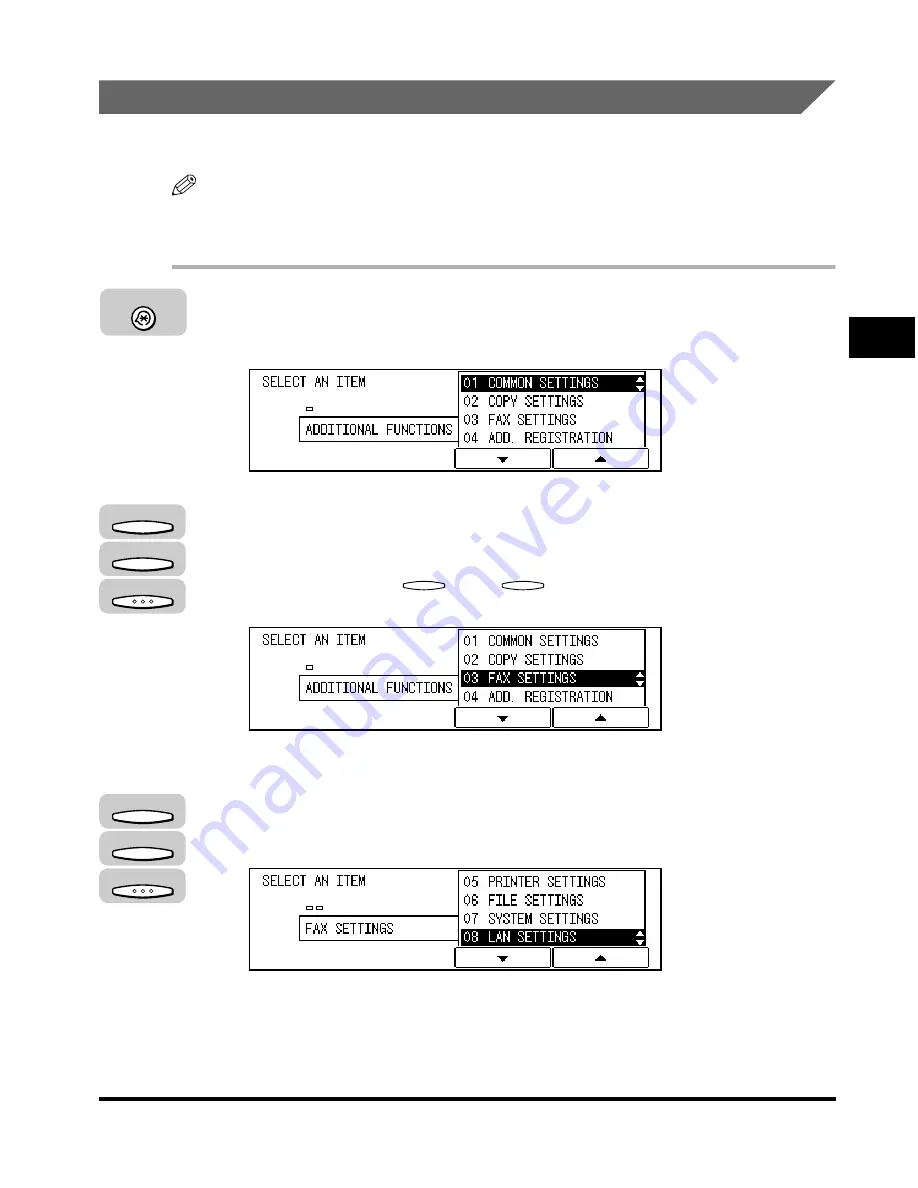
Specifying Mail Basic Items
3-17
Setting Up a Mail Account
3
Specifying a Port Number
Specify a connection port number for each item.
NOTE
•
The default settings are '25' for SMTP and '110' for POP3.
•
It is recommended to use the machine with the default settings.
1
Press [Additional Functions].
The ADDITIONAL FUNCTIONS menu appears.
2
Press [F3] (
▼
) or [F4] (
▲
) to highlight <03 FAX SETTINGS>
➞
press [OK].
Each time you press
(
▼
) or
(
▲
), the next or previous menu option
becomes highlighted.
The FAX SETTINGS menu appears.
3
Press [F3] (
▼
) or [F4] (
▲
) to highlight <08 LAN SETTINGS>
➞
press [OK].
The LAN SETTINGS menu appears.
F3
F4
Additional Functions
F3
F4
OK
F3
F4
OK
Содержание ImageCLASS 2300
Страница 1: ......
Страница 2: ...imageCLASS 2300 Sending Guide 0 Ot ...
Страница 7: ...6 Error Code Table 6 5 Glossary 6 9 Index 6 13 ...
Страница 9: ...8 Function Keys Key icon Key Function Example Press F3 DENSITY Press F4 F3 F4 ...
Страница 11: ...10 ...
Страница 15: ...Preparation Before Use 1 4 Overview 1 ...
Страница 33: ...Setting the Network 2 18 Setting the Network 2 ...
Страница 83: ...Setting to Receive Mail Via a POP3 Server 3 50 Setting Up a Mail Account 3 ...
Страница 139: ......
















































