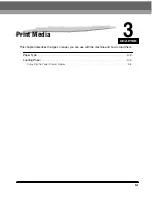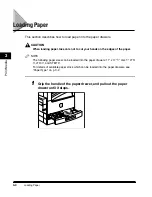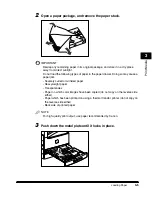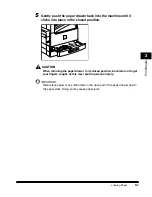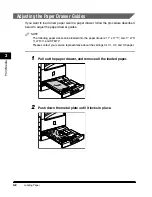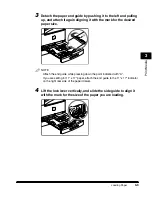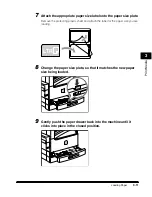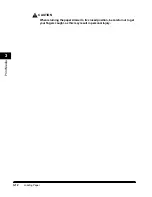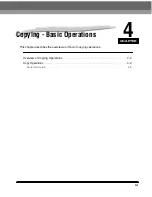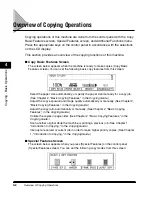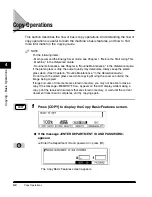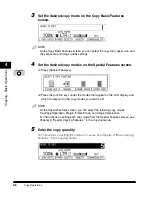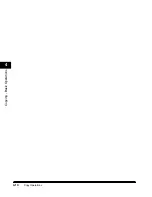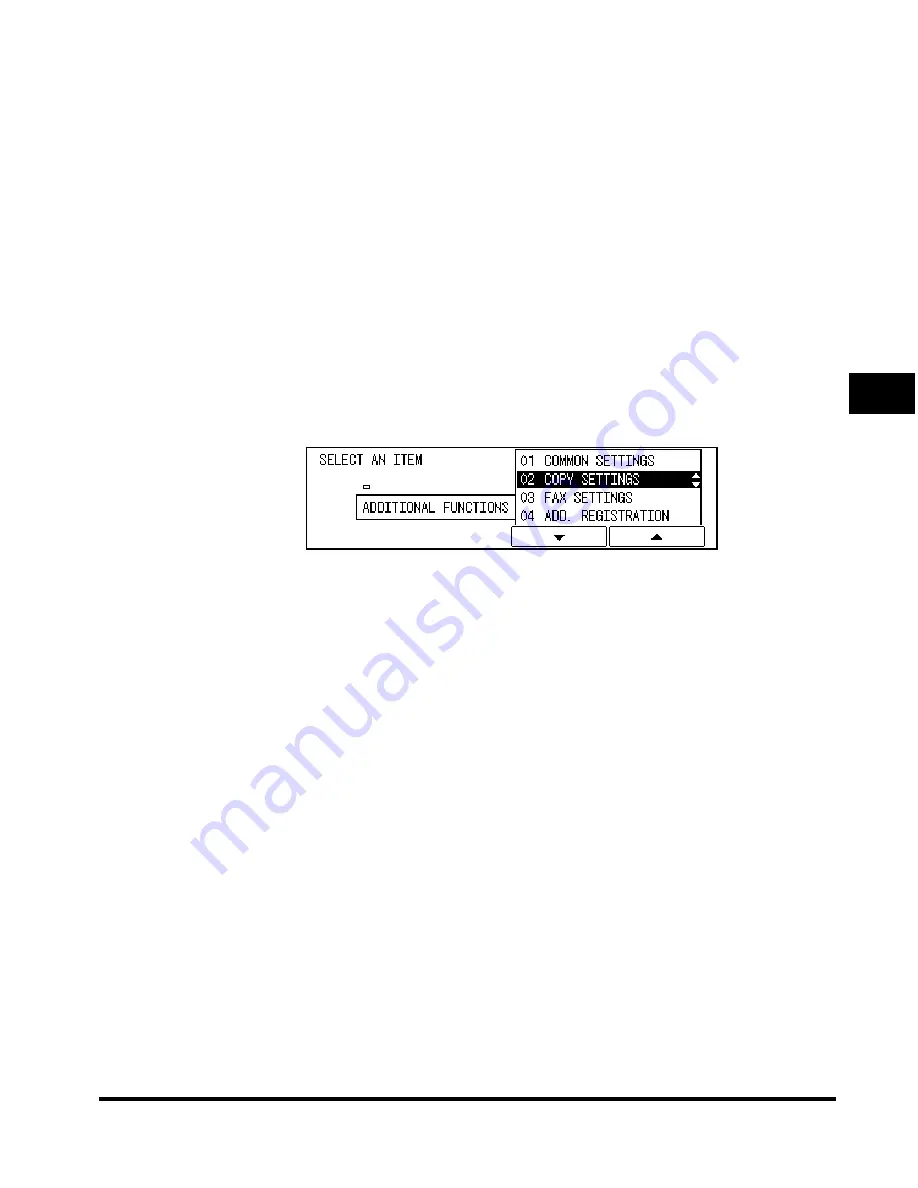
Overview of Copying Operations
4-3
Copying - Basic Operations
4
[Two-Page Separation]: This mode enables you to copy facing pages of an opened book
onto separate copy sheets. (See Chapter 3, "Special Copying Features," in the
Copying
Guide
.)
[Margin]: Select to create margins along the sides of a copy sheet. (See Chapter 3,
"Special Copying Features," in the
Copying Guide
.)
[Frame Erase]: Eliminates dark border areas and lines that appear around original
images or shadows from punched holes. (See Chapter 3, "Special Copying Features," in
the
Copying Guide
.)
[Image Combination]: Automatically reduce two or four originals to fit onto a single copy
sheet. (See Chapter 3, "Special Copying Features," in the
Copying Guide
.)
[Different Size Originals]: Make copies by feeding different size originals together in one
group, by placing them in the feeder. (See Chapter 3, "Special Copying Features," in the
Copying Guide
.)
■
Additional Functions Menu
The screen below appears when you press [Additional Functions] (Additional Functions
menu). You can customize the following settings from this menu:
Store settings, such as image quality and copy ratio as the Standard Settings. (See
Chapter 4, "Customizing Settings," in the
Copying Guide
.)
Make copies of original images reproduced with a sharper or softer contrast. (See
Chapter 4, "Customizing Settings," in the
Copying Guide
.)
Assign the most frequently used copy functions to Shortcut keys. (See Chapter 4,
"Customizing Settings," in the
Copying Guide
.)
Содержание ImageCLASS 2300
Страница 1: ......
Страница 2: ...imageCLASS 2300 Basic Guide 0 Ot...
Страница 11: ...x Copying Scanning of an original printing through finishing...
Страница 23: ...xxii...
Страница 35: ...Parts and Their Functions 1 12 Introduction 1...
Страница 65: ...Copy Operations 4 10 Copying Basic Operations 4...
Страница 97: ...Sendig and Receiving I Fax 7 10 I Fax Basic Operations 7...
Страница 105: ...Canceling a Print Job 8 8 Printing Basic Operations 8...
Страница 123: ...Routine Cleaning 9 18 Maintenance 9...
Страница 141: ...If You Cannot Solve the Problem 10 18 Troubleshooting 10...
Страница 156: ......