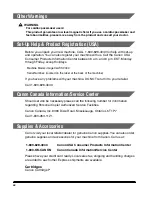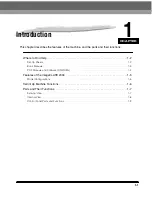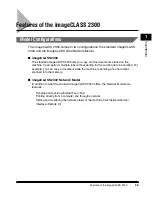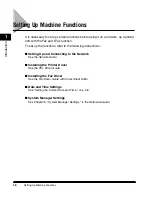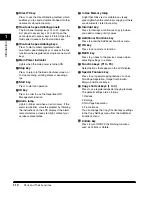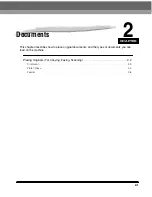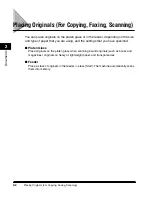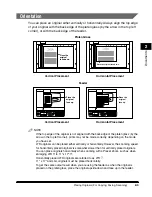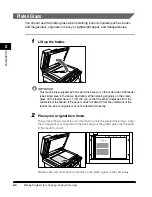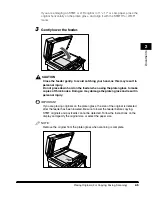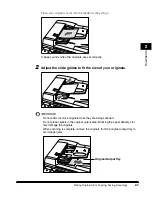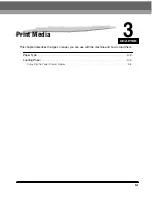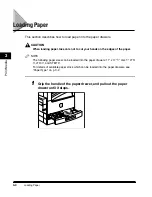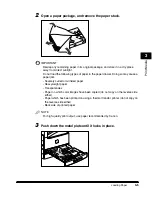Parts and Their Functions
1-10
Introduction
1
p
p
p
p
Direct TX key
Press to use the Direct Sending method, which
enables you to send a document ahead of other
documents stored in memory.
q
q
q
q
One-touch speed dialing panels
The first panel displays keys 01 to 21. Open the
first panel to access keys 22 to 42. Open the
second panel to access keys 43 to 63. Open the
third panel to access the Fax function keys.
r
r
r
r
One-touch speed dialing keys
Press to dial numbers registered under
one-touch speed dialing keys or access the Fax
functions when registered as program-one-touch
keys.
s
s
s
s
Main Power indicator
Lights when the main power is turned ON.
t
t
t
t
Stop key
Press to return to the Basic Features screen, or
to stop scanning, printing copies or sending a
fax.
u
u
u
u
Start key
Press to start an operation.
v
v
v
v
ID key
Press in order to use the Department ID
Management function.
w
w
w
w
Alarm lamp
Lights or blinks red when an error occurs. If the
alarm lamp blinks, solve the problem by following
the instructions on the LCD display. If the alarm
lamp maintains a steady red light, contact your
service representative.
x
x
x
x
In Use Memory lamp
A light that blinks red or maintains a steady
green light when the machine is copying or there
are documents stored in memory.
y
y
y
y
Interrupt key
Press to interrupt a continuous copy job when
you need to make priority copies.
z
z
z
z
Additional Functions key
Press to enter the Additional Functions menu.
A
A
A
A
OK key
Press to set a mode or function.
B
B
B
B
BACK key
Press to go back to the previous screen when
adjusting settings in a menu.
C
C
C
C
Function keys (F1 to F4)
Select options that appear on the LCD display.
D
D
D
D
Special Features key
Press to set special copying features, such as
Two-Page Separation, Image Combination,
Margin, and Frame Erase.
E
E
E
E
Copy shortcut keys (1 to 4)
Press to use registered special copying features.
The default settings are as follows:
1: Reduce
2: Enlarge
3: Two-Page Separation
4: Frame Erase
You can change the Copy Shortcut keys settings
in the Copy Settings menu from the Additional
Functions menu.
F
F
F
F
Collate key
Press to turn ON/OFF the finishing functions,
such as Collate or Rotate.
Содержание ImageCLASS 2300
Страница 1: ......
Страница 2: ...imageCLASS 2300 Basic Guide 0 Ot...
Страница 11: ...x Copying Scanning of an original printing through finishing...
Страница 23: ...xxii...
Страница 35: ...Parts and Their Functions 1 12 Introduction 1...
Страница 65: ...Copy Operations 4 10 Copying Basic Operations 4...
Страница 97: ...Sendig and Receiving I Fax 7 10 I Fax Basic Operations 7...
Страница 105: ...Canceling a Print Job 8 8 Printing Basic Operations 8...
Страница 123: ...Routine Cleaning 9 18 Maintenance 9...
Страница 141: ...If You Cannot Solve the Problem 10 18 Troubleshooting 10...
Страница 156: ......