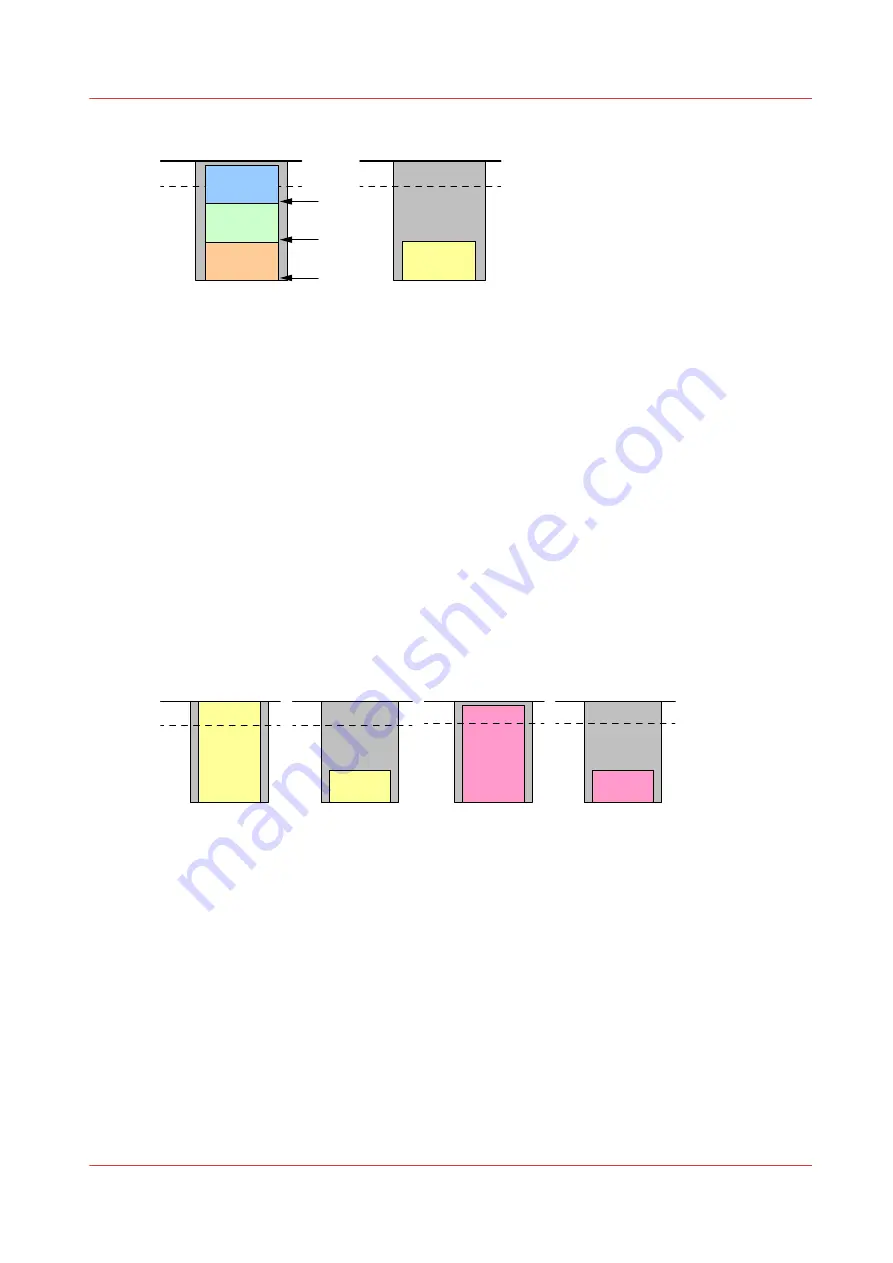
302 mm / 11.9”
302 mm / 11.9”
80%
80%
Example 5 - Two jobs exceed the maximum stack height
Assumption
In the Settings Editor, the [Maximum stack height] setting is set to 302 mm (11.9").
In the Settings Editor, the [Minimum filling level] setting is set to 80%.
On the printer operator panel, the workflow profile setting [Next output tray] is set to [When tray
is full].
2 different jobs with a stack height > 302 mm (11.9") each.
1 copy required
What happens?
Job 1 is stacked until a height of 302 mm (11.9") is reached. Then the stack with the partial job 1 is
ejected. The rest of job 1 is deposited on the stack tray. After you empty the stacker, job 2 will be
deposited the same way. Job 2 will not be deposited on top of job 1. The keep-jobs-together
function prevails.
302 mm / 11.9”
302 mm / 11.9”
80%
80%
302 mm / 11.9”
302 mm / 11.9”
80%
80%
Related information
Set the maximum stack height on page 21
Set the minimum filling level on page 22
Examples of using the [Maximum stack height] and the [Minimum filling level] settings
Chapter 4 - Use the stacker
25
Canon High Capacity Stacker-G1
Содержание High Capacity Stacker-G1
Страница 1: ...Operation guide High Capacity Stacker G1 ...
Страница 4: ...Contents 4 Canon High Capacity Stacker G1 ...
Страница 5: ...Chapter 1 Preface ...
Страница 7: ...Chapter 2 Components and their functions ...
Страница 13: ...Chapter 3 Basic instructions ...
Страница 17: ...Chapter 4 Use the stacker PRISMAsync ...
Страница 27: ...Chapter 5 Troubleshooting ...
Страница 29: ...Error location labels Chapter 5 Troubleshooting 29 Canon High Capacity Stacker G1 ...
Страница 40: ...Clear a paper jam at the flip wheel C1 40 Chapter 5 Troubleshooting Canon High Capacity Stacker G1 ...
Страница 41: ...Chapter 6 Options ...
Страница 44: ...Use the EasyLift to unload the stacker 44 Chapter 6 Options Canon High Capacity Stacker G1 ...
Страница 45: ...Appendix A Specifications ...
Страница 48: ...Index 48 Canon High Capacity Stacker G1 ...
















































