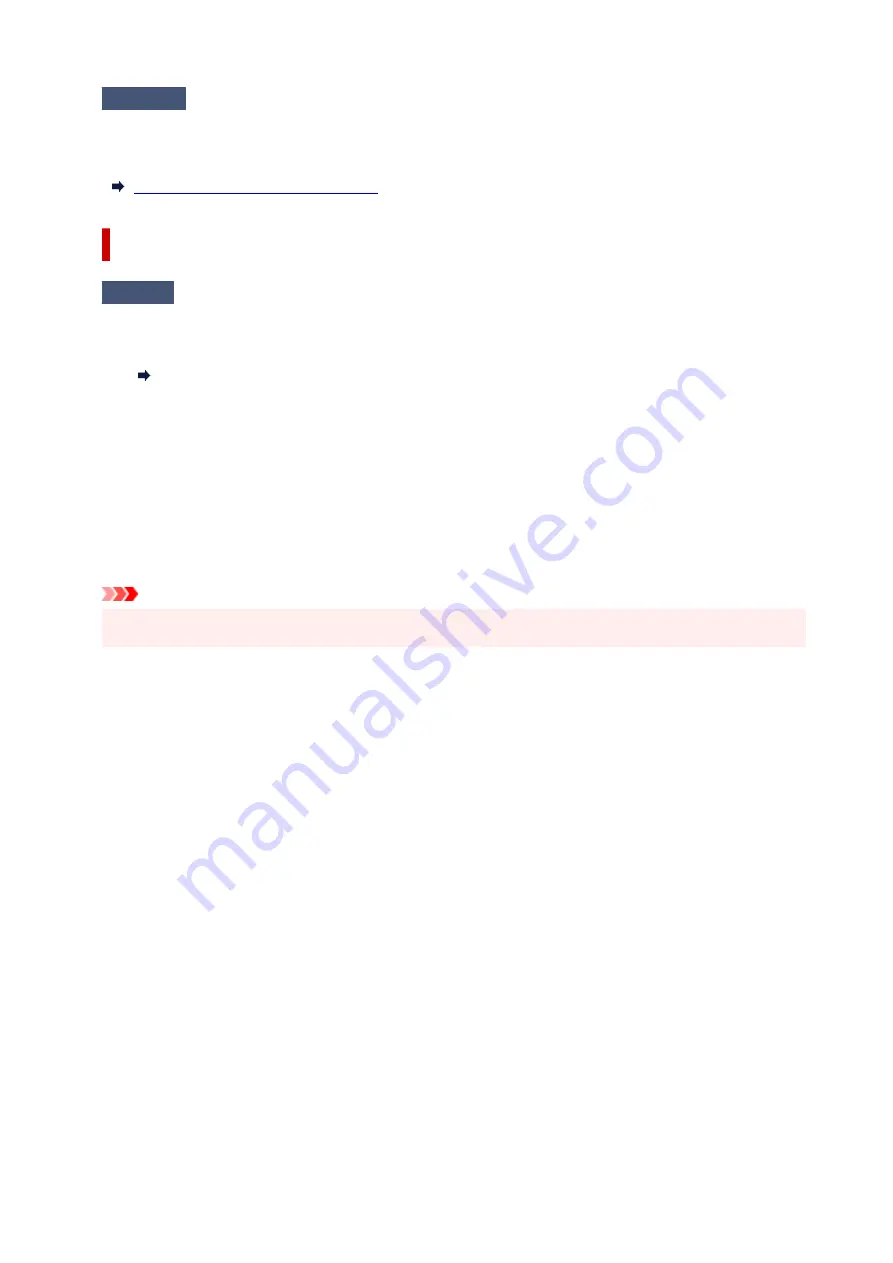
Check 3
Check that
Enable bidirectional support
is selected in
Ports
sheet of
Printer properties
dialog box. (Windows)
If not, select it to enable bidirectional support.
Opening Printer Driver's Setup Screen
USB Connection Does Not Work Properly
Check
Make sure your system environment supports Hi-Speed USB connection.
• The types of USB cables that can be used differ depending on your printer. Check the shape of the USB
•
cable connection of the printer.
What Is USB Cable?
• Does the USB port on your computer support Hi-Speed USB connection?
•
• Does the USB cable or the USB hub support Hi-Speed USB connection?
•
Be sure to use a certified Hi-Speed USB cable. We recommend that the USB cable be no longer than 10
feet / 3 meters or so.
• Is the Hi-Speed USB driver working properly on your computer?
•
Make sure the latest Hi-Speed USB driver is working properly and install the latest version of the
Hi-Speed USB driver for your computer, if necessary.
Important
• For more information, contact the manufacturer of your computer, USB cable, or USB hub.
•
393
Содержание G3030 Series
Страница 1: ...G3030 series Online Manual English ...
Страница 9: ...2901 433 3252 434 4103 435 5100 436 5200 437 6000 438 ...
Страница 12: ...Trademarks and Licenses Trademarks Licenses 12 ...
Страница 36: ...Restrictions Notices when printing using web service Notice for Web Service Printing 36 ...
Страница 42: ... For macOS Refer to Setup Guide and redo setup 42 ...
Страница 47: ...Performing Changing Network Settings Canon Wi Fi Connection Assistant Screen Performing Network Settings 47 ...
Страница 64: ... TR9530 series TS3300 series E3300 series 64 ...
Страница 70: ...Handling Paper Originals Ink Tanks etc Loading Paper Loading Originals Refilling Ink Tanks 70 ...
Страница 71: ...Loading Paper Loading Plain Paper Photo Paper Loading Envelopes 71 ...
Страница 89: ...89 ...
Страница 90: ...Refilling Ink Tanks Refilling Ink Tanks Checking Ink Level Ink Tips 90 ...
Страница 115: ...If the problem is not resolved after cleaning contact Canon to request a repair 115 ...
Страница 122: ...Safety Safety Precautions Regulatory Information WEEE 122 ...
Страница 145: ...Main Components and Their Use Main Components Power Supply 145 ...
Страница 146: ...Main Components Front View Rear View Inside View Operation Panel 146 ...
Страница 148: ...G Document Cover Open to load an original on the platen H Platen Load an original here 148 ...
Страница 152: ...Power Supply Checking that Power Is On Turning the Printer On and Off Unplugging the Printer 152 ...
Страница 165: ...Changing Printer Settings from Your Computer macOS Managing the Printer Power Changing the Printer Operation Mode 165 ...
Страница 175: ...Information about Paper Supported Media Types Paper Load Limit Unsupported Media Types Handling Paper Print Area 175 ...
Страница 189: ...Main Controls Basic Settings Tab Basic Settings Tab Description Paper Settings on the Printer Driver 189 ...
Страница 252: ...Printing Using Canon Application Software Easy PhotoPrint Editor Guide 252 ...
Страница 253: ...Printing from Smartphone Tablet Printing from iPhone iPad iPod touch iOS Printing from Smartphone Tablet Android 253 ...
Страница 256: ...Copying Making Copies on Plain Paper Basics Copying on Photo Paper 256 ...
Страница 259: ...Scanning Scanning in Windows Scanning in macOS 259 ...
Страница 263: ...Note To set the applications to integrate with see Settings Dialog Box 263 ...
Страница 277: ...ScanGear Scanner Driver Screens Basic Mode Tab Advanced Mode Tab Preferences Dialog Box 277 ...
Страница 306: ...Note To set the applications to integrate with see Settings Dialog 306 ...
Страница 309: ...Scanning Tips Positioning Originals Scanning from Computer 309 ...
Страница 354: ...Problems While Printing Scanning from Smartphone Tablet Cannot Print Scan from Smartphone Tablet 354 ...
Страница 382: ...Scanning Problems Windows Scanning Problems 382 ...
Страница 383: ...Scanning Problems Scanner Does Not Work ScanGear Scanner Driver Does Not Start 383 ...
Страница 386: ...Scanning Problems macOS Scanning Problems 386 ...
Страница 387: ...Scanning Problems Scanner Does Not Work Scanner Driver Does Not Start 387 ...
Страница 395: ... For macOS Refer to Setup Guide and redo setup 395 ...
















































