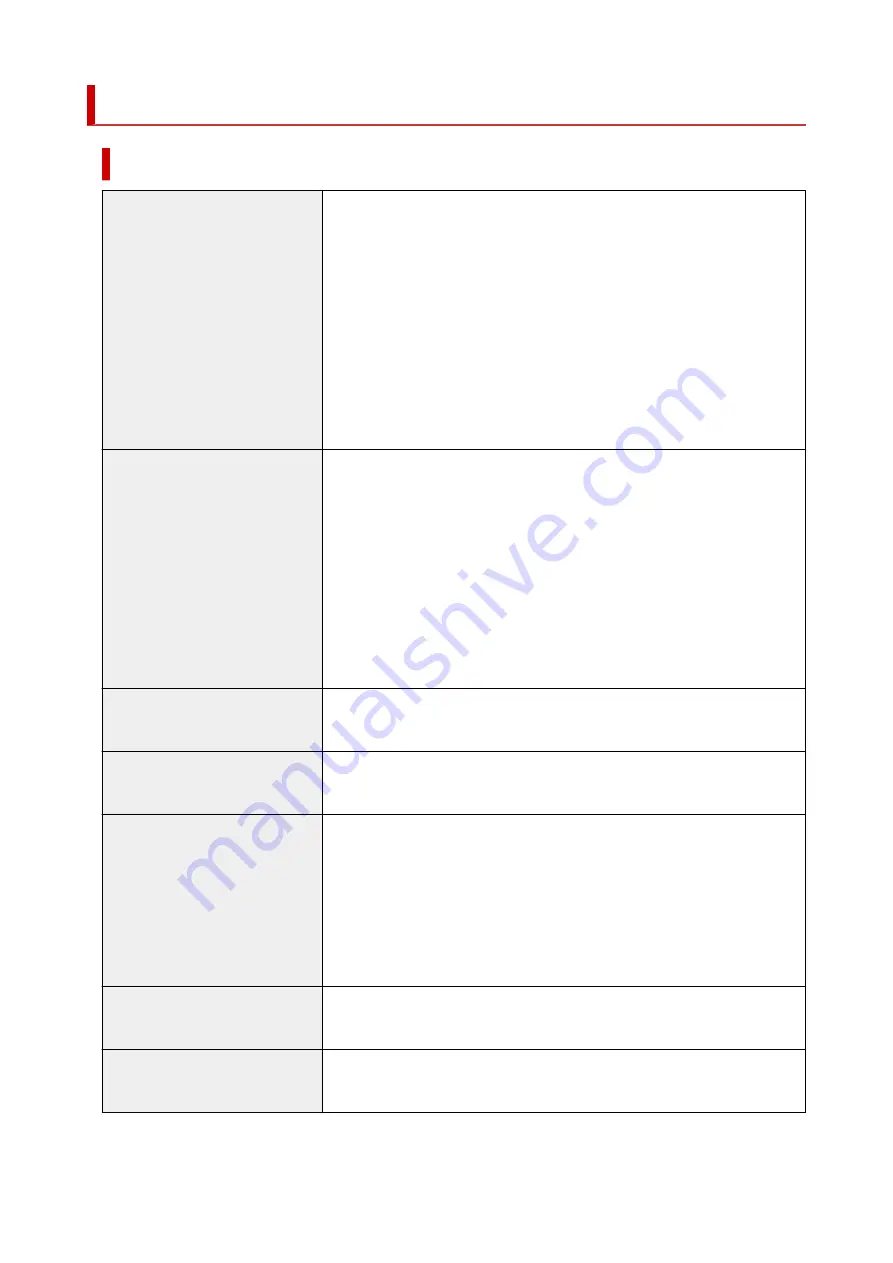
Specifications
General Specifications
Interface
USB port:
Hi-Speed USB *
Network port:
Wi-Fi: IEEE802.11n / IEEE802.11g / IEEE802.11b / IEEE802.11a /
IEEE802.11ac
* A computer that complies with Hi-Speed USB standard is required. Since the
Hi-Speed USB interface is fully upwardly compatible with USB 1.1, it can be
used at USB 1.1.
USB and the network can be used at the same time.
Operating environment
Temperature:
41 to 95 °F (5 to 35 °C)
Humidity:
10 to 90 % RH (no condensation)
* The performance of the printer may be reduced under certain temperature
and humidity conditions.
Recommended conditions:
Temperature:
59 to 86 °F (15 to 30 °C)
Humidity:
10 to 80 % RH (no condensation)
* For the temperature and humidity conditions of papers such as photo paper,
refer to the paper's packaging or the supplied instructions.
Storage environment
Temperature:
32 to 104 °F (0 to 40 °C)
Humidity:
5 to 95 % RH (no condensation)
Power supply
AC 100-240 V, 50/60 Hz
(The supplied power cord is only for the country or region you purchased.)
Power consumption
Printing (Copy):
15 W or less *1
Standby (minimum):
0.6 W or less *1*2
Standby (all ports connected):
1.1 W or less
OFF:
0.1 W or less
*1 USB connection to a PC
*2 The wait time for standby cannot be changed.
External dimensions (W x D x H)
Approx. 16.4 x 13.3 x 7 in. (Approx. 416 x 337 x 177 mm)
* With the trays retracted.
Weight
Approx. 13.2 lb (Approx. 6.0 kg)
* With the Print Head installed.
172
Содержание G3030 Series
Страница 1: ...G3030 series Online Manual English ...
Страница 9: ...2901 433 3252 434 4103 435 5100 436 5200 437 6000 438 ...
Страница 12: ...Trademarks and Licenses Trademarks Licenses 12 ...
Страница 36: ...Restrictions Notices when printing using web service Notice for Web Service Printing 36 ...
Страница 42: ... For macOS Refer to Setup Guide and redo setup 42 ...
Страница 47: ...Performing Changing Network Settings Canon Wi Fi Connection Assistant Screen Performing Network Settings 47 ...
Страница 64: ... TR9530 series TS3300 series E3300 series 64 ...
Страница 70: ...Handling Paper Originals Ink Tanks etc Loading Paper Loading Originals Refilling Ink Tanks 70 ...
Страница 71: ...Loading Paper Loading Plain Paper Photo Paper Loading Envelopes 71 ...
Страница 89: ...89 ...
Страница 90: ...Refilling Ink Tanks Refilling Ink Tanks Checking Ink Level Ink Tips 90 ...
Страница 115: ...If the problem is not resolved after cleaning contact Canon to request a repair 115 ...
Страница 122: ...Safety Safety Precautions Regulatory Information WEEE 122 ...
Страница 145: ...Main Components and Their Use Main Components Power Supply 145 ...
Страница 146: ...Main Components Front View Rear View Inside View Operation Panel 146 ...
Страница 148: ...G Document Cover Open to load an original on the platen H Platen Load an original here 148 ...
Страница 152: ...Power Supply Checking that Power Is On Turning the Printer On and Off Unplugging the Printer 152 ...
Страница 165: ...Changing Printer Settings from Your Computer macOS Managing the Printer Power Changing the Printer Operation Mode 165 ...
Страница 175: ...Information about Paper Supported Media Types Paper Load Limit Unsupported Media Types Handling Paper Print Area 175 ...
Страница 189: ...Main Controls Basic Settings Tab Basic Settings Tab Description Paper Settings on the Printer Driver 189 ...
Страница 252: ...Printing Using Canon Application Software Easy PhotoPrint Editor Guide 252 ...
Страница 253: ...Printing from Smartphone Tablet Printing from iPhone iPad iPod touch iOS Printing from Smartphone Tablet Android 253 ...
Страница 256: ...Copying Making Copies on Plain Paper Basics Copying on Photo Paper 256 ...
Страница 259: ...Scanning Scanning in Windows Scanning in macOS 259 ...
Страница 263: ...Note To set the applications to integrate with see Settings Dialog Box 263 ...
Страница 277: ...ScanGear Scanner Driver Screens Basic Mode Tab Advanced Mode Tab Preferences Dialog Box 277 ...
Страница 306: ...Note To set the applications to integrate with see Settings Dialog 306 ...
Страница 309: ...Scanning Tips Positioning Originals Scanning from Computer 309 ...
Страница 354: ...Problems While Printing Scanning from Smartphone Tablet Cannot Print Scan from Smartphone Tablet 354 ...
Страница 382: ...Scanning Problems Windows Scanning Problems 382 ...
Страница 383: ...Scanning Problems Scanner Does Not Work ScanGear Scanner Driver Does Not Start 383 ...
Страница 386: ...Scanning Problems macOS Scanning Problems 386 ...
Страница 387: ...Scanning Problems Scanner Does Not Work Scanner Driver Does Not Start 387 ...
Страница 395: ... For macOS Refer to Setup Guide and redo setup 395 ...
















































