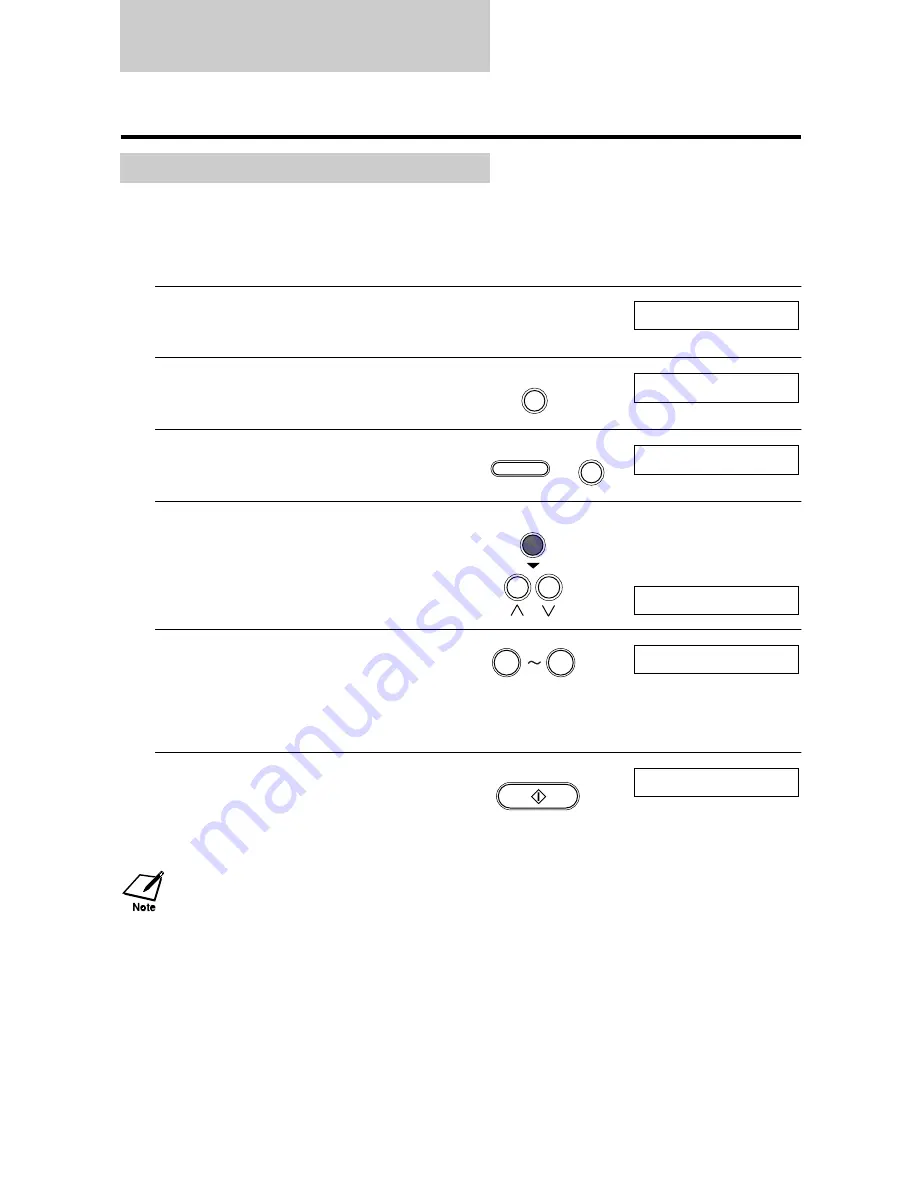
5-2
Copying documents
Before you copy a document, see Chapter 3: HANDLING DOCUMENTS.
One of the convenient features of the fax is its ability to make high quality copies. You can make up to 99
copies of one document at a time.
Follow the procedure below to copy a document.
1
Load the document face down into the
Automatic Document Feeder (ADF).
See Loading documents, p. 3-3.
2
Press [Copy].
3
Press [Image Quality].
You can select TEXT or PHOTO.
4
To make a reduction of your document, press
[Function], then use [
u
] or [
d
] to select the
percentage.
You can select 100%, 90%, 80% or 70%.
5
Enter the number of copies (up to 99) using
the numeric buttons.
To make a correction to the number of copies, make
sure the [Function] button’s light is on and then press
[Clear] and re-enter the number and if necessary,
reduction percentage.
6
Press [Start].
To stop copying anytime, press [Stop]. You may then
need to lift the operation panel to remove the
document. See Jams in the Automatic Document
Feeder (ADF), p. 9-2.
You will be unable to make multiple copies if MEMORY FULL appears on the LCD. Print or delete any
documents stored in memory (see pp. 6-13, 6-14, 7-10) to free up space in the fax’s memory, then start
again. Also, if you are copying multiple pages with many graphics, separate the pages into smaller stacks
or make the desired number of copies one at a time as needed.
DOCUMENT READY
COPY
100% 01
Copy
TEXT
ImageQuality
ImageQuality
COPY
80% 01
Function
COPY
80% 02
0
9
COPY
Start / Resume
Содержание FAXPHONE B160
Страница 1: ...FAX B180C B160 I L E S User s Guide FAX B180C B160 USER S GUIDE ...
Страница 2: ......
Страница 11: ...x ...
Страница 47: ...2 20 ...
Страница 52: ...4 4 HANDLING PAPER HANDLING PAPER Paper requirements 4 2 Printable area 4 2 Loading paper 4 2 ...
Страница 54: ...5 5 MAKING COPIES MAKING COPIES Copying documents 5 2 ...
Страница 73: ...6 18 ...
Страница 103: ...8 16 ...
Страница 127: ...9 24 ...
Страница 133: ......
















































