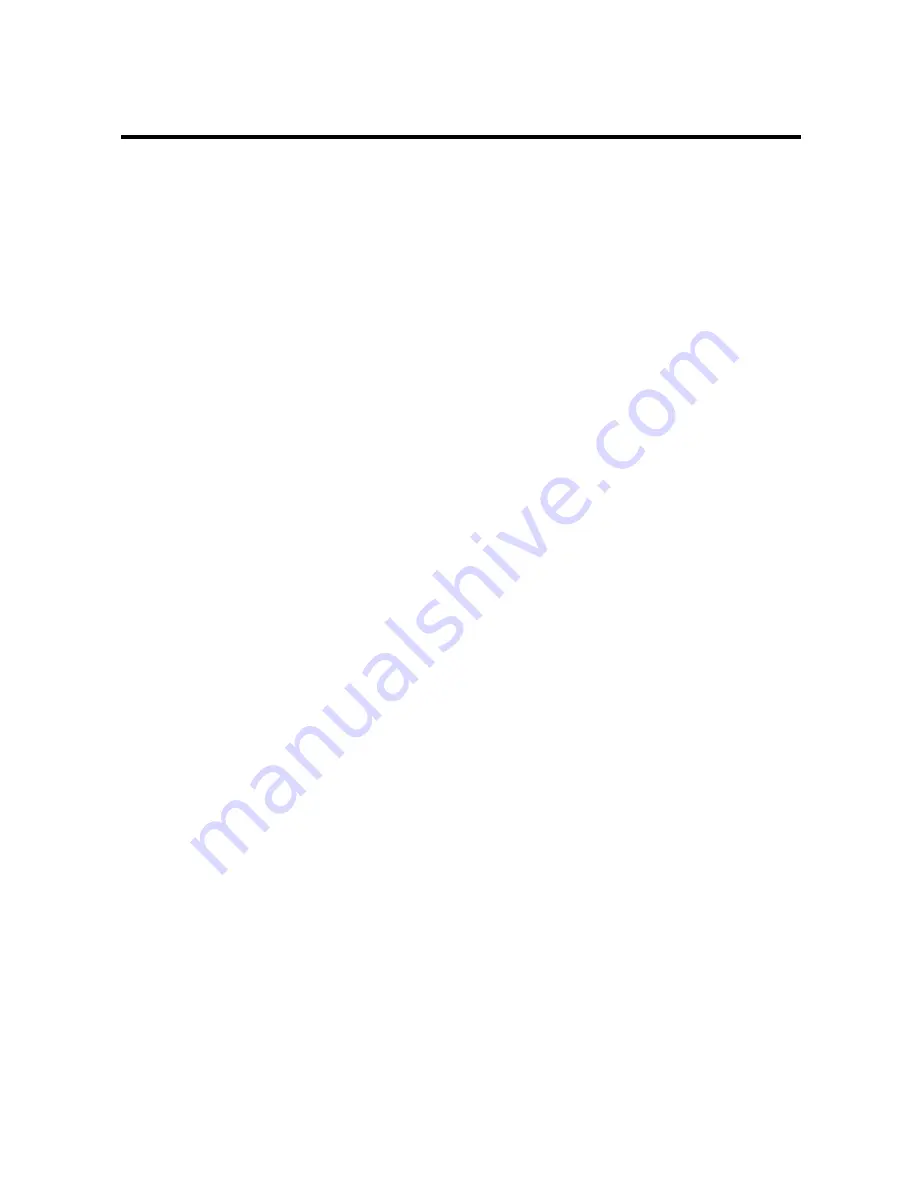
9-12
Faxing problems ____________________________
Sending problems
❏
You cannot send a document.
The fax may have overheated.
• Unplug the fax and let it cool for several minutes. Then plug it back in and try sending again.
The fax may not be set for the type of telephone line in use (pulse/tone).
• Make sure the fax is set for the correct telephone line type. (see p. 1-13)
The document may not have been loaded correctly into the Automatic Document Feeder (ADF).
• Remove the document, stack it if necessary, and load it into the ADF correctly. (see p. 3-3)
• Make sure the operation panel is closed.
The one-touch speed dialling button or coded speed dialling code you entered may not be
registered for the feature you want to use.
• Check the one-touch speed dialling button or coded speed dialling code and make sure it is registered
correctly. (see Chapter 2)
You dialled or have been provided with an incorrect number.
• Dial the number again, or check that you have the correct number.
The receiving party’s fax machine may be out of paper.
• Call the receiving party and ask them to make sure paper is loaded in their fax machine.
There may be other documents being sent from memory.
• Allow time for those documents to finish sending.
An error may have occurred during sending.
• Print an activity report and check for an error. (see pp. 8-7, 8-8)
The telephone line may not be working properly.
• Make sure there is a dial tone when you press [Hook] or when you lift the handset of any external
devices connected to the fax. If there is no dial tone, contact your local telephone company.
The receiving fax machine may not be a G3 fax machine.
• Make sure the receiving fax machine is compatible with the fax (which is a G3 fax machine).
❏
Documents sent from the fax are spotted or dirty.
The receiving fax machine may not be working properly.
• Check the fax by making a copy (see p. 5-2). If the copy is clear, the problem may be in the receiving
fax machine. If the copy is spotted or dirty, clean the scanner components. (see p. 9-5)
The document may not have been loaded correctly into the ADF.
• Remove the document, stack it if necessary, and load it into the ADF correctly. (see p. 3-3)
Содержание FAXPHONE B160
Страница 1: ...FAX B180C B160 I L E S User s Guide FAX B180C B160 USER S GUIDE ...
Страница 2: ......
Страница 11: ...x ...
Страница 47: ...2 20 ...
Страница 52: ...4 4 HANDLING PAPER HANDLING PAPER Paper requirements 4 2 Printable area 4 2 Loading paper 4 2 ...
Страница 54: ...5 5 MAKING COPIES MAKING COPIES Copying documents 5 2 ...
Страница 73: ...6 18 ...
Страница 103: ...8 16 ...
Страница 127: ...9 24 ...
Страница 133: ......
















































