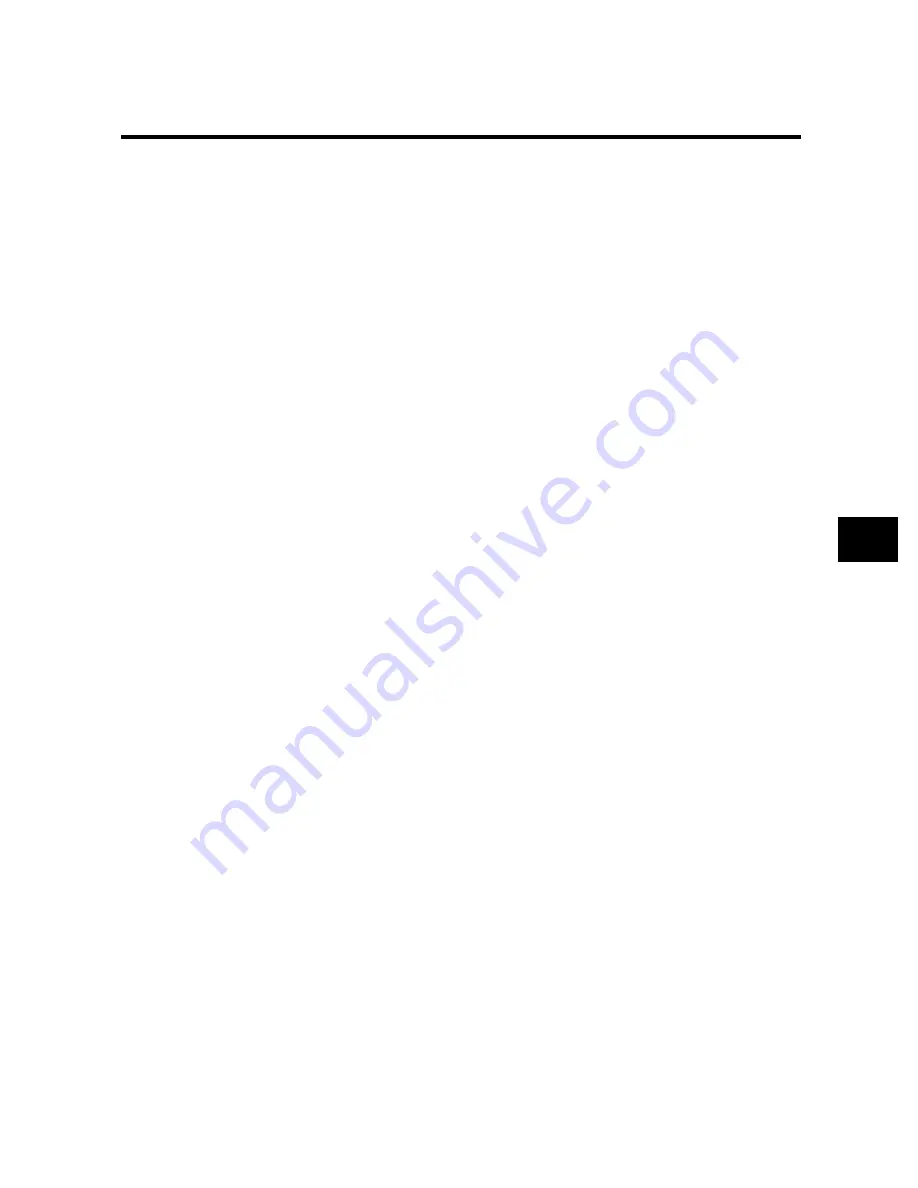
9-17
Troubleshooting
9
SOLUTIONS TO COMMON PROBLEMS
Print quality problems _______________________
❏
The print quality is not what you expect; print is not clear, is splashed,
or blurred, has missing dots or white streaks.
The paper you are using may not be supported by the fax.
• Make sure you are using the recommended paper. (see pp. 1-11, 4-2)
You may be printing on the wrong side of the paper.
• Some papers have a “right” side for printing. If the print quality is not as clear as you would like it to
be, try turning the paper over and printing on the other side.
The nozzles on the BJ cartridge print head may be clogged.
• Clean the BJ cartridge print head if necessary. (see p. 9-8)
The BJ cartridge may not be installed properly.
• Make sure the BJ cartridge is installed properly. (see p. 1-9)
The BJ cartridge may need to be replaced.
• Determine if the problem is with the BJ cartridge and replace if necessary. (see p. 9-8)
The BJ cartridge print head may be damaged.
• Determine if the problem is with the BJ cartridge print head (see p. 9-8) and replace the BJ cartridge
if necessary. (see p. 9-8)
General problems ___________________________
❏
The fax has no power.
The power cord may not be plugged in securely.
• Check that the power cord is plugged securely into the fax and into the wall outlet (see p. 1-7). If the
fax is plugged into a power strip, make sure the power strip is plugged in and turned on.
The power cord may not be supplying power.
• Check the power cord by substituting with another, or by using a voltmeter to test it for continuity.
❏
The fax will not print reports.
The BJ cartridge may need to be replaced.
• Determine if the problem is with the BJ cartridge and replace if necessary. (see p. 9-8)
❏
Nothing appears on the LCD.
The power cord may not be plugged in securely.
• Check that the power cord is plugged securely into the fax and into the wall outlet (see p. 1-7). If the
fax is plugged into a power strip, make sure the power strip is plugged in and turned on. If the LCD
remains blank, unplug the fax, wait five seconds, then plug it in again.
Содержание FAXPHONE B160
Страница 1: ...FAX B180C B160 I L E S User s Guide FAX B180C B160 USER S GUIDE ...
Страница 2: ......
Страница 11: ...x ...
Страница 47: ...2 20 ...
Страница 52: ...4 4 HANDLING PAPER HANDLING PAPER Paper requirements 4 2 Printable area 4 2 Loading paper 4 2 ...
Страница 54: ...5 5 MAKING COPIES MAKING COPIES Copying documents 5 2 ...
Страница 73: ...6 18 ...
Страница 103: ...8 16 ...
Страница 127: ...9 24 ...
Страница 133: ......
















































