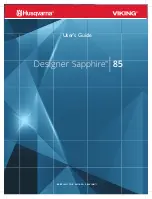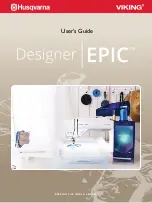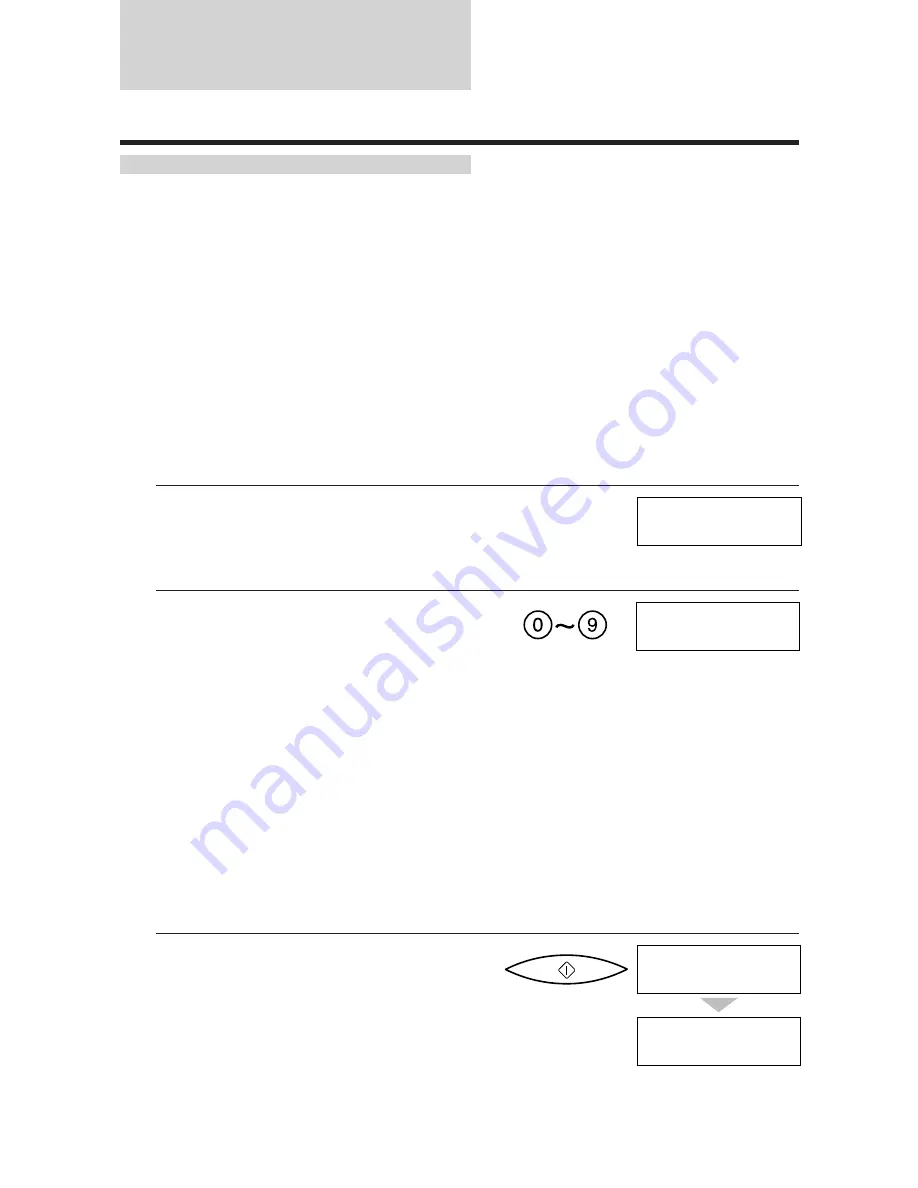
Sequential broadcasting
Sending a document to more than one location
Sequential broadcasting sends one document to more than one location.
You can send to a total of 31 destinations as follows:
One-touch Speed Dialling
=
10 destinations
Coded Speed Dialling
=
20 destinations
Regular dialling (Numeric buttons dialling)
=
1 destination
You can enter the One-touch Speed Dialling and Coded Speed Dialling destinations in any order. You
simply press the One-touch Speed Dialling button, or press [CODED DIAL] followed by the two-digit
code (with the numeric buttons).
You can also include one destination using Regular dialling. Remember that when using regular
dialling, you must press [START/COPY] after entering the number.
You can send up to 21 A4-size pages (based on the Canon FAX Standard Chart No.1-standard
resolution).
1
Feed the document face-down into the
Automatic Document Feeder (ADF).
See Loading the document, p. 49.You can set the
resolution and density. See p. 51.
2
Dial the other party’s fax number.
¶
You can send to up to 31 destinations.
¶
Simply enter the numbers one after the other:
press the desired One-touch Speed Dialling
button or press [CODED DIAL] followed by
the two-digit code (with the numeric buttons).
¶
You can enter only one number directly with
the numeric buttons using regular dialling.
Remember to press [START/COPY] after
entering the number.
¶
You can also press [REDIAL/PAUSE] to redial
the last number dialled with the numeric
buttons.
¶
You must press each button within 10 seconds
of the preceding one. The fax begins the
operation approximately 10 seconds after you
press the last button.
3
Press [START/COPY].
¶
The fax reads the document into memory and
begins sending. Between transmissions, MULTI
TRANS ON displays on the LCD.
¶
To cancel a transmission, press [STOP] during
dialling or transmission. All transmissions in the
sequence are cancelled.
STANDARD
TEL=
3456 7890
START/COPY
TX/RX NO.
XXXX
MEMORY INPUT P01
1 sec.
66
Содержание FAXPHONE B150
Страница 1: ...FAX B150 User s Guide ...
Страница 12: ...This page is intentionally blank ...
Страница 58: ...This page is intentionally blank ...
Страница 64: ...This page is intentionally blank ...
Страница 65: ...4 MAKING COPIES Copying documents 54 ...
Страница 108: ...This page is intentionally blank ...
Страница 126: ...This page is intentionally blank ...
Страница 138: ...his page is intentionally blank ...