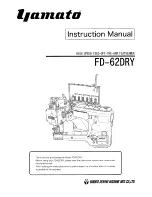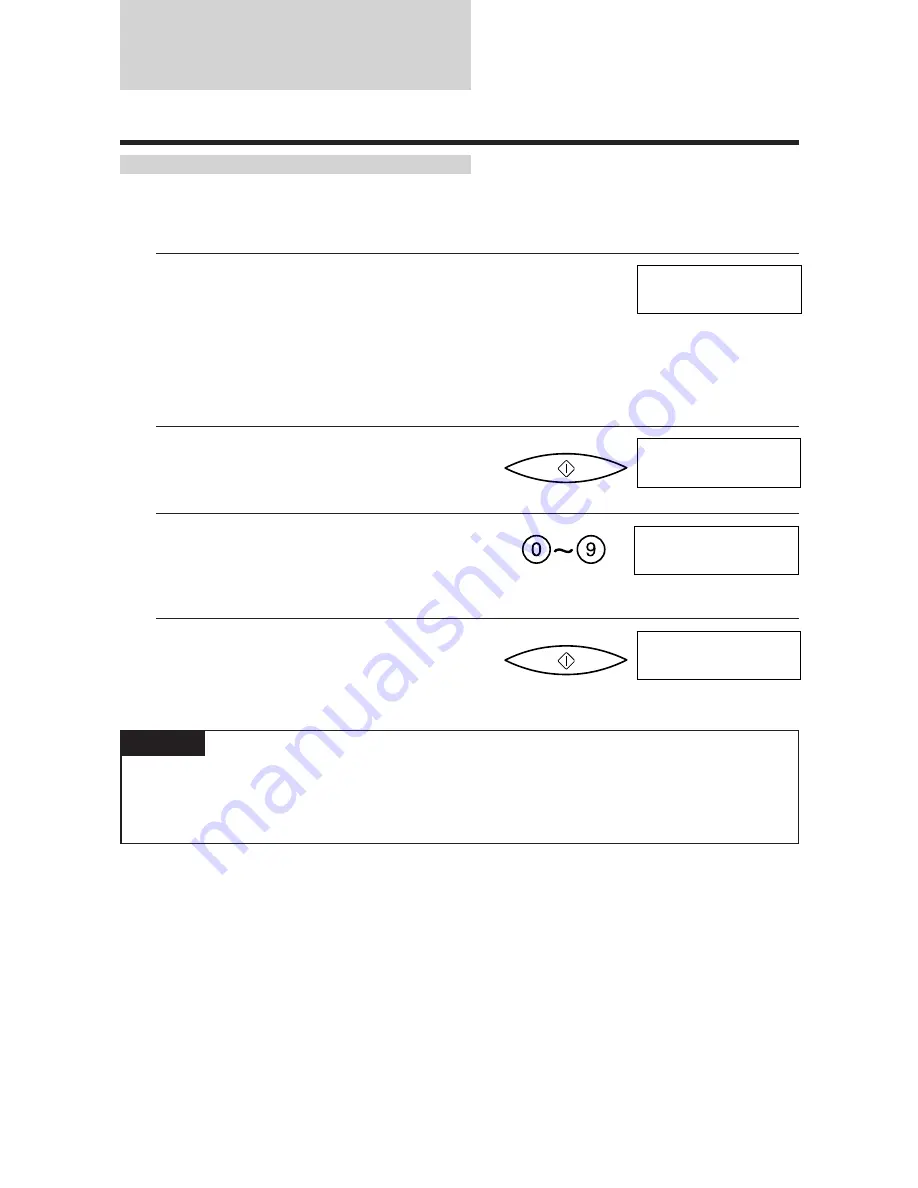
Copying documents
One of the convenient features of the fax is its ability to make high quality copies. You can make up to
99 copies of one document at a time.
1
Feed the document face-down into the
Automatic Document Feeder (ADF).
See Loading the document, p. 49.You can select
the density. See p. 51.
You can select FINE or PHOTO for the
resolution. (If you set the resolution to
STANDARD, your document will automatically
be copied in FINE mode.) See p. 51.
2
Press [START/COPY].
To make a single copy, go to step 4.
3
Enter the number of copies (up to 99) using the
numeric buttons.
To make a correction to the number of copies,
press [CLEAR] and re-enter the number.
4
Press [START/COPY].
To stop copying anytime, press [STOP]. You
may then need to lift the operation panel to
remove the document. See Clearing document jams, p. 62.
Note
If MEMORY FULL displays on the LCD
If MEMORY FULL displays on the LCD while making multiple copies of a document, do not use
the multiple copy feature for copying the document. Make single copies of the document instead (as
many times as required)
STANDARD
COPY PAGE
01
START/COPY
COPY PAGE
3
COPY
START/COPY
54
Содержание FAXPHONE B150
Страница 1: ...FAX B150 User s Guide ...
Страница 12: ...This page is intentionally blank ...
Страница 58: ...This page is intentionally blank ...
Страница 64: ...This page is intentionally blank ...
Страница 65: ...4 MAKING COPIES Copying documents 54 ...
Страница 108: ...This page is intentionally blank ...
Страница 126: ...This page is intentionally blank ...
Страница 138: ...his page is intentionally blank ...