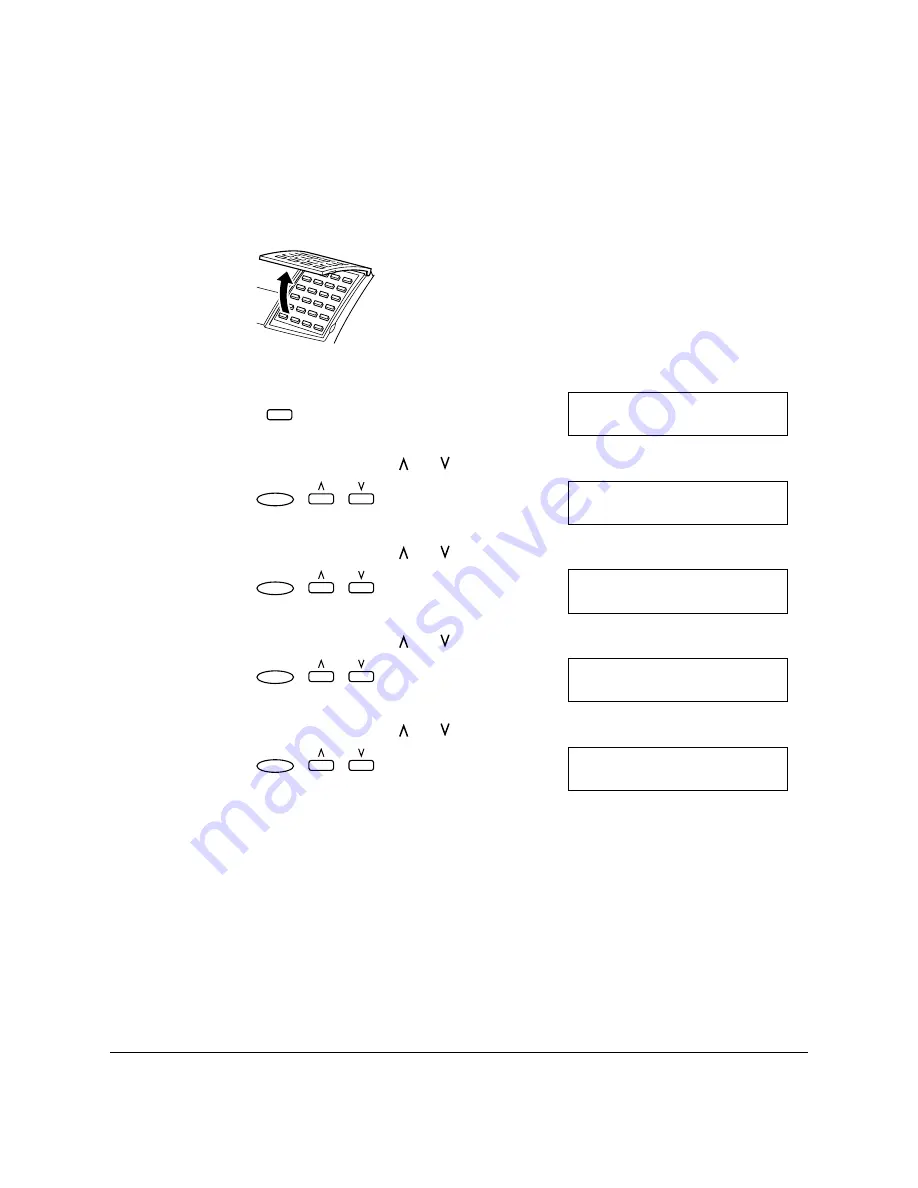
4-16
Paper Handling
Chapter 4
Changing the Paper Size Setting
The Multi-Purpose Tray
1.
Open One-Touch Speed Dial panel.
2.
Press Data Registration.
3.
Press Set and use or to select 5.PRINTER SETTINGS.
4.
Press Set and use or to select 2.PAPER SIZE.
5.
Press Set and use or to select 2.MP TRAY.
6.
Press Set and use or to select paper size.
❏
You can select from the following:
–A4
–LTR
–LGL
–CUSTOM
Data
Registration
R E G I S T R A T I O N
1 . D A T A R E G S T R A T I O N
D A T A R E G S T R A T I O N
5 . P R I N T E R S E T T I N G S
Set
P R I N T E R S E T T I N G S
2 . P A P E R S I Z E
Set
P A P E R S I Z E
2 . M P T R A Y
Set
M P T R A Y
A 4
Set
Содержание FAX-L360
Страница 11: ...xii Contents Glossary G 1 Index I 1 ...
Страница 25: ...1 14 Introducing the FAX L360 Chapter 1 ...
Страница 85: ...3 16 Registering Information in the FAX L360 Chapter 3 ...
Страница 103: ...4 18 Paper Handling Chapter 4 ...
Страница 183: ...7 16 Receiving Faxes Chapter 7 ...
Страница 193: ...8 10 Using the Memory Features Chapter 8 ...
Страница 219: ...10 12 Special Features Chapter 10 ...
Страница 285: ...13 46 Frequently Asked Questions Chapter 13 ...
Страница 295: ...14 10 Maintaining Your FAX L360 Chapter 14 ...
Страница 313: ...15 18 The Menu System Chapter 15 ...
Страница 327: ...A 14 Specifications Appendix A ...
Страница 349: ...D 12 Country specific Features Appendix D ...
Страница 361: ...G 12 Glossary ...
Страница 373: ...I 12 Index W Weight document 6 3 paper 4 2 ...
Страница 374: ......
















































