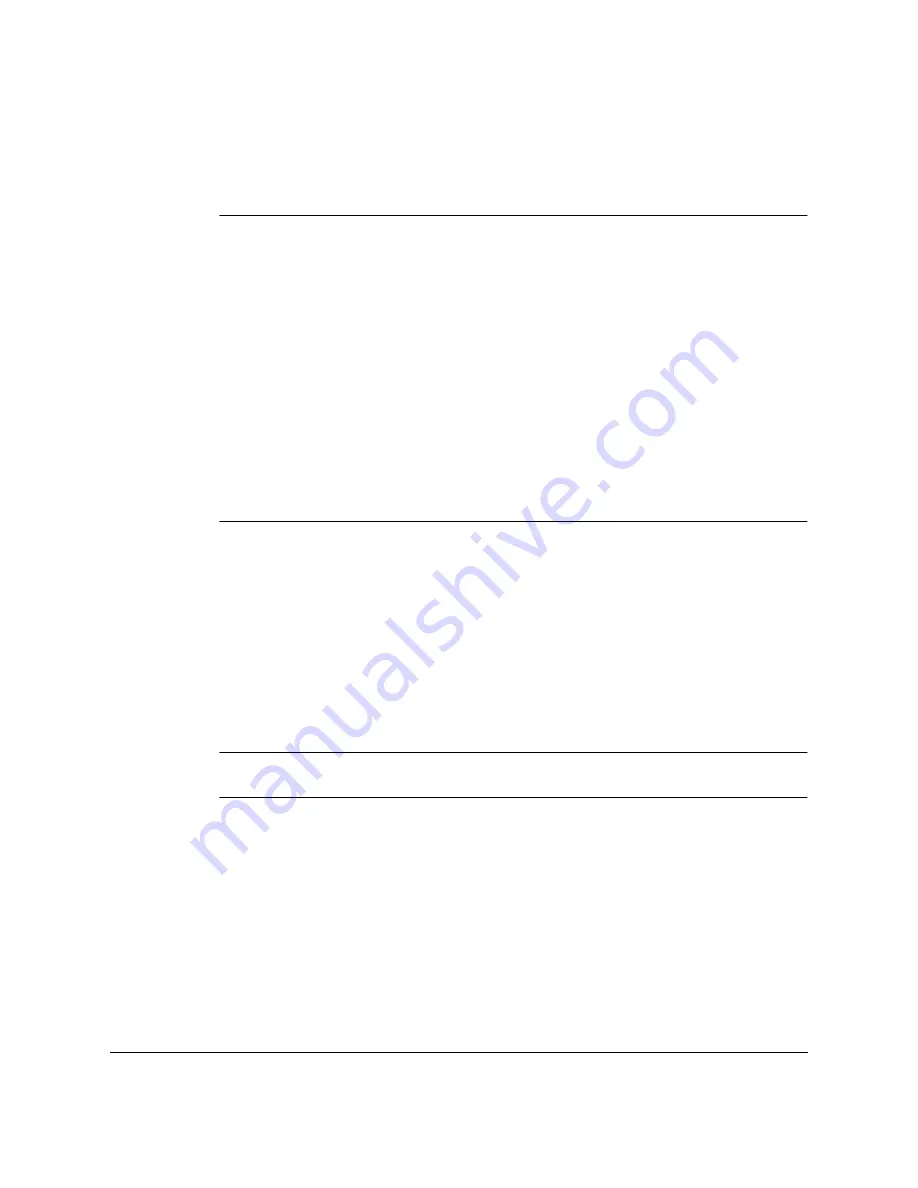
14-2
Maintaining Your FAX-L360
Chapter 14
Cleaning the FAX-L360
Clean your FAX-L360 regularly to keep it in good operating condition.
Follow these precautions whenever you clean the FAX-L360:
❏
When the power cord is disconnected, any documents stored in
memory will be erased if you leave the unit unplugged for one hour
or more. Be sure to plug the unit in after cleaning to avoid this
happening. If REC’D IN MEMORY appears in the LCD display,
follow the steps on pages 7-13 through 7-14 to print out the
document.
❏
If you disconnect the FAX-L360 while it is waiting to send a
document, you will have to set the FAX-L360 to send your document
again once you finish cleaning the unit. However, when you have set
a document for delayed transmission, the FAX-L360 holds the
document in its memory for about an hour.
❏
Do not use tissue paper, paper towels, or similar materials for
cleaning; they can stick to the components or generate static charges.
Cleaning the FAX-L360 Exterior
Clean the FAX-L360’s outer casing as follows.
1.
Disconnect the power cord from the FAX-L360.
2.
Wipe the FAX-L360’s exterior with a clean, soft, lint-free cloth
moistened with water or diluted dishwashing detergent solution.
Never use thinner, benzene, alcohol, or any other organic solvent to clean
the FAX-L360, as these can damage the FAX-L360’s surface.
3.
Plug the power cord back in.
N
C
Содержание FAX-L360
Страница 11: ...xii Contents Glossary G 1 Index I 1 ...
Страница 25: ...1 14 Introducing the FAX L360 Chapter 1 ...
Страница 85: ...3 16 Registering Information in the FAX L360 Chapter 3 ...
Страница 103: ...4 18 Paper Handling Chapter 4 ...
Страница 183: ...7 16 Receiving Faxes Chapter 7 ...
Страница 193: ...8 10 Using the Memory Features Chapter 8 ...
Страница 219: ...10 12 Special Features Chapter 10 ...
Страница 285: ...13 46 Frequently Asked Questions Chapter 13 ...
Страница 295: ...14 10 Maintaining Your FAX L360 Chapter 14 ...
Страница 313: ...15 18 The Menu System Chapter 15 ...
Страница 327: ...A 14 Specifications Appendix A ...
Страница 349: ...D 12 Country specific Features Appendix D ...
Страница 361: ...G 12 Glossary ...
Страница 373: ...I 12 Index W Weight document 6 3 paper 4 2 ...
Страница 374: ......
















































