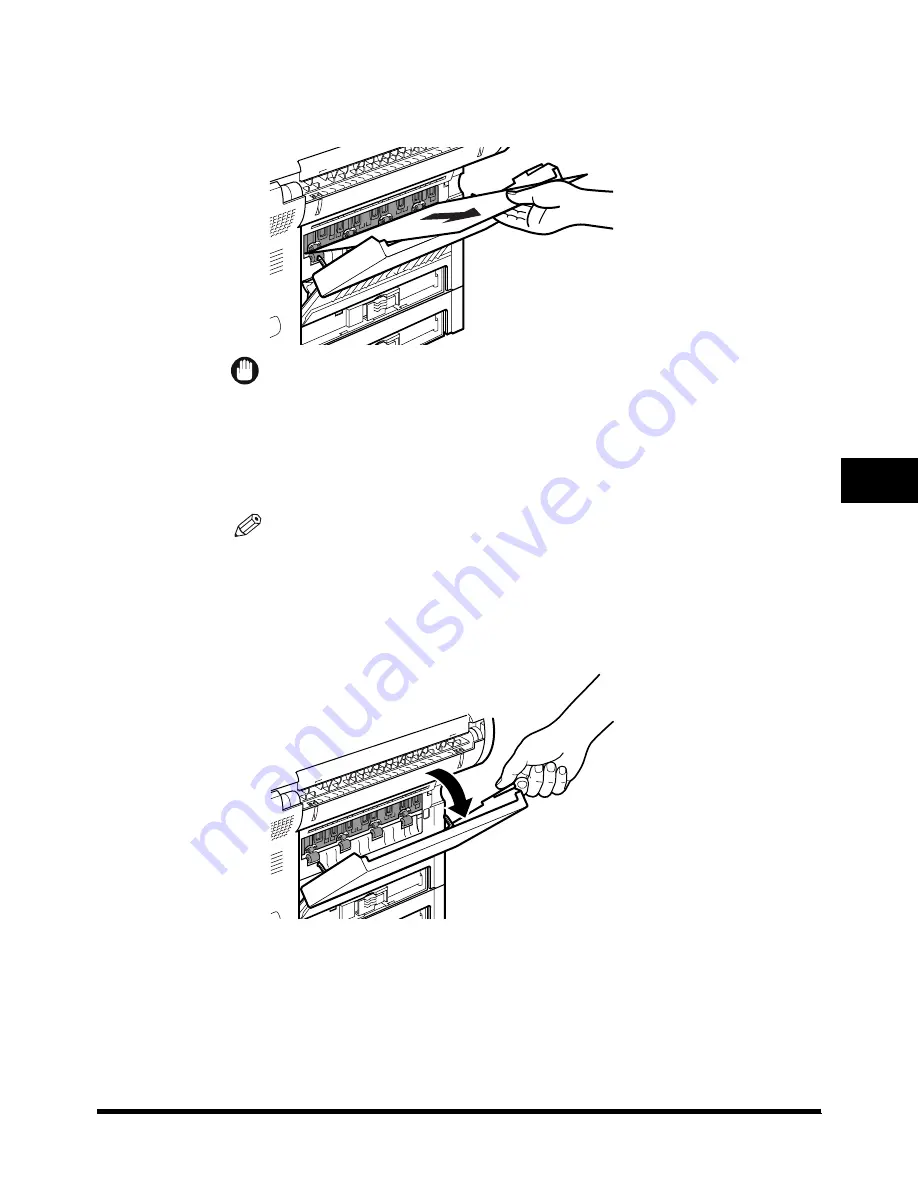
Clearing Printer Feed Jams
5-5
5
Troubl
es
hooti
n
g
Face-Up Tray Area
1
Gently pull out the jammed paper.
IMPORTANT
• If the jammed paper cannot be easily removed, do not force it out. This happens when
the trailing edge of the paper is still within the paper feed area. Follow the procedure
from step 2 on p. 5-5 (“Output Tray Area”) to remove the jammed paper.
• The pressure from the pressure roller must be released before removing the paper. To
do this, follow steps 1 through 4 on p. 5-8 (“Imaging Area”) to hold the green label, and
flip the transfer guide up. Then, try removing the jammed paper from this area. After
removing the paper, gently place the transfer guide back to its original position.
NOTE
• If you cannot see the paper, check the imaging area. (See “Imaging Area”, on p. 5-8.)
Output Tray Area
1
Open the face-up tray.






































