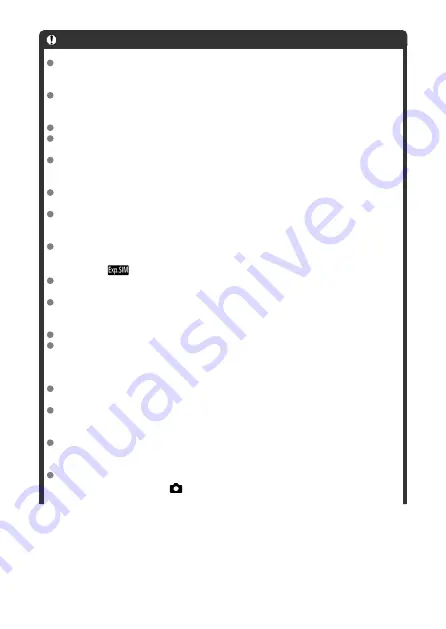
Caution
Do not point the camera toward an intense light source, such as the sun or an
intense artificial light source. Doing so may damage the image sensor or the
camera's internal components.
[
Time-lapse movie
] cannot be set to an option other than [
Disable
] when the
camera is connected to a computer with the interface cable, or when an HDMI
cable is connected.
Movie Servo AF will not function.
If the shutter speed is 1/30 sec. or slower, the exposure of the movie may not be
displayed properly (may differ from that of the resulting movie).
Do not zoom the lens during time-lapse movie recording. Zooming the lens may
cause the image to be out of focus, the exposure to change, or the lens aberration
correction not to function properly.
When recording a time-lapse movie under a flickering light, noticeable image
flickering, horizontal stripes (noise), or irregular exposures may be recorded.
Images displayed as time-lapse movies are recorded may look different from the
resulting movie (in details such as inconsistent brightness from flickering light
sources, or noise from a high ISO speed).
When recording a time-lapse movie under low light, the image displayed during
shooting may look different from what is actually recorded in the movie. In such
cases, the [
] icon will blink.
If you move the camera from left to right (panning) or shoot a moving subject during
time-lapse movie recording, the image may look extremely distorted.
During time-lapse movie recording, auto power off will not take effect. Also, you
cannot adjust the shooting function and menu function settings, play back images,
etc.
Sound is not recorded for time-lapse movies.
If the shutter speed exceeds the shooting interval (such as for long exposures), or if
a slow shutter speed is set automatically, the camera may not be able to shoot at
the set interval. Shooting may also be prevented by shooting intervals nearly the
same as the shutter speed.
If the next scheduled shot is not possible, it will be skipped. This may shorten the
recording time of the created time-lapse movie.
If the time it takes to record to the card exceeds the shooting interval due to the
shooting functions set or card performance, some of the shots may not be taken
with the set intervals.
The captured images are not recorded as still photos. Even if you cancel the time-
lapse movie recording after only one shot is taken, it will be recorded as a movie
file.
If you connect the camera to a computer with the interface cable and use EOS
Utility (EOS software), set [
:
Time-lapse movie
] to [
Disable
]. If an option other
than [
Disable
] is selected, the camera cannot communicate with the computer.
375
Содержание EOS REBEL T8i
Страница 1: ...Advanced User Guide E CT2 D027 A CANON INC 2020 ...
Страница 24: ...Part Names 23 22 1 2 4 6 7 8 21 24 25 26 27 28 29 30 20 19 18 17 16 15 14 13 12 11 10 9 5 31 3 24 ...
Страница 26: ... 19 18 20 21 22 25 26 24 23 10 11 17 1 9 8 7 6 4 5 2 3 1 15 16 14 13 12 26 ...
Страница 29: ... 10 9 11 13 12 14 15 3 2 1 5 4 7 6 8 29 ...
Страница 70: ...In Live View shooting 70 ...
Страница 71: ...DISP Button In viewfinder shooting you can activate and deactivate screen display by pressing the button 71 ...
Страница 98: ...Dragging Sample screen Menu screen Slide your finger while touching the screen 98 ...
Страница 100: ...3 Take the picture Press the shutter button completely Press the button to exit Live View shooting 100 ...
Страница 126: ...Kids Mode To photograph the children running around use the Kids mode Skin tones will look healthy 126 ...
Страница 172: ...Selecting the AF Point or Zone Manually 1 Press the or button 172 ...
Страница 212: ...2 Select an option 212 ...
Страница 215: ...Red Eye Reduction Set to Enable to reduce red eye by firing the red eye reduction lamp before firing the flash 215 ...
Страница 234: ...2 Select Flash control 3 Select Evaluative In E TTL II meter select Evaluative 4 Select Built in flash settings 234 ...
Страница 240: ...1 Manually raise the flash 2 Select Flash control 3 Select Evaluative In E TTL II meter select Evaluative 240 ...
Страница 246: ...2 Select Flash control 3 Select Evaluative In E TTL II meter select Evaluative 4 Select Built in flash settings 246 ...
Страница 247: ...5 Select CustWireless In Built in flash select CustWireless 6 Select Wireless func Select 7 Set Firing group to A B 247 ...
Страница 250: ... All and A B 250 ...
Страница 258: ...Shooting 2 1 Retain Creative Assist data 2 Live View shoot 3 AF assist beam firing 258 ...
Страница 317: ...Dust Delete Data Acquisition 1 Select Dust Delete Data 317 ...
Страница 396: ... AF Point Display Resuming from Previous Playback HDMI HDR Output 396 ...
Страница 399: ...Playback 4 1 Histogram disp 2 AF point disp 3 View from last seen 4 HDMI HDR output 399 ...
Страница 404: ...404 ...
Страница 407: ...Note You can also magnify display by double tapping with one finger 407 ...
Страница 431: ...3 Erase the images JPEG or RAW images or movies Select Erase RAW JPEG images Select an item 431 ...
Страница 433: ...4 Erase the image Press the button then press OK 433 ...
Страница 435: ...4 Erase the images Select OK 435 ...
Страница 454: ...Selecting range Select the first image start point Next select the last image end point Press the button 454 ...
Страница 463: ...To reset the effect press the button To confirm the effect press the button 4 Select OK to save the image 463 ...
Страница 466: ...3 Select OK The image is saved as a separate file Caution Some images may not be corrected accurately 466 ...
Страница 518: ...4 Select an item If Camera Connect is already installed select Do not display 5 Select Connect via Wi Fi 518 ...
Страница 523: ...4 Set Size to send 5 Take the picture 523 ...
Страница 526: ... 2 Sending multiple selected images 1 Press 2 Select Send selected 526 ...
Страница 531: ... 4 Sending all images on the card 1 Press 2 Select Send all card 531 ...
Страница 548: ...Steps on the camera 3 10 Establish a Wi Fi connection Select OK 548 ...
Страница 558: ...3 Print the image For the print setting procedures see Print Settings Select Print then OK to start printing 558 ...
Страница 563: ...Paper settings Select Paper settings Setting the paper size Select the size of the paper in the printer 563 ...
Страница 570: ...6 Enter a four digit number Enter a four digit number of your choice then select OK 7 Select OK The icon changes to 570 ...
Страница 572: ...Steps on the camera 2 9 Add image canon as a destination Select image canon is now added 572 ...
Страница 579: ...Sending all images on the card 1 Press 2 Select Send all card 579 ...
Страница 595: ...4 Select OK 595 ...
Страница 634: ...In Basic Zone modes the following screen is displayed for 5 1 Manual software URL 634 ...
Страница 636: ...3 Select OK 636 ...
Страница 656: ...Note Auto power off time may be extended while the Date Time Zone screen is displayed 656 ...
Страница 657: ...Language 1 Select Language 2 Set the desired language 657 ...
Страница 662: ...Note If a battery communication error message is displayed follow the instructions in the message 662 ...
Страница 699: ...Tab Menus My Menu 1 Add My Menu tab 2 Delete all My Menu tabs 3 Delete all items 4 Menu display 699 ...






























