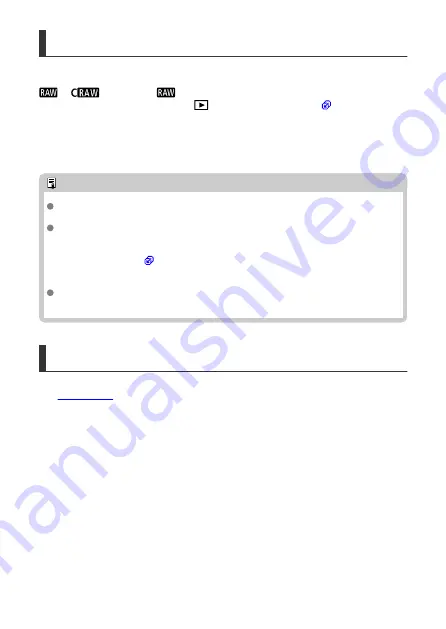
RAW Images
RAW images are raw data from the image sensor that are recorded to the card digitally as
or
(smaller than
) files, depending on your selection.
RAW images can be processed using [
:
RAW image processing
] (
JPEG images. As the RAW image itself does not change, you can process the RAW image
to create any number of JPEG images with various processing conditions.
You can use Digital Photo Professional (EOS software) to process RAW images. You can
make various adjustments to images depending upon how they will be used and can
generate JPEG or other types of images reflecting the effects of those adjustments.
Note
To display RAW images on a computer, consider using the EOS application Digital
Photo Professional (hereafter DPP).
Older versions of DPP Ver.4.x do not support display, processing, editing, or other
operations with RAW images captured by this camera. If a previous version of DPP
(Ver.4.x) is installed, obtain and install the latest version of DPP from the Canon
website to update it (
), which will overwrite the previous version. Similarly, DPP
Ver.3.x or earlier does not support display, processing, editing, or other operations
with RAW images captured by this camera.
Commercially available software may not be able to display RAW images taken
with this camera. For compatibility information, contact the software manufacturer.
Guide to Image Quality Settings
See
for details on file size, number of shots available, maximum burst, and
other estimated values.
265
Содержание EOS REBEL T8i
Страница 1: ...Advanced User Guide E CT2 D027 A CANON INC 2020 ...
Страница 24: ...Part Names 23 22 1 2 4 6 7 8 21 24 25 26 27 28 29 30 20 19 18 17 16 15 14 13 12 11 10 9 5 31 3 24 ...
Страница 26: ... 19 18 20 21 22 25 26 24 23 10 11 17 1 9 8 7 6 4 5 2 3 1 15 16 14 13 12 26 ...
Страница 29: ... 10 9 11 13 12 14 15 3 2 1 5 4 7 6 8 29 ...
Страница 70: ...In Live View shooting 70 ...
Страница 71: ...DISP Button In viewfinder shooting you can activate and deactivate screen display by pressing the button 71 ...
Страница 98: ...Dragging Sample screen Menu screen Slide your finger while touching the screen 98 ...
Страница 100: ...3 Take the picture Press the shutter button completely Press the button to exit Live View shooting 100 ...
Страница 126: ...Kids Mode To photograph the children running around use the Kids mode Skin tones will look healthy 126 ...
Страница 172: ...Selecting the AF Point or Zone Manually 1 Press the or button 172 ...
Страница 212: ...2 Select an option 212 ...
Страница 215: ...Red Eye Reduction Set to Enable to reduce red eye by firing the red eye reduction lamp before firing the flash 215 ...
Страница 234: ...2 Select Flash control 3 Select Evaluative In E TTL II meter select Evaluative 4 Select Built in flash settings 234 ...
Страница 240: ...1 Manually raise the flash 2 Select Flash control 3 Select Evaluative In E TTL II meter select Evaluative 240 ...
Страница 246: ...2 Select Flash control 3 Select Evaluative In E TTL II meter select Evaluative 4 Select Built in flash settings 246 ...
Страница 247: ...5 Select CustWireless In Built in flash select CustWireless 6 Select Wireless func Select 7 Set Firing group to A B 247 ...
Страница 250: ... All and A B 250 ...
Страница 258: ...Shooting 2 1 Retain Creative Assist data 2 Live View shoot 3 AF assist beam firing 258 ...
Страница 317: ...Dust Delete Data Acquisition 1 Select Dust Delete Data 317 ...
Страница 396: ... AF Point Display Resuming from Previous Playback HDMI HDR Output 396 ...
Страница 399: ...Playback 4 1 Histogram disp 2 AF point disp 3 View from last seen 4 HDMI HDR output 399 ...
Страница 404: ...404 ...
Страница 407: ...Note You can also magnify display by double tapping with one finger 407 ...
Страница 431: ...3 Erase the images JPEG or RAW images or movies Select Erase RAW JPEG images Select an item 431 ...
Страница 433: ...4 Erase the image Press the button then press OK 433 ...
Страница 435: ...4 Erase the images Select OK 435 ...
Страница 454: ...Selecting range Select the first image start point Next select the last image end point Press the button 454 ...
Страница 463: ...To reset the effect press the button To confirm the effect press the button 4 Select OK to save the image 463 ...
Страница 466: ...3 Select OK The image is saved as a separate file Caution Some images may not be corrected accurately 466 ...
Страница 518: ...4 Select an item If Camera Connect is already installed select Do not display 5 Select Connect via Wi Fi 518 ...
Страница 523: ...4 Set Size to send 5 Take the picture 523 ...
Страница 526: ... 2 Sending multiple selected images 1 Press 2 Select Send selected 526 ...
Страница 531: ... 4 Sending all images on the card 1 Press 2 Select Send all card 531 ...
Страница 548: ...Steps on the camera 3 10 Establish a Wi Fi connection Select OK 548 ...
Страница 558: ...3 Print the image For the print setting procedures see Print Settings Select Print then OK to start printing 558 ...
Страница 563: ...Paper settings Select Paper settings Setting the paper size Select the size of the paper in the printer 563 ...
Страница 570: ...6 Enter a four digit number Enter a four digit number of your choice then select OK 7 Select OK The icon changes to 570 ...
Страница 572: ...Steps on the camera 2 9 Add image canon as a destination Select image canon is now added 572 ...
Страница 579: ...Sending all images on the card 1 Press 2 Select Send all card 579 ...
Страница 595: ...4 Select OK 595 ...
Страница 634: ...In Basic Zone modes the following screen is displayed for 5 1 Manual software URL 634 ...
Страница 636: ...3 Select OK 636 ...
Страница 656: ...Note Auto power off time may be extended while the Date Time Zone screen is displayed 656 ...
Страница 657: ...Language 1 Select Language 2 Set the desired language 657 ...
Страница 662: ...Note If a battery communication error message is displayed follow the instructions in the message 662 ...
Страница 699: ...Tab Menus My Menu 1 Add My Menu tab 2 Delete all My Menu tabs 3 Delete all items 4 Menu display 699 ...






























