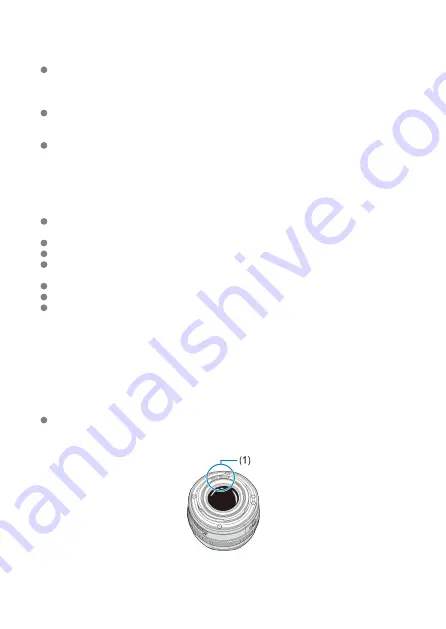
Screen
Although the screen is manufactured with very high precision technology with over
99.99% effective pixels, 0.01% or fewer of the pixels may be dead, and there may also
be spots of black, red, or other colors. This is not a malfunction. They do not affect the
images recorded.
If the screen is left on for a prolonged period, screen burn-in may occur where you see
remnants of what was displayed. However, this is only temporary and will disappear
when the camera is left unused for a few days.
The screen display may seem slightly slow in low temperatures or may look black in
high temperatures. It will return to normal at room temperature.
Cards
To protect the card and its recorded data, note the following:
Do not drop, bend, or wet the card. Do not subject it to excessive force, physical shock,
or vibration.
Do not touch the card's electronic contacts with your fingers or anything metallic.
Do not affix any stickers, etc. on the card.
Do not store or use the card near anything that has a strong magnetic field, such as a
television, speakers, or magnets. Also avoid places prone to having static electricity.
Do not leave the card in direct sunlight or near a heat source.
Store the card in a case.
Do not store the card in hot, dusty, or humid locations.
Smudges on the image sensor
Besides dust entering the camera from outside, in rare cases, lubricant from the camera's
internal parts may adhere to the front of the sensor. If smudges are visible on images, have
the sensor cleaned by a Canon Service Center.
Lens
After detaching the lens from the camera, put down the lens with the rear end up and
attach the rear lens cap to avoid scratching the lens surface and electrical contacts
(1).
23
Содержание EOS REBEL T8i
Страница 1: ...Advanced User Guide E CT2 D027 A CANON INC 2020 ...
Страница 24: ...Part Names 23 22 1 2 4 6 7 8 21 24 25 26 27 28 29 30 20 19 18 17 16 15 14 13 12 11 10 9 5 31 3 24 ...
Страница 26: ... 19 18 20 21 22 25 26 24 23 10 11 17 1 9 8 7 6 4 5 2 3 1 15 16 14 13 12 26 ...
Страница 29: ... 10 9 11 13 12 14 15 3 2 1 5 4 7 6 8 29 ...
Страница 70: ...In Live View shooting 70 ...
Страница 71: ...DISP Button In viewfinder shooting you can activate and deactivate screen display by pressing the button 71 ...
Страница 98: ...Dragging Sample screen Menu screen Slide your finger while touching the screen 98 ...
Страница 100: ...3 Take the picture Press the shutter button completely Press the button to exit Live View shooting 100 ...
Страница 126: ...Kids Mode To photograph the children running around use the Kids mode Skin tones will look healthy 126 ...
Страница 172: ...Selecting the AF Point or Zone Manually 1 Press the or button 172 ...
Страница 212: ...2 Select an option 212 ...
Страница 215: ...Red Eye Reduction Set to Enable to reduce red eye by firing the red eye reduction lamp before firing the flash 215 ...
Страница 234: ...2 Select Flash control 3 Select Evaluative In E TTL II meter select Evaluative 4 Select Built in flash settings 234 ...
Страница 240: ...1 Manually raise the flash 2 Select Flash control 3 Select Evaluative In E TTL II meter select Evaluative 240 ...
Страница 246: ...2 Select Flash control 3 Select Evaluative In E TTL II meter select Evaluative 4 Select Built in flash settings 246 ...
Страница 247: ...5 Select CustWireless In Built in flash select CustWireless 6 Select Wireless func Select 7 Set Firing group to A B 247 ...
Страница 250: ... All and A B 250 ...
Страница 258: ...Shooting 2 1 Retain Creative Assist data 2 Live View shoot 3 AF assist beam firing 258 ...
Страница 317: ...Dust Delete Data Acquisition 1 Select Dust Delete Data 317 ...
Страница 396: ... AF Point Display Resuming from Previous Playback HDMI HDR Output 396 ...
Страница 399: ...Playback 4 1 Histogram disp 2 AF point disp 3 View from last seen 4 HDMI HDR output 399 ...
Страница 404: ...404 ...
Страница 407: ...Note You can also magnify display by double tapping with one finger 407 ...
Страница 431: ...3 Erase the images JPEG or RAW images or movies Select Erase RAW JPEG images Select an item 431 ...
Страница 433: ...4 Erase the image Press the button then press OK 433 ...
Страница 435: ...4 Erase the images Select OK 435 ...
Страница 454: ...Selecting range Select the first image start point Next select the last image end point Press the button 454 ...
Страница 463: ...To reset the effect press the button To confirm the effect press the button 4 Select OK to save the image 463 ...
Страница 466: ...3 Select OK The image is saved as a separate file Caution Some images may not be corrected accurately 466 ...
Страница 518: ...4 Select an item If Camera Connect is already installed select Do not display 5 Select Connect via Wi Fi 518 ...
Страница 523: ...4 Set Size to send 5 Take the picture 523 ...
Страница 526: ... 2 Sending multiple selected images 1 Press 2 Select Send selected 526 ...
Страница 531: ... 4 Sending all images on the card 1 Press 2 Select Send all card 531 ...
Страница 548: ...Steps on the camera 3 10 Establish a Wi Fi connection Select OK 548 ...
Страница 558: ...3 Print the image For the print setting procedures see Print Settings Select Print then OK to start printing 558 ...
Страница 563: ...Paper settings Select Paper settings Setting the paper size Select the size of the paper in the printer 563 ...
Страница 570: ...6 Enter a four digit number Enter a four digit number of your choice then select OK 7 Select OK The icon changes to 570 ...
Страница 572: ...Steps on the camera 2 9 Add image canon as a destination Select image canon is now added 572 ...
Страница 579: ...Sending all images on the card 1 Press 2 Select Send all card 579 ...
Страница 595: ...4 Select OK 595 ...
Страница 634: ...In Basic Zone modes the following screen is displayed for 5 1 Manual software URL 634 ...
Страница 636: ...3 Select OK 636 ...
Страница 656: ...Note Auto power off time may be extended while the Date Time Zone screen is displayed 656 ...
Страница 657: ...Language 1 Select Language 2 Set the desired language 657 ...
Страница 662: ...Note If a battery communication error message is displayed follow the instructions in the message 662 ...
Страница 699: ...Tab Menus My Menu 1 Add My Menu tab 2 Delete all My Menu tabs 3 Delete all items 4 Menu display 699 ...






























