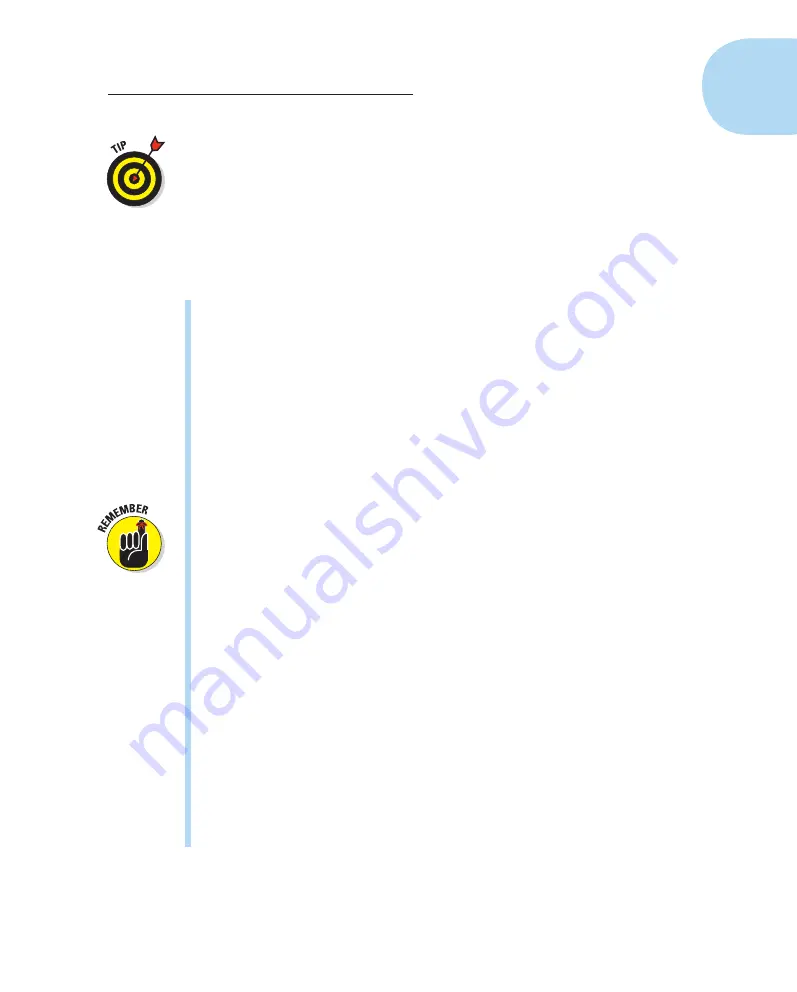
29
Chapter 1: Getting the Lay of the Land
If you’re running low and don’t have a charger or a spare battery handy, you
can preserve the last few bits of battery juice by turning off the features that
are the biggest power hogs: the monitor, image stabilization, and flash. Also
avoid keeping the shutter button pressed halfway for long periods because
the exposure and focusing processes that are activated with a half-press also
consume battery power.
Back to the Shooting Settings display: You use it to both view and adjust cer-
tain picture-taking settings. Here’s what you need to know:
✓
Turning on the Shooting Settings display:
The display appears auto-
matically when you turn on the camera. After the display shuts off (usu-
ally after 30 seconds), you can turn it on again by pressing the shutter
button halfway and releasing it or by pressing the Disp button. You also
can use the shutter button technique to shift from the menu displays to
the Shooting Settings display.
✓
Turning off the Shooting Settings display:
To turn off the display before
the automatic shutoff occurs, press the Disp button again. The display
also turns off when you press the shutter button halfway, but then reap-
pears as soon as you release the button. (You can change this behavior,
though, through an option on Setup Menu 2; for details, look for the sec-
tion discussing that menu toward the end of this chapter.)
If you use the Disp button to turn off the display, press the button again
to bring the display back to life; pressing the shutter button halfway
doesn’t do the trick.
✓
Adjusting settings:
While the Shooting Settings display is active, you
can change some shooting settings by rotating the Main dial alone or by
using the dial in combination with one of the camera buttons.
For example, in the shutter-priority autoexposure mode (Tv, on the
Mode dial), rotating the Main dial changes the shutter speed. And if
you press and hold the Exposure Compensation button, the Exposure
Compensation meter becomes highlighted, as shown on the left in Figure
1-14, and you can rotate the Main dial to adjust the setting. Release the
button to continue shooting.
In some cases, the camera displays a screen full of options instead of
the curved arrows when you press a control button. Pressing the up
cross key in the advanced exposure modes, for example, takes you to
the screen on the right in Figure 1-14. You can then release the key and
either rotate the Main dial or use the cross keys to select the setting you
want to use. Press the Set button to lock in your choice and bring back
the full Shooting Settings display.
05_9781118094976-ch01.indd 29
05_9781118094976-ch01.indd 29
7/7/11 5:28 PM
7/7/11 5:28 PM


























