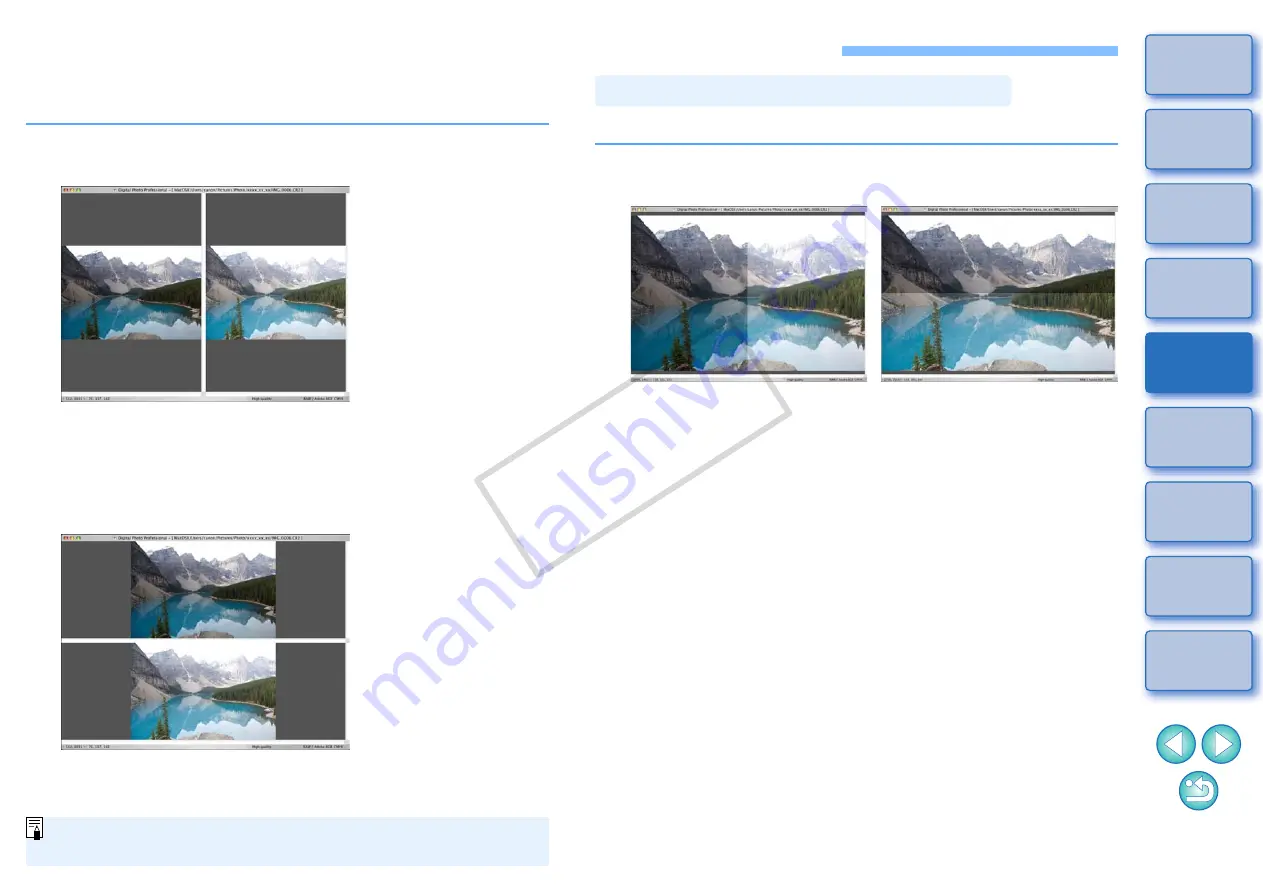
53
Adjusting While Comparing with the Original Image
You can display before and after versions of an adjusted image in the
same window and adjust while checking the adjustment results.
1
In the edit window, select the [View] menu [Before/
after comparison].
¿
The image divides into a left and right window.
O
The window on the right shows the image after editing.
2
Change the image display.
O
Select the [View] menu [Change up/down/left/right] [Up/
down].
¿
The layout of the two images changes to top and bottom.
O
The bottom window shows the image after editing.
Images can also be displayed in the edit image window by the same
operation.
You can change the display of the image to a single image split in two.
In the edit window, select the [View] menu [Display
mode] [Split single image].
¿
One image is divided and displayed on the left and right or top
and bottom.
O
To switch between top and bottom, and left and right, perform the
same operation as step 2 on the left page.
Changing How the Window is Split
COP
Y






























