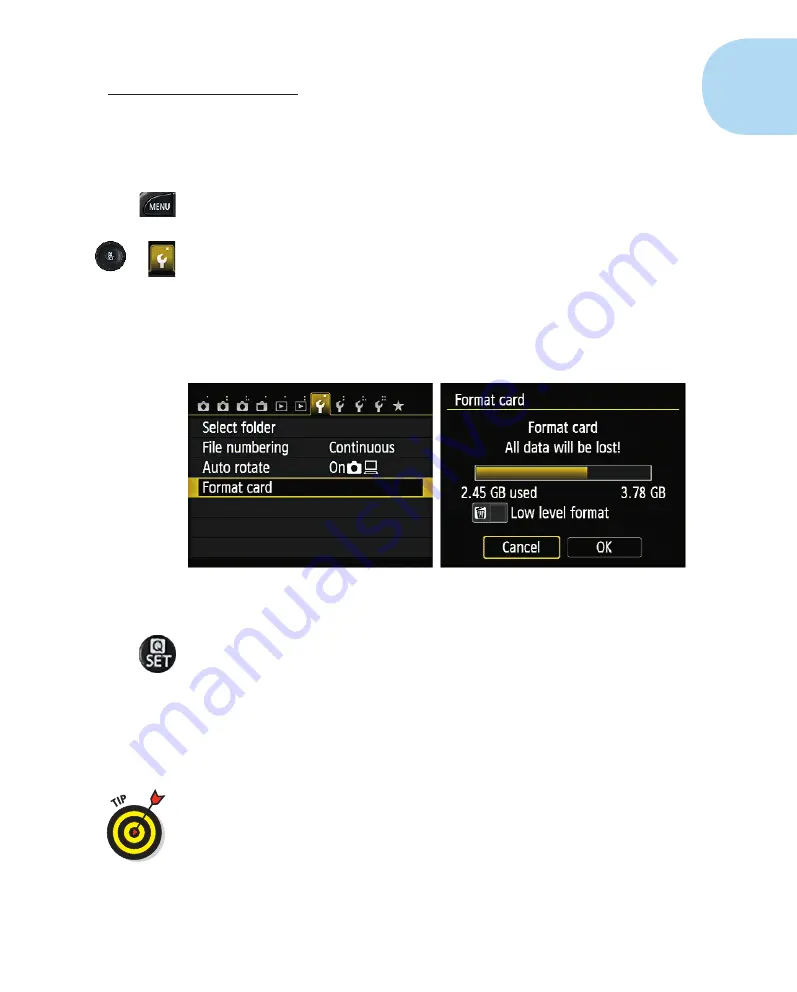
33
Chapter 1: Exploring Your Canon EOS Rebel SL1/100D
To format an SD card
1. Insert the card into the camera, as I outline in the preceding section.
2. Press the Menu button.
The last used camera menu displays on the LCD monitor.
3. Navigate to the Camera Settings 1 tab.
As I discuss earlier in the chapter, you can use the cross keys or tap the
icon.
4.
Highlight
Format.
The Format Card option is selected (see the left image in Figure 1-15).
Figure 1-15:
Format a card here.
5. Press the Set button.
The menu changes to show the amount of data on the card and displays
a warning that all data will be lost (see the right image in Figure 1-15).
6. Highlight OK and then press Set.
Again, use the cross keys to navigate to OK or just tap OK.
The card is formatted. Now you have a blank card that’s ready to cap-
ture images from the camera.
The Low-Level format totally erases all data on the card and resets it to
its default condition. To enable Low-Level format, follow Steps 1–5 of the
previous steps, press the Erase button (the trash can icon) to enable the
feature, and then perform Step 6. I recommend doing a Low-Level format
every now and again to restore your cards to an almost-new condition.
05_9781118753675-ch01.indd 33
05_9781118753675-ch01.indd 33
7/8/13 2:22 PM
7/8/13 2:22 PM






















