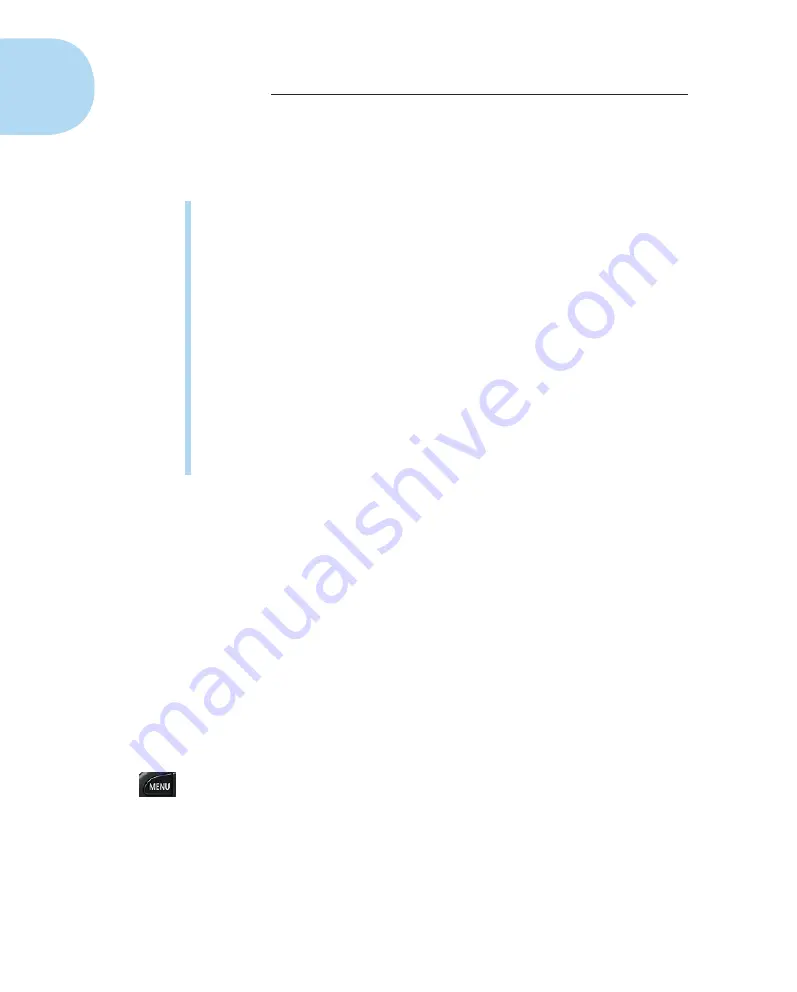
18
Part I: Getting Started
Just tap a menu command with your finger to see the options, swipe your
finger across the screen to change settings, and pinch in (or out) to zoom in
(or out) on an image.
✓
Tap:
Gently tap or touch your finger on an option or icon to select it. For
example, if you press the camera’s Menu button, you see the shooting
and settings menus denoted by the camera and wrench icons along the
top. Switch to another menu by tapping the icon of another menu.
A gesture you only rarely need to use is the
double-tap,
two taps in quick
succession. One instance that calls for the double-tap is when you want
to select an image for deletion.
✓
Swipe:
Flick your finger quickly to move to a new screen or the next image.
In some instances, I might also instruct you to
drag
with your finger, a
slower gesture that’s useful for certain tasks, such as fine-tuning settings.
✓
Pinch in/pinch out:
You use both your thumb and your index finger for
these gestures. To pinch in, position your thumb and finger in opposite
corners of the touchscreen, and then pinch them together. To pinch out,
position your thumb and finger close to each other and spread them
away from each other.
The touchscreen is available when you’re using the Quick Menu mode.
Throughout the book, I cover the touchscreen in conjunction with various
tasks you perform. Chapter 4 covers the LCD monitor, for example, and there
I describe using touchscreen gestures to review images, navigate settings,
and more.
Using the touchscreen to adjust menu settings
The touchscreen is extremely versatile if a little small — only three inches wide.
To make changes in a menu using the touchscreen, press the Menu button and
then let your fingers do the walking. Because of the screen’s small size, I can
use the touchscreen to navigate the menu and make changes, but sometimes I
inadvertently press the wrong menu command. (I don’t have the most slender
fingers.) So pay attention when you’re tapping and swiping to ensure you’re
choosing the buttons and settings you mean to. The following steps show you
generally how to adjust menu settings through the touchscreen:
1. Press the Menu button.
2. Tap the icon of the desired menu tab.
Commands for the selected menu appear under the tab you tapped.
3. Tap the desired menu command.
05_9781118753675-ch01.indd 18
05_9781118753675-ch01.indd 18
7/8/13 2:22 PM
7/8/13 2:22 PM



























